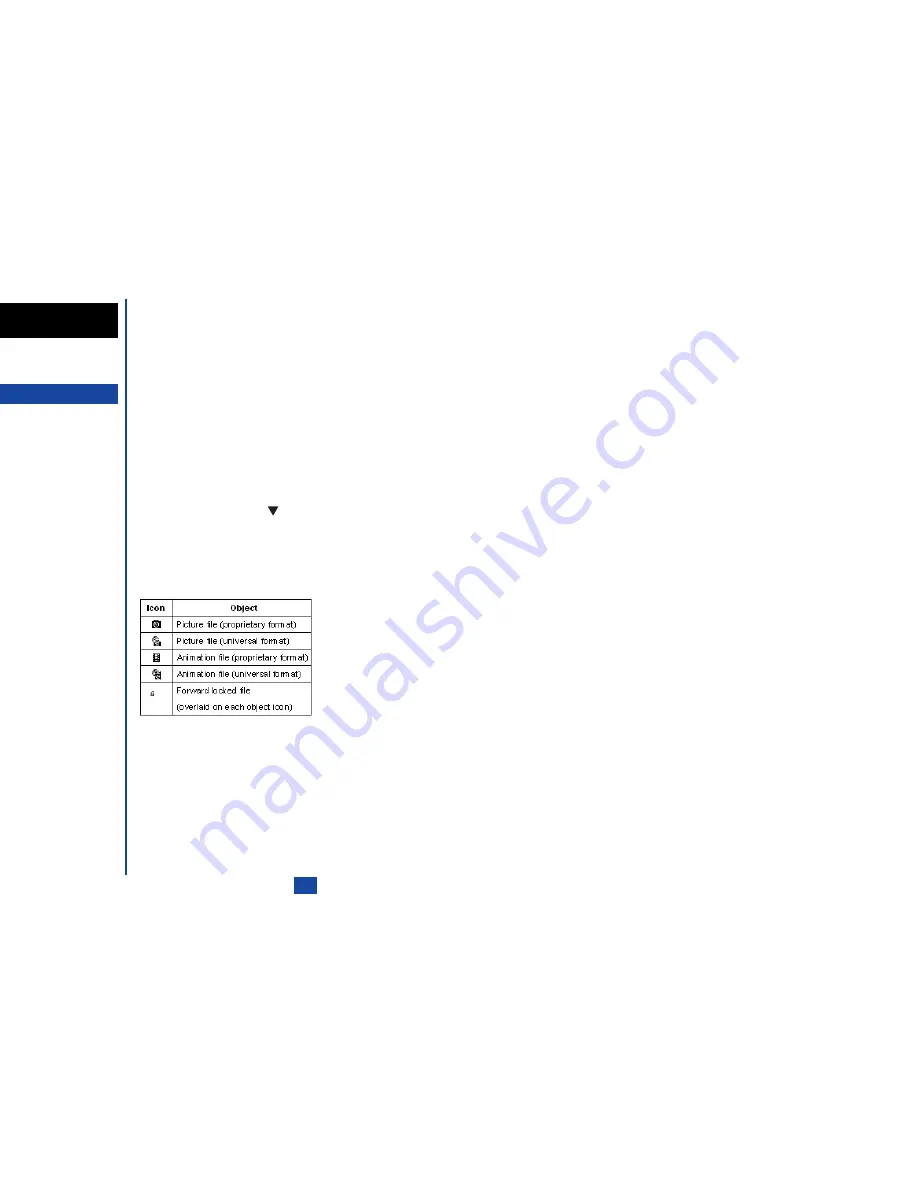
85
My data
Using My data, you can playback sounds, or display pictures downloaded from Internet or captured with the Camera function on your
phone.
Pictures
In the following section, the Picture functions are described. The Picture function allows you to display and edit images and animations
obtained with the camera function of your phone or downloaded from Internet. The Picture function also allows you to attach images
and animations to i-mode message. The Picture function is activated by selecting Pictures in My data screen or selecting Pictures in
Option menu screen using camera function.
☛
With the standby screen displayed, press
and
6
to display the My data screen before performing the following
procedures.
Displaying the Pictures list screen
☛
With the My data screen displayed, press
1
to display the Pictures list screen.
Displaying the Pictures view screen
☛
Use the
and
keys to highlight an image file you wish to display and press
Softkey 1
or
.
The image of the currently highlighted image file will be displayed.
☛
Press the
key to display the previous image file or press the
key to display the next image file.
Using Options menu
☛
With the Pictures list screen or Pictures view screen displayed, press
to display the Pictures list Options menu screen.
☛
Use the
and
keys to highlight the required menu item and press
.
Viewing detail
Using the View detail, you can display the View detail screen of the selected image file. The View detail screen displays File name,
File size, File format and Forward information of the selected image file.
☛
With the Pictures list or Pictures view Options menu screen displayed, press
1
. The View detail screen will be displayed.
Editing file name
☛
With the Pictures Options menu screen displayed, press
2
. The Edit file name screen will be displayed.
☛
Key in the file name and press
to save the file or press
Softkey 2
to cancel the edition.
O
You can also access My data
screen by pressing the
key
from the standby screen.
MENU
O
You cannot edit an animation.
MENU
Содержание N341I
Страница 9: ...1 4 6 16 26 36 38 42 51 53 57 76 85 92 94 ...
Страница 14: ...93 94 ...
Страница 24: ...ey 1 The Charge info If you have decided ...
Страница 26: ...d turn to the Manual n finished the Call ent status screen will hat the Call waiting is ...
Страница 35: ...21 e time This information duler O When you select 12 hour format you need to select am pm too ...
Страница 37: ...23 1 The picture you have ed colour theme Press changed ...
Страница 48: ...the phonebook SIM nu screen ...
Страница 49: ...35 n make a call to it when en ed will be called displayed ation key in the location ...
Страница 50: ...n you only need to onary of your phone ...
Страница 55: ...41 e PIN2 code will be L See also FDN storage on page 27 IThe FDN facility is network dependent ...
Страница 66: ...tween them matically detects the ...
Страница 69: ...55 picture The current O sun icon ...
Страница 70: ...with the selected filter e are available ...
Страница 79: ...65 layed ed l menu screen will be re O The menu contents will vary depending on what is highlighted ...
Страница 80: ...Subject title entered ayed with the address menu nitial No 1 2 3 4 d colour 5 6 ...
Страница 87: ...73 phone s screen ...
Страница 91: ...77 ...
Страница 92: ...r was left when it was mber for the required means the Reminder and press ...
Страница 98: ...currencies of different to display the Library press Library screen which splayed in the Result ...
Страница 102: ...en press Softkey 1 or 1 to restart the sound O See Wallpaper on page 23 ...
Страница 105: ...91 sh to change the label and 4 and 5 ...
Страница 107: ...93 ...
Страница 109: ...95 ...

























