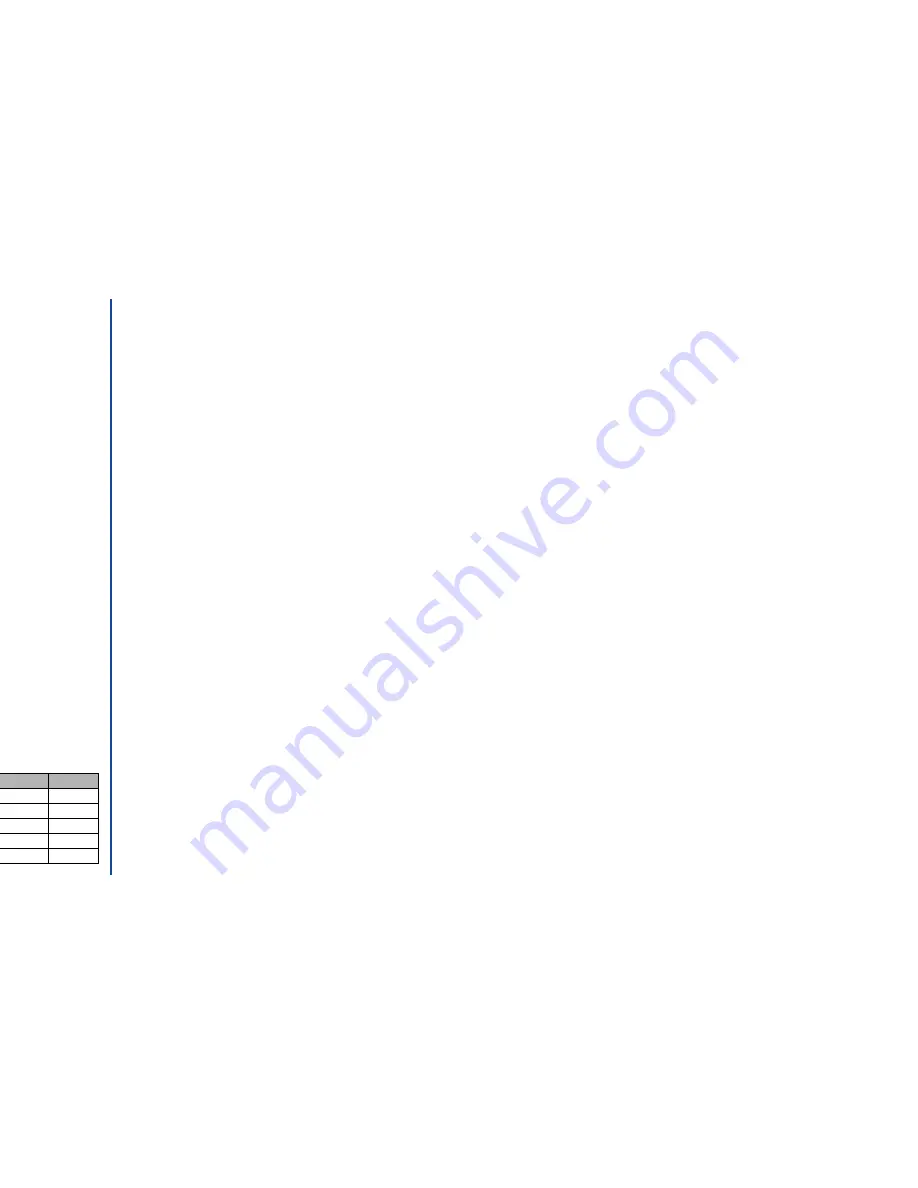
86
Deleting current
☛
With the Pictures Options menu screen displayed, press
3
to delete the currently selected file. The confirmation message will
be displayed.
☛
Press
Softkey 1
to execute the deletion or press
Softkey 2
to cancel the deletion.
Deleting all
☛
With the Pictures Options menu screen displayed, press
4
to delete all the files except preset files. The confirmation message
will be displayed.
☛
Press
Softkey 1
to execute the deletion or press
Softkey 2
to cancel the deletion.
Sending Mail/MMS
☛
With the Pictures Options menu screen displayed, press
5
. The Mail/MMS entry screen with the picture file attached will be
displayed.
☛
Create a new Mail/MMS. Then, use the
keys until the Send or Save field is highlighted and press
.
Editing the image
☛
With the Pictures view Options menu screen displayed, press
6
. The Edit screen will be displayed.
Cutting an image:
You can select the cut size from Free size, Main-LCD size, and 2nd-LCD size.
☛
Press
1
. The Cut screen will be displayed.
1
“Free size”: You can cut the image as you want.
☛
Press
1
to display a cross mark.
☛
Use the
and
keys
to move the cross mark to the left top side of the image screen you wish to cut.
☛
Press
. “Height:0 Width:0” will be displayed.
☛
Use the
and
keys to decide the cut size. The selected area is framed with the black line and the selected
height and width are displayed.
☛
Press
to cut and press
Softkey 1
to confirm.
☛
Press
Softkey 1
to save the screen data. The Save quality menu screen
will be displayed.
☛
Press the appropriate key for the desired Save quality. The Save menu
screen will be displayed.
☛
Press
1
to overwrite the original image or
2
to save as a new file, then
press .
O
The type of message available
depends on the operator.
O
When both mail and MMS can be
selected,
5
and subsequent
numbers are as follows:
5
for sending a mil,
6
for sending
an MMS,
7
for editing,
8
for
setting as Wallpaper.
Save quality Options
No.
Super fine
1
Fine
2
Normal
3
Economy
4
Super economy
5
O
Then press
Softkey 2
to check
the capacity for saving the data
with the selected quality. Press
CLR
to return to the previous
screen.
Содержание N341I
Страница 9: ...1 4 6 16 26 36 38 42 51 53 57 76 85 92 94 ...
Страница 14: ...93 94 ...
Страница 24: ...ey 1 The Charge info If you have decided ...
Страница 26: ...d turn to the Manual n finished the Call ent status screen will hat the Call waiting is ...
Страница 35: ...21 e time This information duler O When you select 12 hour format you need to select am pm too ...
Страница 37: ...23 1 The picture you have ed colour theme Press changed ...
Страница 48: ...the phonebook SIM nu screen ...
Страница 49: ...35 n make a call to it when en ed will be called displayed ation key in the location ...
Страница 50: ...n you only need to onary of your phone ...
Страница 55: ...41 e PIN2 code will be L See also FDN storage on page 27 IThe FDN facility is network dependent ...
Страница 66: ...tween them matically detects the ...
Страница 69: ...55 picture The current O sun icon ...
Страница 70: ...with the selected filter e are available ...
Страница 79: ...65 layed ed l menu screen will be re O The menu contents will vary depending on what is highlighted ...
Страница 80: ...Subject title entered ayed with the address menu nitial No 1 2 3 4 d colour 5 6 ...
Страница 87: ...73 phone s screen ...
Страница 91: ...77 ...
Страница 92: ...r was left when it was mber for the required means the Reminder and press ...
Страница 98: ...currencies of different to display the Library press Library screen which splayed in the Result ...
Страница 102: ...en press Softkey 1 or 1 to restart the sound O See Wallpaper on page 23 ...
Страница 105: ...91 sh to change the label and 4 and 5 ...
Страница 107: ...93 ...
Страница 109: ...95 ...
























