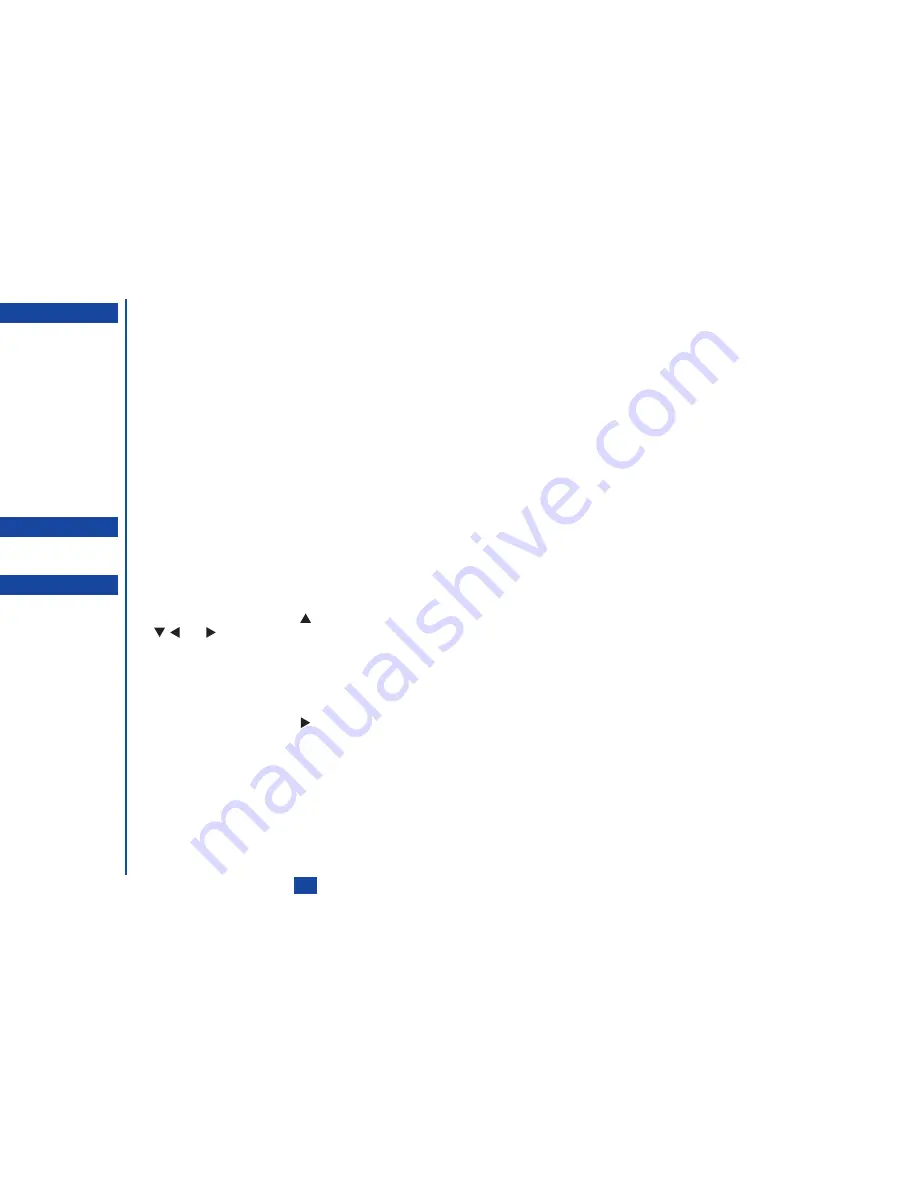
37
Normal text input
☛
When the Text entry screen is displayed, press
Softkey 1
until the entry mode is Normal text (ABC) input.
☛
Use number keys to enter letters. For example, to enter “e”, press
3
twice; to enter “f”, press
3
three times. For other functions,
see table below.
Numeric input
☛
When the Text entry screen is displayed, press
Softkey 1
until the entry mode is Numeric input.
Keys allocation
Whenever you need to enter text (for short messages, storing names with numbers, etc.), successive presses of a number key will
display different characters. Pressing the toggles between lower case, shift (upper case for one letter) and caps lock (permanent
upper case). Whenever a text entry screen is displayed, pressing
Softkey 1
enables you to select Normal text input (ABC), T9
®
Text
input (T9) or Numeric input (123).
•
Normal text input (ABC)
•
T9
®
text input
•
Numeric input
•
Symbol mode
In the symbol mode, each key will display a symbol according to its Candidate page. By pressing the
in a text entry mode, the
symbol will be turned on. Use the
and
keys to select the candidate pages, then press the appropriate number for the required
symbol.
Key
Function
To toggle between lower case, shift (upper case for one letter) and caps lock
(permanent upper case).
0
To insert a space.
CLR
To delete any particular letter.
or
To place the cursor.
To activate symbol mode.
O
If you make a mistake, use the
and
keys to place the
cursor to the right of the
incorrect character then press
CLR
.
O
When entering normal (ABC)
text, and the character you
require is displayed, press the
key to move to the next character
position (if you wait for more
than 1 second, the cursor will
move one character to the right
automatically).
Содержание N341I
Страница 9: ...1 4 6 16 26 36 38 42 51 53 57 76 85 92 94 ...
Страница 14: ...93 94 ...
Страница 24: ...ey 1 The Charge info If you have decided ...
Страница 26: ...d turn to the Manual n finished the Call ent status screen will hat the Call waiting is ...
Страница 35: ...21 e time This information duler O When you select 12 hour format you need to select am pm too ...
Страница 37: ...23 1 The picture you have ed colour theme Press changed ...
Страница 48: ...the phonebook SIM nu screen ...
Страница 49: ...35 n make a call to it when en ed will be called displayed ation key in the location ...
Страница 50: ...n you only need to onary of your phone ...
Страница 55: ...41 e PIN2 code will be L See also FDN storage on page 27 IThe FDN facility is network dependent ...
Страница 66: ...tween them matically detects the ...
Страница 69: ...55 picture The current O sun icon ...
Страница 70: ...with the selected filter e are available ...
Страница 79: ...65 layed ed l menu screen will be re O The menu contents will vary depending on what is highlighted ...
Страница 80: ...Subject title entered ayed with the address menu nitial No 1 2 3 4 d colour 5 6 ...
Страница 87: ...73 phone s screen ...
Страница 91: ...77 ...
Страница 92: ...r was left when it was mber for the required means the Reminder and press ...
Страница 98: ...currencies of different to display the Library press Library screen which splayed in the Result ...
Страница 102: ...en press Softkey 1 or 1 to restart the sound O See Wallpaper on page 23 ...
Страница 105: ...91 sh to change the label and 4 and 5 ...
Страница 107: ...93 ...
Страница 109: ...95 ...
















































