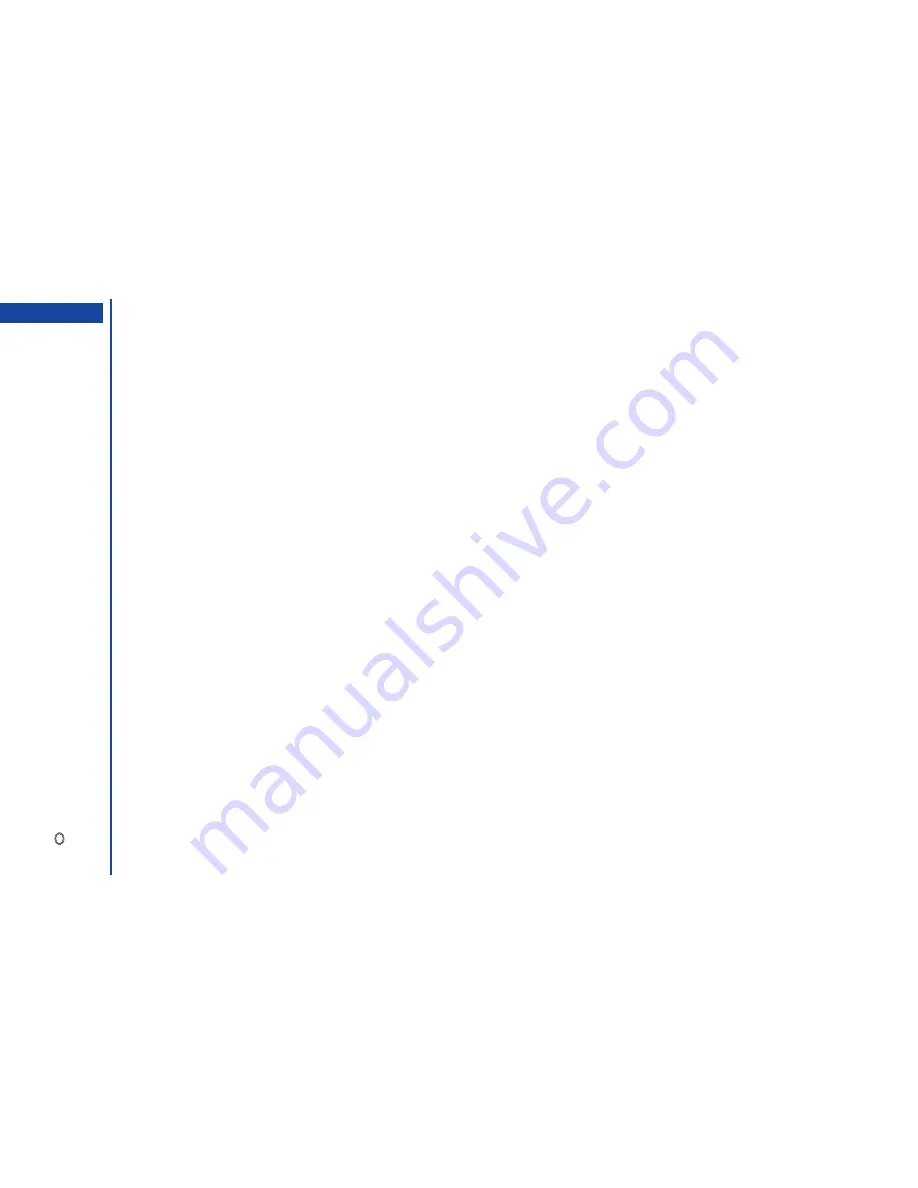
78
Scheduler
Scheduler enables you to enter reminders and appointments for particular time and dates.
☛
With the standby screen displayed, press
8
and
2
before performing the following procedures.
The scheduler will be displayed, showing either a weekly or monthly view (according to how the scheduler was left when it was
last used) with today’s date highlighted.
Making an entry in the scheduler
☛
Press
to display the day’s schedule list screen (if any).
☛
Press
Softkey 1
to display the Add new screen.
Setting the date & time
☛
Press
to set the date of the scheduled event.
•
Key in the day (if necessary) and press the
key.
•
Key in the month (if necessary) and press the
key.
•
Key in the year (if necessary) and press the
key.
☛
Key in the time of the scheduled event, then press
Softkey 1
. The Add new screen will be re-displayed.
Description
☛
Use the
key to highlight the Description and press
. The Description entry screen will be displayed.
☛
Key in a description of the scheduled event, and press
. The Add new screen will be re-displayed.
Setting Repeat
☛
Use the
key to highlight the Repeat.
☛
Use the
and
keys to scroll and change the Repeat option. Or press
and key in the appropriate number for the required
option. The Add new screen will be re-displayed.
Setting Reminder
☛
Use the
key to highlight the Reminder field. Then press
to turn the Reminder on or off (a
✔
in the box means the Reminder
is turned on).
•
If you set the Reminder to On, use the
key to select the Reminder tone field.
Press
to display the Reminder tones list. Then, use the
and
keys to highlight the required tone and press
.
MENU
Содержание N341I
Страница 9: ...1 4 6 16 26 36 38 42 51 53 57 76 85 92 94 ...
Страница 14: ...93 94 ...
Страница 24: ...ey 1 The Charge info If you have decided ...
Страница 26: ...d turn to the Manual n finished the Call ent status screen will hat the Call waiting is ...
Страница 35: ...21 e time This information duler O When you select 12 hour format you need to select am pm too ...
Страница 37: ...23 1 The picture you have ed colour theme Press changed ...
Страница 48: ...the phonebook SIM nu screen ...
Страница 49: ...35 n make a call to it when en ed will be called displayed ation key in the location ...
Страница 50: ...n you only need to onary of your phone ...
Страница 55: ...41 e PIN2 code will be L See also FDN storage on page 27 IThe FDN facility is network dependent ...
Страница 66: ...tween them matically detects the ...
Страница 69: ...55 picture The current O sun icon ...
Страница 70: ...with the selected filter e are available ...
Страница 79: ...65 layed ed l menu screen will be re O The menu contents will vary depending on what is highlighted ...
Страница 80: ...Subject title entered ayed with the address menu nitial No 1 2 3 4 d colour 5 6 ...
Страница 87: ...73 phone s screen ...
Страница 91: ...77 ...
Страница 92: ...r was left when it was mber for the required means the Reminder and press ...
Страница 98: ...currencies of different to display the Library press Library screen which splayed in the Result ...
Страница 102: ...en press Softkey 1 or 1 to restart the sound O See Wallpaper on page 23 ...
Страница 105: ...91 sh to change the label and 4 and 5 ...
Страница 107: ...93 ...
Страница 109: ...95 ...






























