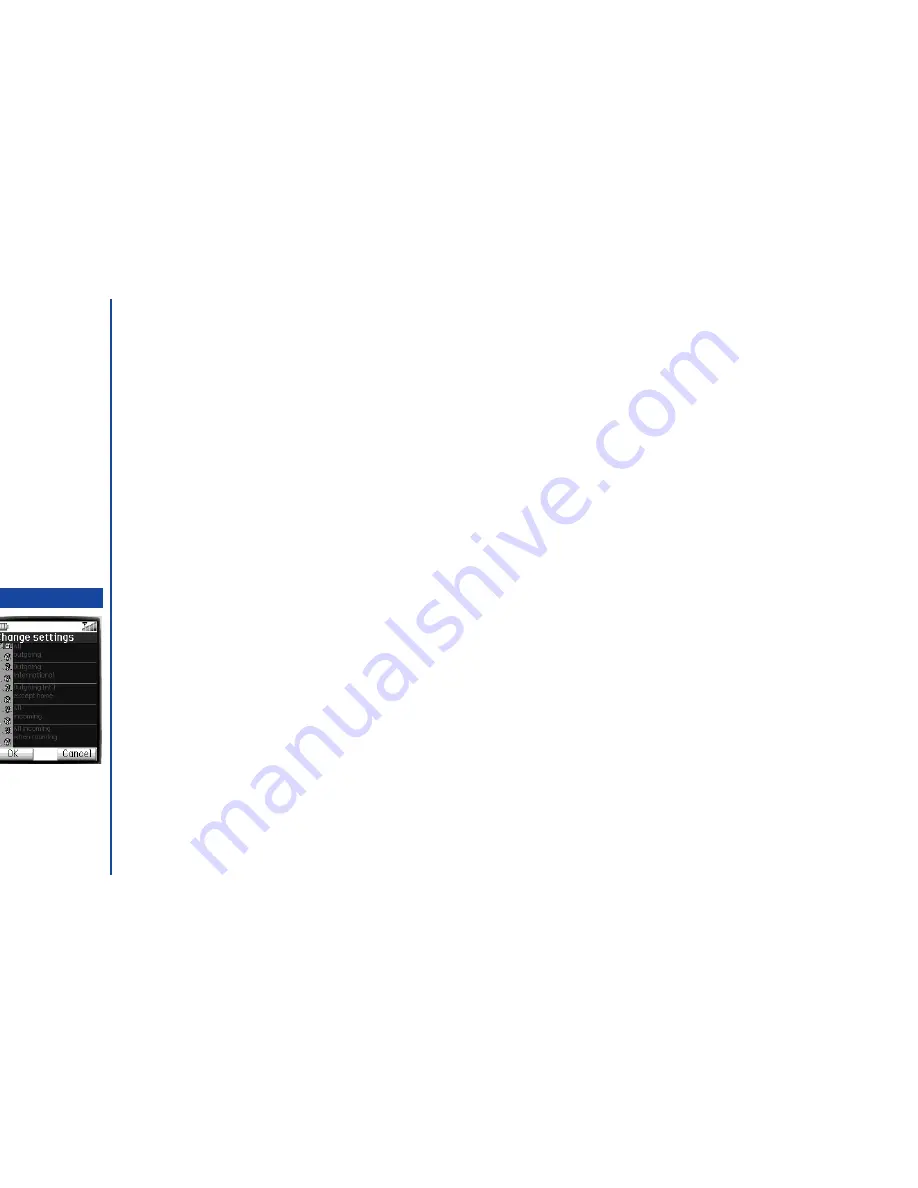
40
Phone Lock
While the Phone Lock is active, you are only allowed to make emergency calls and enter the Security code. When the Phone Lock is
active, the Phone Lock will be deactivated only when the correct Security code is entered. To activate/deactivate the Phone Lock, use
the following procedure.
☛
Press
2
to display the Phone Lock screen. You will be prompted to enter the Security code.
☛
Key in the code and press
Softkey 1
. The Phone locked message will be displayed.
☛
Press
Softkey 1
to make an emergency call or
Softkey 2
to unlock the function.
☛
To unlock the function, you are prompted to enter the Security code again and press
Softkey 1
.
PIM Lock
While PIM Lock is enabled, any application that attempts to access PIM data will require the Security code entry. To enable/disable PIM
Lock, use the following procedure.
☛
Press
3
to display the PIM Lock screen.
☛
Press
1
to enable the lock function or
2
to disable the lock function. You will be prompted to enter the Security code.
☛
Key in the code and press
Softkey 1
.
Call restriction
This feature allows you to restrict the following type of calls made or received on your phone.
•
All outgoing (dialled) calls
•
International outgoing (dialled) calls
•
International outgoing (dialled) calls except to home
•
All incoming (received) calls
•
Incoming (received) calls when roaming
☛
With the standby screen displayed, press
1
,
4
and
3
. The call restriction screen will be
displayed.
☛
Press
1
to display Change setting screen, and use the
and
keys to highlight the type
of restriction (shown above) and the call type (Speech, Data, FAX or SMS), then press
.
☛
Press
Softkey 1
to save Call restriction changes. The Change settings screen will be displayed and prompt to enter the Call
restriction password.
☛
Key in your Call restriction password to verify user identification to the network.
☛
Press
Softkey 1
to confirm and save changes to the network.
O
Upon power-up, you are
prompted to enter the security
code if the Phone Lock was active
when the phone was powered
down.
O
The selected settings have a red
bars over their icons.
I
Call restriction facilities are
network services and may
require a password.
MENU
Содержание N341I
Страница 9: ...1 4 6 16 26 36 38 42 51 53 57 76 85 92 94 ...
Страница 14: ...93 94 ...
Страница 24: ...ey 1 The Charge info If you have decided ...
Страница 26: ...d turn to the Manual n finished the Call ent status screen will hat the Call waiting is ...
Страница 35: ...21 e time This information duler O When you select 12 hour format you need to select am pm too ...
Страница 37: ...23 1 The picture you have ed colour theme Press changed ...
Страница 48: ...the phonebook SIM nu screen ...
Страница 49: ...35 n make a call to it when en ed will be called displayed ation key in the location ...
Страница 50: ...n you only need to onary of your phone ...
Страница 55: ...41 e PIN2 code will be L See also FDN storage on page 27 IThe FDN facility is network dependent ...
Страница 66: ...tween them matically detects the ...
Страница 69: ...55 picture The current O sun icon ...
Страница 70: ...with the selected filter e are available ...
Страница 79: ...65 layed ed l menu screen will be re O The menu contents will vary depending on what is highlighted ...
Страница 80: ...Subject title entered ayed with the address menu nitial No 1 2 3 4 d colour 5 6 ...
Страница 87: ...73 phone s screen ...
Страница 91: ...77 ...
Страница 92: ...r was left when it was mber for the required means the Reminder and press ...
Страница 98: ...currencies of different to display the Library press Library screen which splayed in the Result ...
Страница 102: ...en press Softkey 1 or 1 to restart the sound O See Wallpaper on page 23 ...
Страница 105: ...91 sh to change the label and 4 and 5 ...
Страница 107: ...93 ...
Страница 109: ...95 ...






























