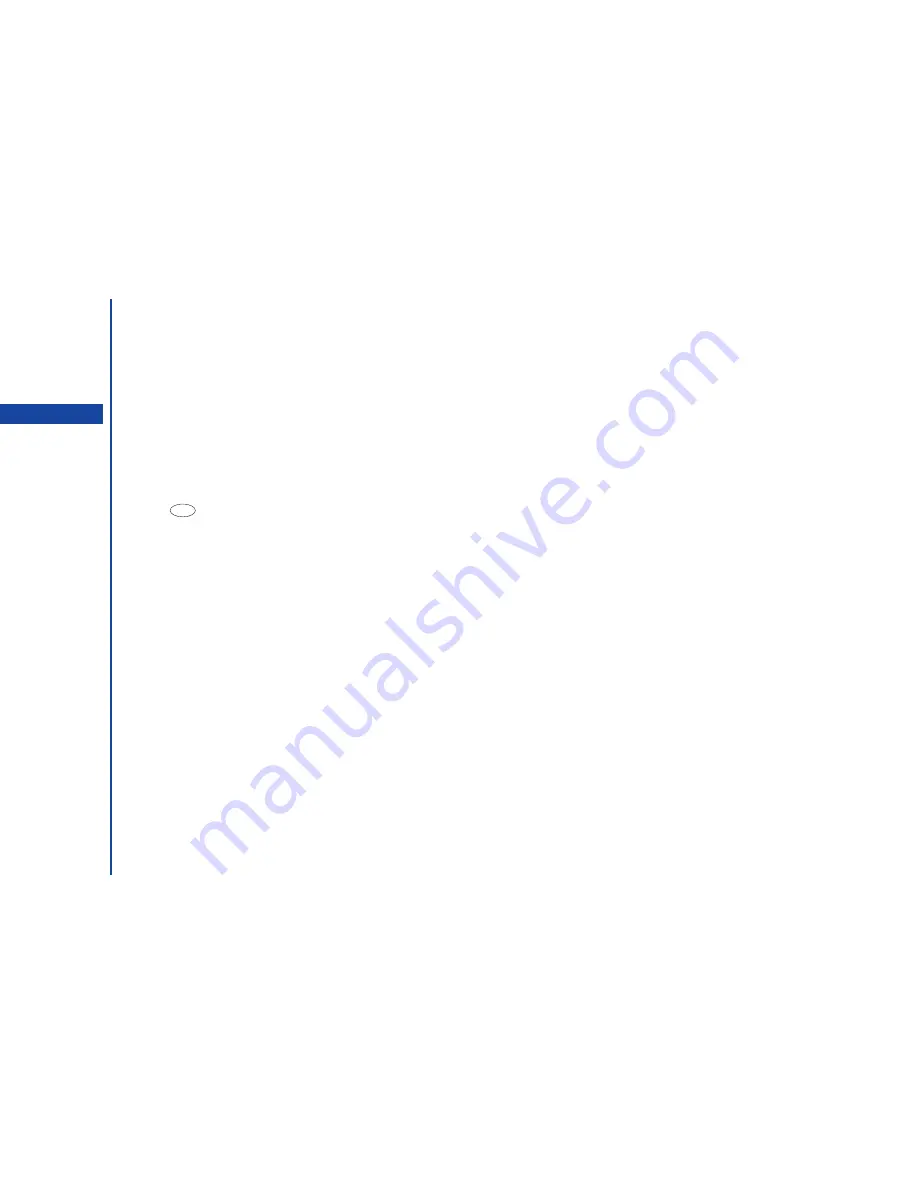
80
View events:
Displays the events for each View type.
•
Press
1
to display the Public events only.
•
Press
2
and key in the Security code to display the Private events only.
•
Press
3
and key in the Security code to display all the events.
View summary:
Displays a summary of all the events.
IR send:
Sends the Schedule data through the IR port.
ToDo list
This feature allows you to set up to 100 ToDo tasks that should be finished by a certain date. You can choose to display either all ToDo
tasks, or those just finished or unfinished. Each task is identified by a description and its start/due date.
☛
With the standby screen displayed, press
and
8
to display the Application menu screen before performing the following
procedures.
Creating a ToDo task
☛
Press
3
to display the ToDo list screen.
☛
If there is no ToDo task listed, use the
and
keys to highlight the Public or Private or All and press
. Then, press
Softkey
1
. The Add new screen will be displayed showing the Start date, Due date, Description, Category, Priority, Status (Completed
check box), and Private check box.
Setting the Start date
☛
With the Add new screen displayed, use the
and
keys to highlight the start date field and press
. Then, as the Start date
entry screen is displayed, key in the required date, month and year. Press
Softkey 1
to save the changes.
Setting the Due date
☛
Use the
key to highlight the Due date field and press
.
☛
Press the appropriate key for the required option.
•
If you have selected the Same day (1) or Next day (2) or the Week later (3), the Add new screen will be re-displayed with the
selected date displayed in the Due date field.
•
If you have selected the Choose date (4), the Due date entry screen will be displayed. Key in the desired year, month and date,
and press
Softkey 1
to return to the Add new screen.
Description
☛
Use the
key to highlight the Description field, and press
to display the ToDo task description entry screen.
☛
Key in a description for the ToDo task. Then, press
to save the changes.
O
You can view the Private events
by pressing
2
or
3
.
O
If there are no ToDo tasks stored,
you will be prompted to create
one.
O
If there are no ToDo tasks listed,
press
1
to edit.
O
If an invalid date is entered, an
error screen will be displayed and
then the previous date entry
screen will be redisplayed.
MENU
MENU
Содержание N341I
Страница 9: ...1 4 6 16 26 36 38 42 51 53 57 76 85 92 94 ...
Страница 14: ...93 94 ...
Страница 24: ...ey 1 The Charge info If you have decided ...
Страница 26: ...d turn to the Manual n finished the Call ent status screen will hat the Call waiting is ...
Страница 35: ...21 e time This information duler O When you select 12 hour format you need to select am pm too ...
Страница 37: ...23 1 The picture you have ed colour theme Press changed ...
Страница 48: ...the phonebook SIM nu screen ...
Страница 49: ...35 n make a call to it when en ed will be called displayed ation key in the location ...
Страница 50: ...n you only need to onary of your phone ...
Страница 55: ...41 e PIN2 code will be L See also FDN storage on page 27 IThe FDN facility is network dependent ...
Страница 66: ...tween them matically detects the ...
Страница 69: ...55 picture The current O sun icon ...
Страница 70: ...with the selected filter e are available ...
Страница 79: ...65 layed ed l menu screen will be re O The menu contents will vary depending on what is highlighted ...
Страница 80: ...Subject title entered ayed with the address menu nitial No 1 2 3 4 d colour 5 6 ...
Страница 87: ...73 phone s screen ...
Страница 91: ...77 ...
Страница 92: ...r was left when it was mber for the required means the Reminder and press ...
Страница 98: ...currencies of different to display the Library press Library screen which splayed in the Result ...
Страница 102: ...en press Softkey 1 or 1 to restart the sound O See Wallpaper on page 23 ...
Страница 105: ...91 sh to change the label and 4 and 5 ...
Страница 107: ...93 ...
Страница 109: ...95 ...






























