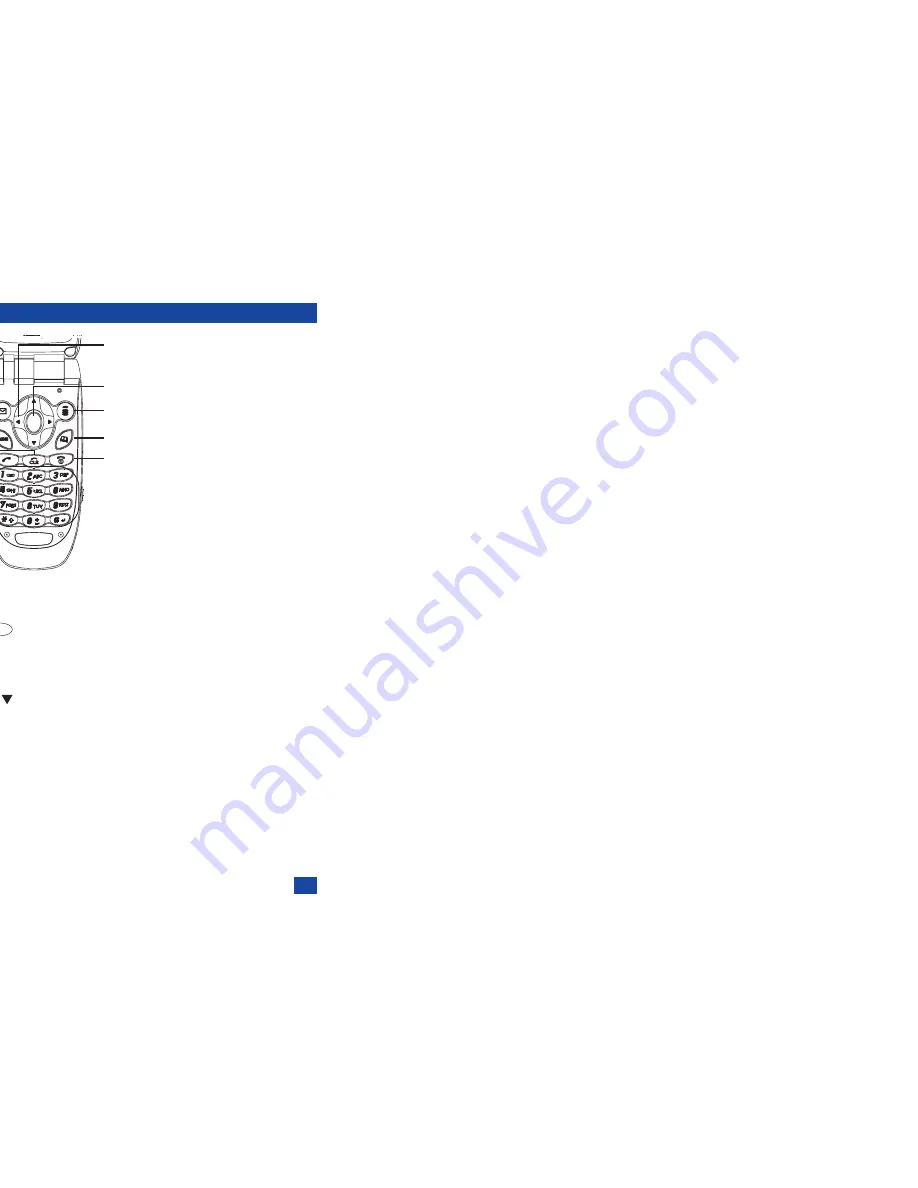
v
Keypad shortcuts
Key facilities
The following single button facilities are available from the standby screen:
☛
Press
to access the Main menu screen (see page 15).
☛
Press
Softkey 1
to access the Mail menu screen (see page 64).
☛
Press
Softkey 2
to access i-mode menu screen (see page 61).
☛
Press
to access the phonebook (see page 26).
☛
Press the
key to access the Phone modes menu screen (see page 16).
☛
Press the
key to access the My data menu screen (see page 85).
☛
Press the
key to access the Received calls list (see page 9).
☛
Press the
key to access the Missed calls list (see page 9).
☛
Press
to access the Dialled calls list (see page 9).
☛
Press
to access the Camera finder screen (see page 54).
☛
Press Volume keys to adjust the volume when your phone is open (see page 16).
☛
Press Volume key to activate Ring silencer function when you receive a call and your phone rings
(see page 20).
☛
Press
1
~
0
to enter phone numbers (see page 6).
☛
Press
CLR
to delete character or return to the previous screen.
☛
Press
to end a call or cancel various operations.
Operations that involve pressing and holding keys
The following operations are available from the standby screen:
☛
Press and hold
to set the Volume key lock.
☛
Press and hold
Softkey 1
to access the Mail Inbox screen.
☛
Press and hold
Softkey 2
to access the i-Appli menu screen.
☛
Press and hold
to access the Message menu screen.
☛
Press and hold the
key to access the Voice recall.
☛
Press and hold
to power off.
☛
Press and hold
CLR
to delete all characters when you enter text.
☛
Press and hold
1
to call the Voice mail centre.
☛
Press and hold
2
~
9
to go to the corresponding phonebook (One-touch dial).
☛
Press and hold
0
to enter + when you make an international call.
☛
Press and hold
to toggle the selected line (network).
☛
Press and hold
to enter a pause.
Softkey 2
Softkey 1
Select key
4 way
navigation key
Menu key
Clear (CLR)/Back key
Send key
Phone book key
End/On-Off key
Alphanumeric keys
Volume down key
Volume up key
MENU
MENU
Содержание N341I
Страница 9: ...1 4 6 16 26 36 38 42 51 53 57 76 85 92 94 ...
Страница 14: ...93 94 ...
Страница 24: ...ey 1 The Charge info If you have decided ...
Страница 26: ...d turn to the Manual n finished the Call ent status screen will hat the Call waiting is ...
Страница 35: ...21 e time This information duler O When you select 12 hour format you need to select am pm too ...
Страница 37: ...23 1 The picture you have ed colour theme Press changed ...
Страница 48: ...the phonebook SIM nu screen ...
Страница 49: ...35 n make a call to it when en ed will be called displayed ation key in the location ...
Страница 50: ...n you only need to onary of your phone ...
Страница 55: ...41 e PIN2 code will be L See also FDN storage on page 27 IThe FDN facility is network dependent ...
Страница 66: ...tween them matically detects the ...
Страница 69: ...55 picture The current O sun icon ...
Страница 70: ...with the selected filter e are available ...
Страница 79: ...65 layed ed l menu screen will be re O The menu contents will vary depending on what is highlighted ...
Страница 80: ...Subject title entered ayed with the address menu nitial No 1 2 3 4 d colour 5 6 ...
Страница 87: ...73 phone s screen ...
Страница 91: ...77 ...
Страница 92: ...r was left when it was mber for the required means the Reminder and press ...
Страница 98: ...currencies of different to display the Library press Library screen which splayed in the Result ...
Страница 102: ...en press Softkey 1 or 1 to restart the sound O See Wallpaper on page 23 ...
Страница 105: ...91 sh to change the label and 4 and 5 ...
Страница 107: ...93 ...
Страница 109: ...95 ...






































