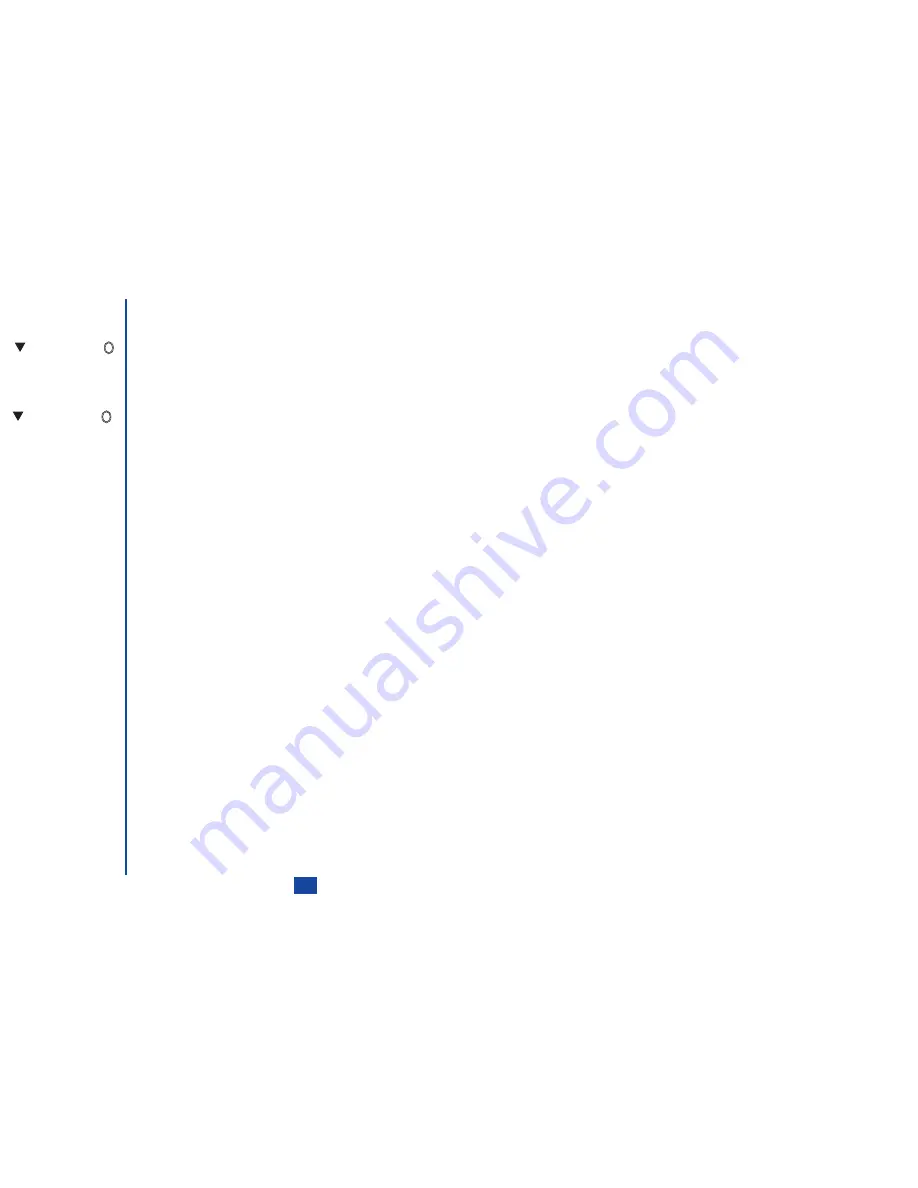
81
Setting the Category
☛
Use the
key to highlight the Category field.
☛
Scroll the options by using the
and
keys, or press
and select the required option using the
and
keys and press
.
Setting the Priority
☛
Use the
key to highlight the Priority field.
☛
Scroll the options by using the
and
keys, or press
and select the required option using the
and
keys and press
.
Setting the Status (Completed/incomplete)
☛
Use the
key to highlight the Completed field.
☛
Press
to set the event status to Completed or incomplete (a
✔
on the left means the event status is set to Completed).
Setting the View (Private/Public)
☛
Use the
key to highlight the Private field.
☛
Press
to set the View to Private or Public (a
✔
on the left means the event status is set to Private).
☛
Press
Softkey 1
to save the changes.
Viewing ToDo task details
Viewing the Public task details
☛
Press
3
to display the ToDo list screen.
☛
Use the
and
keys to highlight the Public and press
. The list of public ToDo tasks will be displayed.
☛
Use the
and
keys to highlight the required ToDo task and press
to display the Details screen. The selected ToDo task’s
Start date, Due date, Description, Category, Priority, Status and View will be displayed.
If there is no ToDo task listed, press
Softkey 1
to display the Add new screen.
Viewing the Private/All task details
☛
Press
3
to display the ToDo list screen.
☛
Use the
and
keys to highlight the Private/All and press
.
☛
Key in the Security code and press
Softkey 1
again. The list of Private/All ToDo tasks screen will be displayed.
☛
Use the
and
keys to highlight the required ToDo task and press
to display the Details screen. The selected ToDo task's
Start date, Due date, Description, Category, Priority, Status and View will be displayed.
Содержание N341I
Страница 9: ...1 4 6 16 26 36 38 42 51 53 57 76 85 92 94 ...
Страница 14: ...93 94 ...
Страница 24: ...ey 1 The Charge info If you have decided ...
Страница 26: ...d turn to the Manual n finished the Call ent status screen will hat the Call waiting is ...
Страница 35: ...21 e time This information duler O When you select 12 hour format you need to select am pm too ...
Страница 37: ...23 1 The picture you have ed colour theme Press changed ...
Страница 48: ...the phonebook SIM nu screen ...
Страница 49: ...35 n make a call to it when en ed will be called displayed ation key in the location ...
Страница 50: ...n you only need to onary of your phone ...
Страница 55: ...41 e PIN2 code will be L See also FDN storage on page 27 IThe FDN facility is network dependent ...
Страница 66: ...tween them matically detects the ...
Страница 69: ...55 picture The current O sun icon ...
Страница 70: ...with the selected filter e are available ...
Страница 79: ...65 layed ed l menu screen will be re O The menu contents will vary depending on what is highlighted ...
Страница 80: ...Subject title entered ayed with the address menu nitial No 1 2 3 4 d colour 5 6 ...
Страница 87: ...73 phone s screen ...
Страница 91: ...77 ...
Страница 92: ...r was left when it was mber for the required means the Reminder and press ...
Страница 98: ...currencies of different to display the Library press Library screen which splayed in the Result ...
Страница 102: ...en press Softkey 1 or 1 to restart the sound O See Wallpaper on page 23 ...
Страница 105: ...91 sh to change the label and 4 and 5 ...
Страница 107: ...93 ...
Страница 109: ...95 ...





























