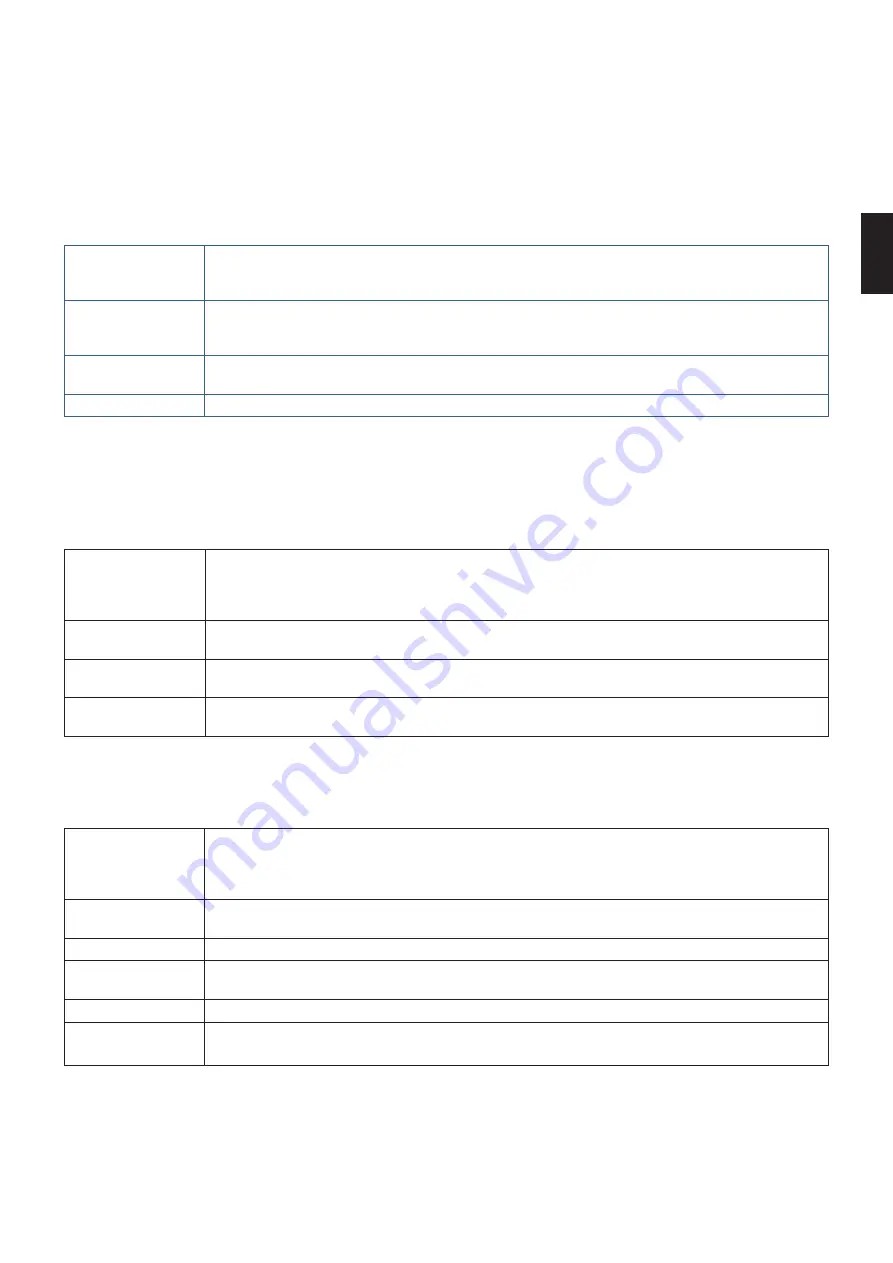
English
English−87
CRESTRON Settings
Click on “CRESTRON” on the left column below HOME.
CRESTRON ROOMVIEW compatibility
The monitor supports CRESTRON ROOMVIEW, allowing multiple devices connected in the network to be managed and
controlled from a computer or a controller.
For further information, visit
http://www.crestron.com
ROOMVIEW
ROOMVIEW for managing from the computer.
ON: Enables ROOMVIEW.
OFF: Disables ROOMVIEW.
CRESTRON
CONTROL
CRESTRON CONTROL for managing from the controller.
ON: Enables CRESTRON CONTROL.
OFF: Disables CRESTRON CONTROL.
CONTROLLER IP
ADDRESS
Sets the IP address of the CRESTRON SERVER.
IP ID
Sets your CRESTRON SERVER IP ID.
HINTE:
The CRESTRON settings are required only for use with CRESTRON ROOMVIEW.
For further information, visit
http://www.crestron.com
Name Settings
Click on “NAME” on the left column below HOME.
MONITOR NAME
Allows you to customize the monitor’s name, up to a maximum of 16 characters long. This name is
displayed when searching for devices on the network when using an application such as NaViSet
Administrator. Giving the monitor a unique name allows it to be easily identified when viewing a list of
monitors on the network. The default name is the monitor’s model name.
Host Name
(CONTROL)
Type in the hostname of the monitor which is connected to the network.
Up to 15 alphanumeric characters can be used.
HOST NAME (MP)
Type in the hostname of the network to be used in the Media Player connected to the monitor.
Up to 15 alphanumeric characters can be used.
Domain Name
Type in the domain name of the network which is connected with the monitor.
Up to 60 alphanumeric characters can be used.
Network Service Settings
Click on “NETWORK SERVICE” on the left column below HOME.
PJLink CLASS
Set a class for PJLink*.
NOTE: PJLink is a network interface standard that JBMIA established.
http://pjlink.jbmia.or.jp/index.html
This monitor is available for class1 and class2 command.
NOTIFY FUNCTION
ENABLE
Enable or disable a notification of the monitor network condition. This function is only for class2.
NOTIFY ADDRESS
Set an IP ADDRESS to which the monitor network status will be sent. This function is only for class2.
PJLink PASSWORD
Set a password for PJLink*. The password must be max. 32 characters long. Do not forget your
password. If you forget your password, consult your supplier.
HTTP PASSWORD
Set a password for the HTTP server. The password must be max. 10 characters long.
HTTP PASSWORD
ENABLE
An HTTP PASSWORD is required when logging into the HTTP server.
Set the monitor name as the USER NAME when entering the password.
*What is PJLink?
PJLink is a standardization of protocol used for controlling devices of different manufacturers. This standard protocol was
established by Japan Business Machine and Information System Industries Association (JBMIA) in 2005.
The device supports all commands of PJLink.















































