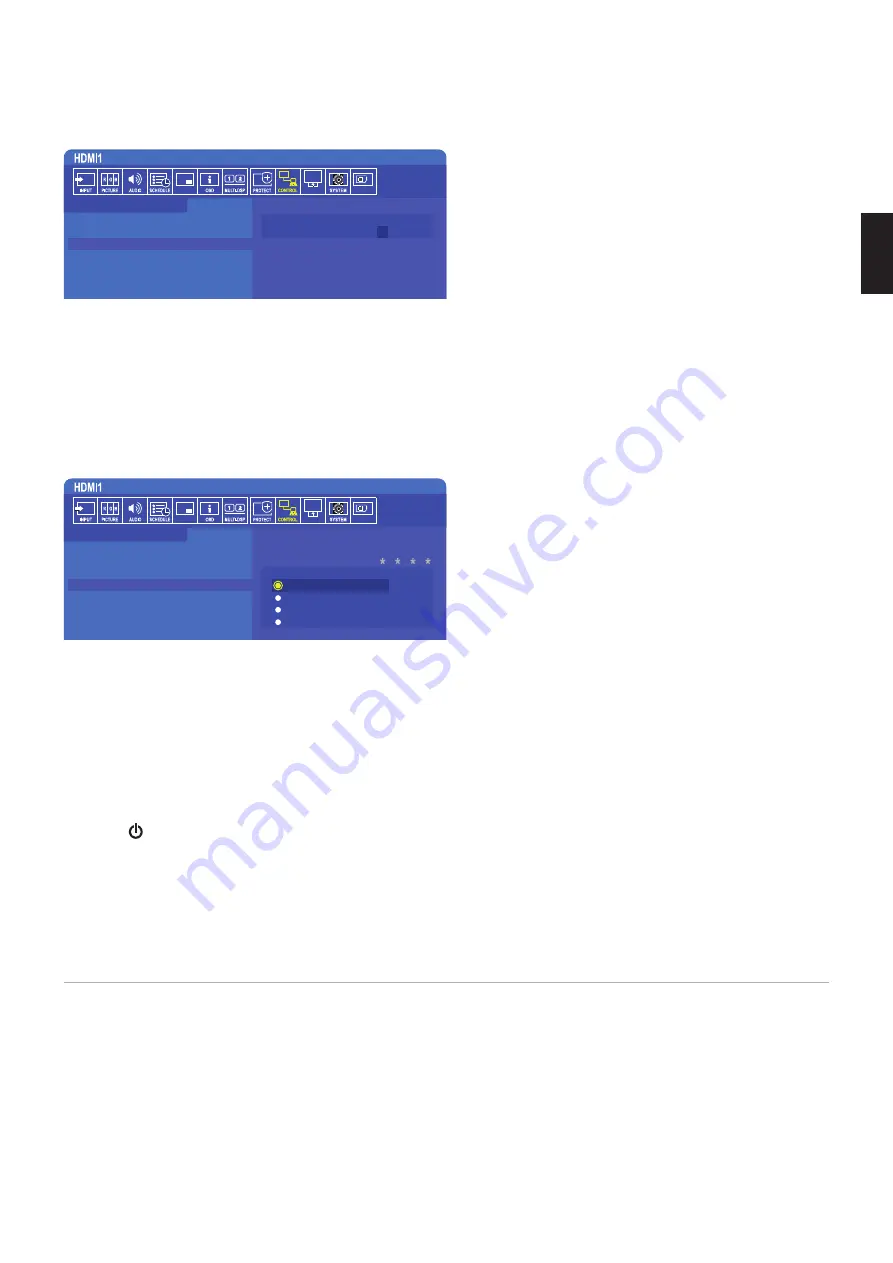
English
English−59
Set a password for the monitor
This step is only required if you want to change the password.
MULTI-INPUT
OPTION
C MODULE
CONTROL:
NETWORK INFORMATION
LAN
CHANGE PASSWORD
SECURITY
IR LOCK SETTINGS
KEY LOCK SETTINGS
DDC/CI
CURRENT PASSWORD:
NEW PASSWORD:
CONFIRM PASSWORD:
1. Using the remote control navigate to [CONTROL] then to [CHANGE PASSWORD].
2. Enter the password in the [CURRENT PASSWORD] field. (The default password is: 0 0 0 0).
3. Input a [NEW PASSWORD] and then input it again in the [CONFIRM PASSWORD] field.
4. The new password is immediately saved.
Enable password security
MULTI-INPUT
OPTION
C MODULE
CONTROL:
NETWORK INFORMATION
LAN
CHANGE PASSWORD
SECURITY
IR LOCK SETTINGS
KEY LOCK SETTINGS
DDC/CI
PING
PASSWORD:
SECURE MODE:
OFF
START-UP LOCK
CONTROL LOCK
BOTH LOCK
1. Using the remote control navigate to [CONTROL] then to [SECURITY].
2. Enter the password in the [PASSWORD] field to access the [SECURE MODE] settings.
3. Select the type of [SECURE MODE] you want to use:
• [OFF] – no password is required
• [START-UP LOCK] – the password is required when turning on the monitor from the main power switch.
When this option is selected the password is only required on power cycle using the main power switch or after power
failure. This option does not prompt for a password when using the remote control POWER ON and STANDBY buttons or
the button on the monitor control panel.
• [CONTROL LOCK] – the password is required to use any of the remote control buttons or buttons on the monitor.
• [BOTH LOCK] – the password is required for both start-up and control.
4. The selections are automatically saved.
Locking the Button Controls
The lock settings prevent the monitor from responding to button presses on the IR remote control or monitor control panel. When
locking the button controls, some buttons can be configured to remain unlocked for users to adjust the settings. Locking and
unlocking the button controls do not require a password.






























