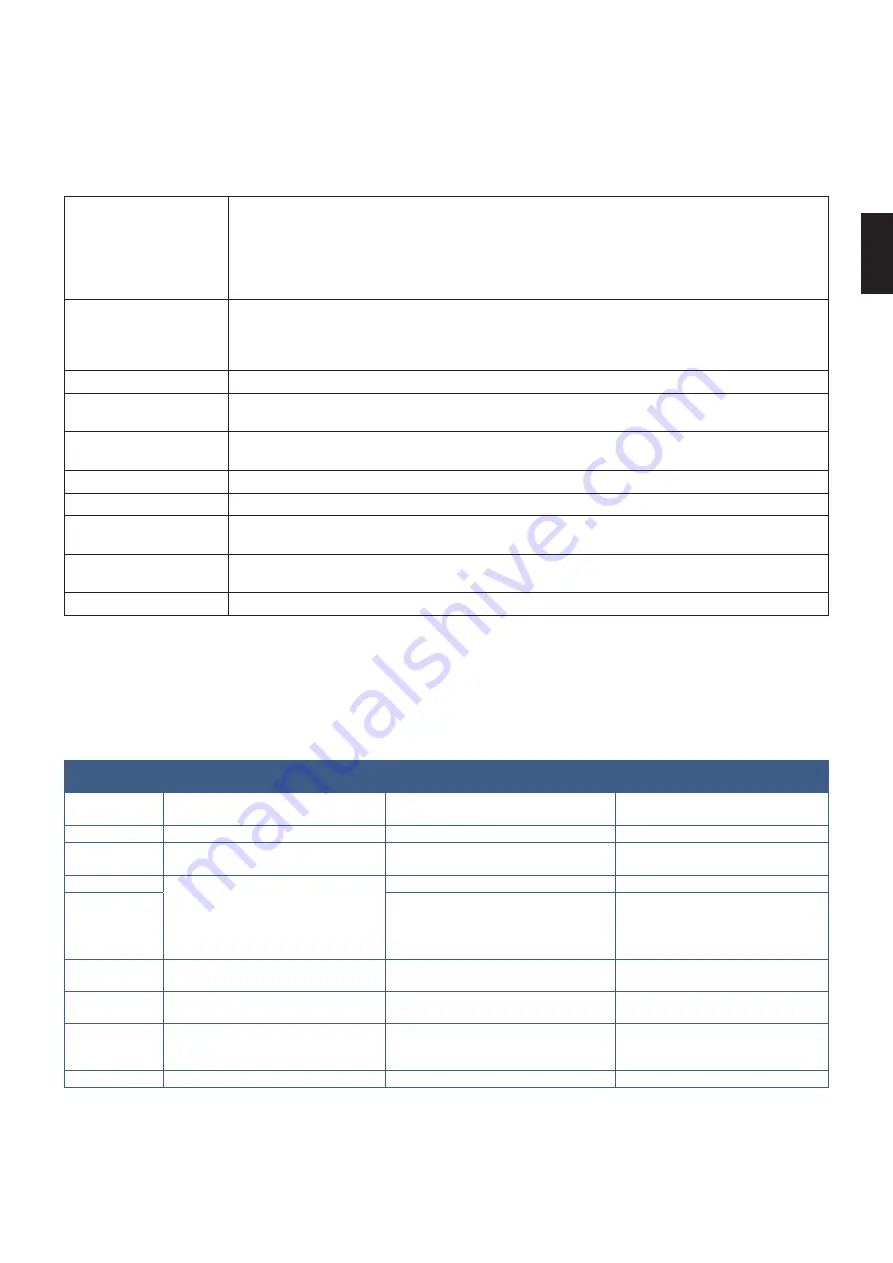
English
English−85
Mail Setting
Click on “MAIL” on the left column below HOME.
When the Mail settings are configured and enabled, the monitor sends email notifications when an error occurs or if the input
signal is lost. The monitor must be connected to a LAN for this feature to work.
Alert Mail
When an error occurs, the monitor will send an error message to the email address(es) listed in
the Recipient’s Address fields. Please see the “Alert error message list” table below.
Note that it is not an error when no input signal is detected. The monitor will only send a no signal
input notification email when Status Message is enabled.
Selecting [ENABLE] turns on the Alert Mail feature.
Selecting [DISABLE] turns off the Alert Mail feature.
Status Message
This is a setting whether to include no signal condition as a alerting condition or not.
Selecting [ENABLE], Alert Mail send mails when the monitor is no signal or in alerting conditions.
Selecting [DISABLE], Alert Mail send mails when the monitor is in alerting conditions.
It doesn’t send mail when the monitor is no signal.
Sender’s Address
Type in the sender’s address. Up to 60 alphanumeric and symbols characters can be used.
SMTP Server
Type in the SMTP server name to be connected with the monitor.
Up to 60 alphanumeric characters can be used.
Recipient’s Address
1 to 3
Type in your recipient’s address. Up to 60 alphanumeric and symbols characters can be used.
Authentication Method
This selects the authentication method of the email transmission.
POP3 Server
This specifies the address of the POP3 server that is used in the authentication of the email.
User Name
This sets the user name for logging into the authentication server when authentication is required
for the email transmission. Up to 60 alphanumeric characters can be used.
Password
This sets the password for logging into the authentication server when authentication is required
for the email transmission. Up to 60 alphanumeric characters can be used.
Test Mail
Click on this button to send a test email to check if your settings are correct.
NOTEE:
• If an alert email isn’t received when performing a Test Mail, check that the network and server settings, and the
recipient’s email address are correct.
• If you entered an incorrect address in a test, you may not receive an Alert email.
Should this happen, check that the Recipient’s Address is correct.
Alert error message list
Error number *
ErrorCode
Alert mail Message
Explanation
Measure
70h ~ 7Fh
The monitor’s power supply is not
functioning normally.
Standby power abnormal
Please contact your supplier.
80h ~ Fh
The cooling fan has stopped.
Cooling fan abnormal
Please contact your supplier.
90h ~ 9Fh
The monitor’s backlight unit is not
functioning normally.
Backlight abnormal
Please contact your supplier.
A0h ~ AFh
The monitor is overheated.
Temperature abnormal
Please contact your supplier.
A2h
A Sensor reached the temperature limit
which was specified in the OSD.
*Condition: DISPLAY PROTECTION-FAN
CONTROL-COOLING FAN = AUTO
Reconfirm the settings in the
[FAN CONTROL] in the [DISPLAY
PROTECTION]. Or please contact
your supplier.
B0h ~ BFh
The monitor does not receive an input
signal.
No signal
Please check “No picture” in
“Troubleshooting”.
D0h
The remaining capacity of the error log
decreased.
The Proof of Play log memory size is
1 more hour.
Please get a log by using PD external
command. See
.
D1h
The battery for clocks is empty.
The battery is empty.
Please connect the monitor to the
power then recharge the battery.
Please set (DATE & TIME) in OSD.
E0h ~ EFh
A system error occurred in the monitor.
System error.
Please contact your supplier.
















































