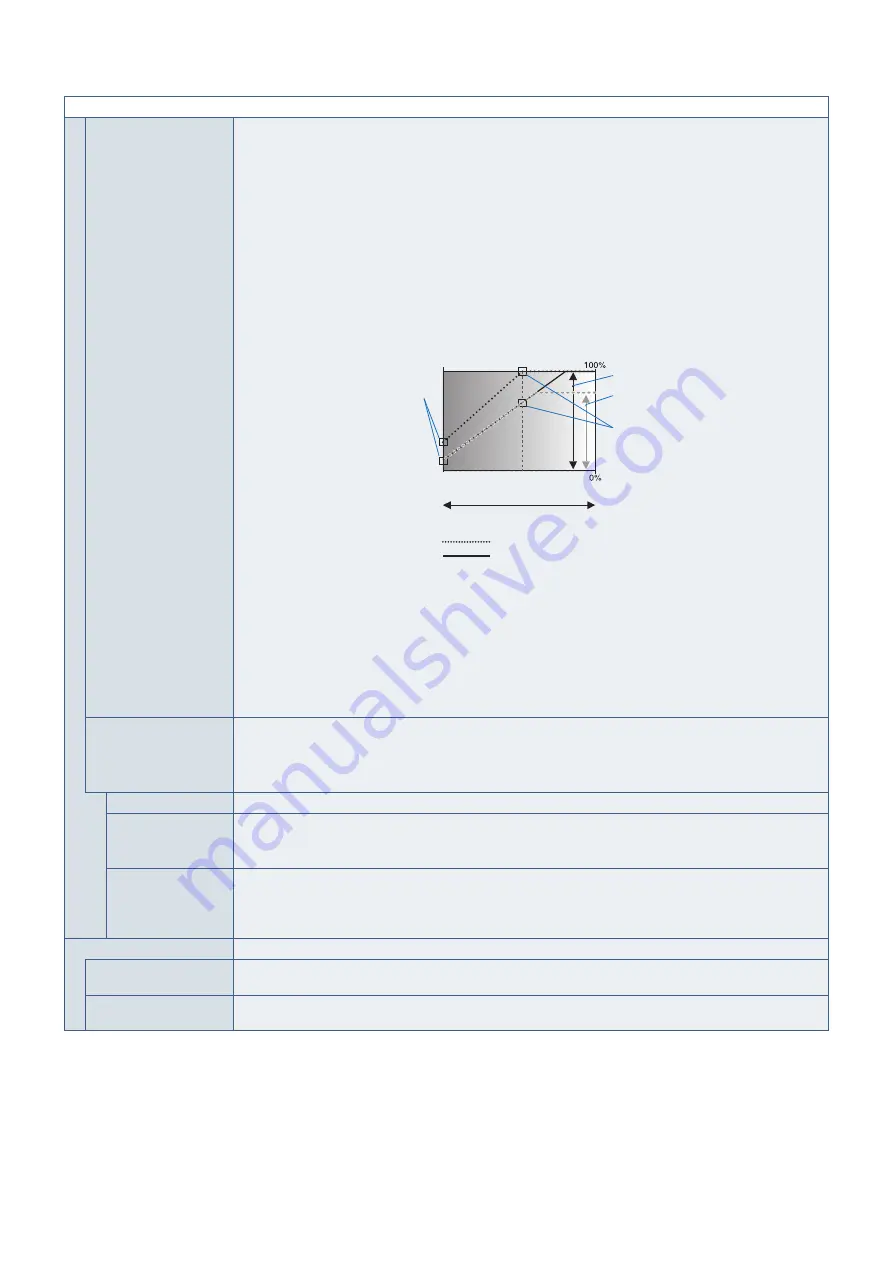
English−120
CONTROL MENU
ROOM LIGHT
SENSING
*1, *2
The backlight of the LCD panel can be set to increase or decrease depending on the amount of ambient light
within the room. If the room is bright, the monitor becomes correspondingly bright. If the room is dim, then the
monitor will dim accordingly. The purpose of this function is to make the viewing experience more comfortable
to the eye in a variety of lighting conditions.
[AMBIENT] parameter setting:
[ROOM LIGHT SENSING] in OSD, select [MODE1] or [MODE2] and set [MAX LIMIT], [IN BRIGHT] and [IN
DARK] in each mode.
MAX LIMIT: Set the maximum level of backlight.
IN BRIGHT: Set the maximum level the backlight can increase to when the ambient light level is high.
IN DARK: Set the minimum level the backlight can decrease to when the ambient light level is low.
When the [ROOM LIGHT SENSING] is enabled the Backlight level of the screen changes automatically
according to the lighting conditions of the room (see figure below).
BACKLIGHT level set
for the monitor to use
when ambient lighting
level is low.
BACKLIGHT level set
for the monitor to use
when ambient lighting
level is high.
BACKLIGHT range
dark
bright
room bright condition
Screen Backlight value by MODE2
IN DARK
IN BRIGHT
Screen Backlight value by MODE1
Factory Setting
BACKLIGHT range when
set to MAX LIMIT.
MAX LIMIT: BACKLIGHT level is limited to your set level.
IN DARK: BACKLIGHT level set for the monitor to use when ambient lighting level is low.
IN BRIGHT: BACKLIGHT level set for the monitor to use when ambient lighting level is high.
NOTE:
• When [ROOM LIGHT SENSING] is set, the [BACKLIGHT], [AUTO BRIGHTNESS] and
[BACKLIGHT] in [SCREEN SAVER] functions are disabled.
• Do not select this function when [AUTO BRIGHTNESS] function is set to [ON].
• Do not cover the room light sensor when [ROOM LIGHT SENSING] is enabled. [ROOM LIGHT
SENSING] is enabled when it is set to [MODE1] or [MODE2].
HUMAN SENSING
*2
Automatically adjusts the backlight and volume levels based on whether or not a human presence is detected
in front of the monitor.
NOTE: Human sensing is automatically disabled if [INPUT DETECT] is set while [HUMAN SENSING] is active.
[POWER SAVE] is disabled when [AUTO OFF] or [CUSTOM] is selected in HUMAN SENSING.
DISABLE
Human sensing function is off.
AUTO OFF
The monitor’s backlight automatically turns off, and the volume mutes when no human presence is detected
during the period set at [WAITING TIME].
When a person is near the monitor again, the monitor will automatically return to normal mode.
CUSTOM
The monitor’s backlight and volume levels automatically shift to the values set for [BACKLIGHT] and
[VOLUME] when no human presence is detected during the period set at [WAITING TIME].
When a person is near the monitor again, the monitor will automatically return the backlight and volume to
normal levels and reproduce the input signal selected for [INPUT SELECT].
POWER INDICATOR
POWER INDICATOR
Turns [OFF] or [ON] the LED that indicates the monitor is powered on and in active mode. The monitor’s power
LED will not glow when this setting is [OFF].
SCHEDULE INDICATOR
Turns [OFF] or [ON] the LED that indicates the monitor is running a schedule, which is set in the [SCHEDULE
SETTINGS]. When [OFF] is selected, this monitor will not glow when a schedule is running.
*
1
: If [SPECTRAVIEW ENGINE] is [ON], this function is grayed out.
*
2
: The function is available only when connecting the optional sensor unit.







































