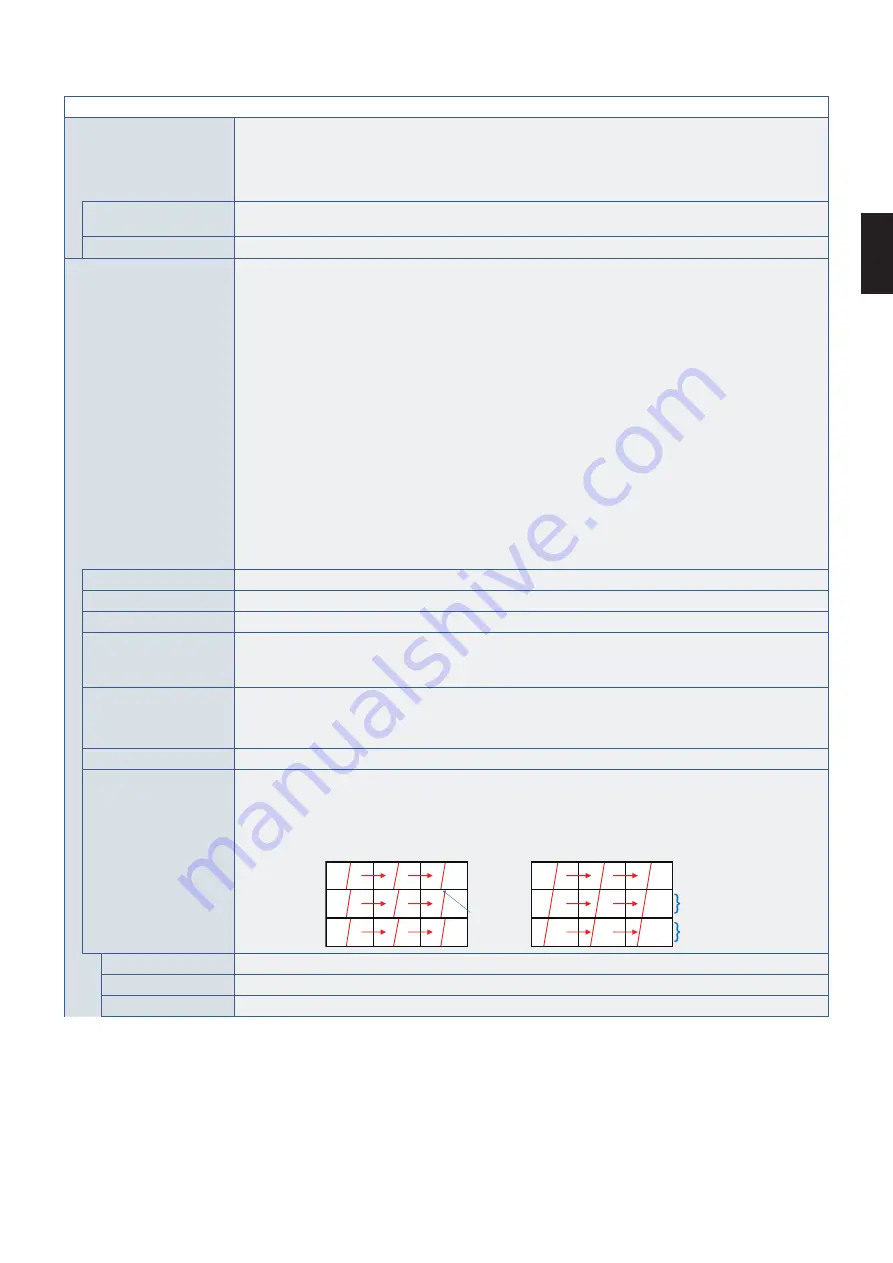
English
English−113
MULTI-DSP MENU
SETTING COPY
Copies some of the OSD menu categories to the other monitors when they are chained together.
NOTE: When you use this function, monitors should be daisy chained by LAN cables. The selection of which
settings to copy will be reset to default when the monitor is powered off. The number of monitors that the
settings can be copied to may be reduced based on the quality of the LAN cables being used. Please see the
“Setting copy.pdf” file on the NEC website.
COPY START
Highlight and press SET to select each setting that needs to be copied to the other monitors, or select
[ALL INPUT]. Highlight [YES] and press SET to start copying the settings.
ALL INPUT
When this option is selected, all input terminal settings are copied.
TILE MATRIX
Allows one image to be expanded and displayed over multiple screens (up to 100) through a distribution
amplifier. This option is for manually configuring the TILE MATRIX settings that are automatically configured
when using [AUTO TILE MATRIX SETUP].
NOTE:
• Low resolution is not suitable for tiling to a large number of monitors.
• You can operate without a distribution amplifier at a lower number of screens. These functions
are not available when [TILE MATRIX] is active: [MULTI PICTURE MODE], [TEXT TICKER], and
[CLOSED CAPTION] in the OSD menu, and the STILL and POINT ZOOM remote control buttons.
• The tile matrix automatically deactivates when enabling any of the following functions:
- Selecting an [IMAGE FLIP] option in the [ROTATION] menu (except for [NONE]).
- Activating [MOTION] in the [SCREEN SAVER] menu.
• If [DYNAMIC] or [ZOOM] is the selected aspect setting, they function as [FULL] aspect when the
tile matrix is active. While the tile matrix is active, changing the aspect setting to [DYNAMIC] or
[ZOOM] or changing the zoom level, does not affect the picture. When the tile matrix deactivates,
any settings changed while the tile matrix was active are immediately applied.
• [POINT ZOOM] function automatically deactivates when [TILE MATRIX] is activated. Please refer
to the [POINT ZOOM] function for more detail.
• If Media Player contents are played while [TILE MATRIX] is active, the image play timing might
have a gap within monitors.
• When input signal is HDMI signal with 3840 x 2160 (60 Hz), [TILE MATRIX] is not available.
H MONITORS
Number of monitors arranged horizontally.
V MONITORS
Number of monitors arranged vertically.
POSITION
Select the section of the tiled image to display on the current monitor.
TILE COMP
Adjusts the image to compensate for the gap between displays.
When activated, the displayed image size and position can be adjusted by pressing the + or - button on the
remote control.
TILE CUT
Selects part of the displayed image and displays it on the full screen.
Adjust the frame size by [H MONITORS] and [V MONITORS], then choose a frame [POSITION].
The frame position can be adjusted by pressing the + or - button on the remote control.
TILE MATRIX ENABLE
Starts the Tile Matrix.
FRAME COMP
Adds a delay to the displayed video in order to reduce frame gaps between tiled rows when showing moving
images.
NOTE:
• The image may be distorted when turning the power on or changing the settings.
• If [FRAME COMP] is set to [AUTO] or [MANUAL], [V SCAN REVERSE] is not available.
Without Frame Comp
With Frame Comp
Frame gap
Delay x 1
Delay x 2
NONE
FRAME COMP is not used.
AUTO
Sets display timing to vertical direction of all monitors automatically.
MANUAL
Sets display timing to individual monitor.




























