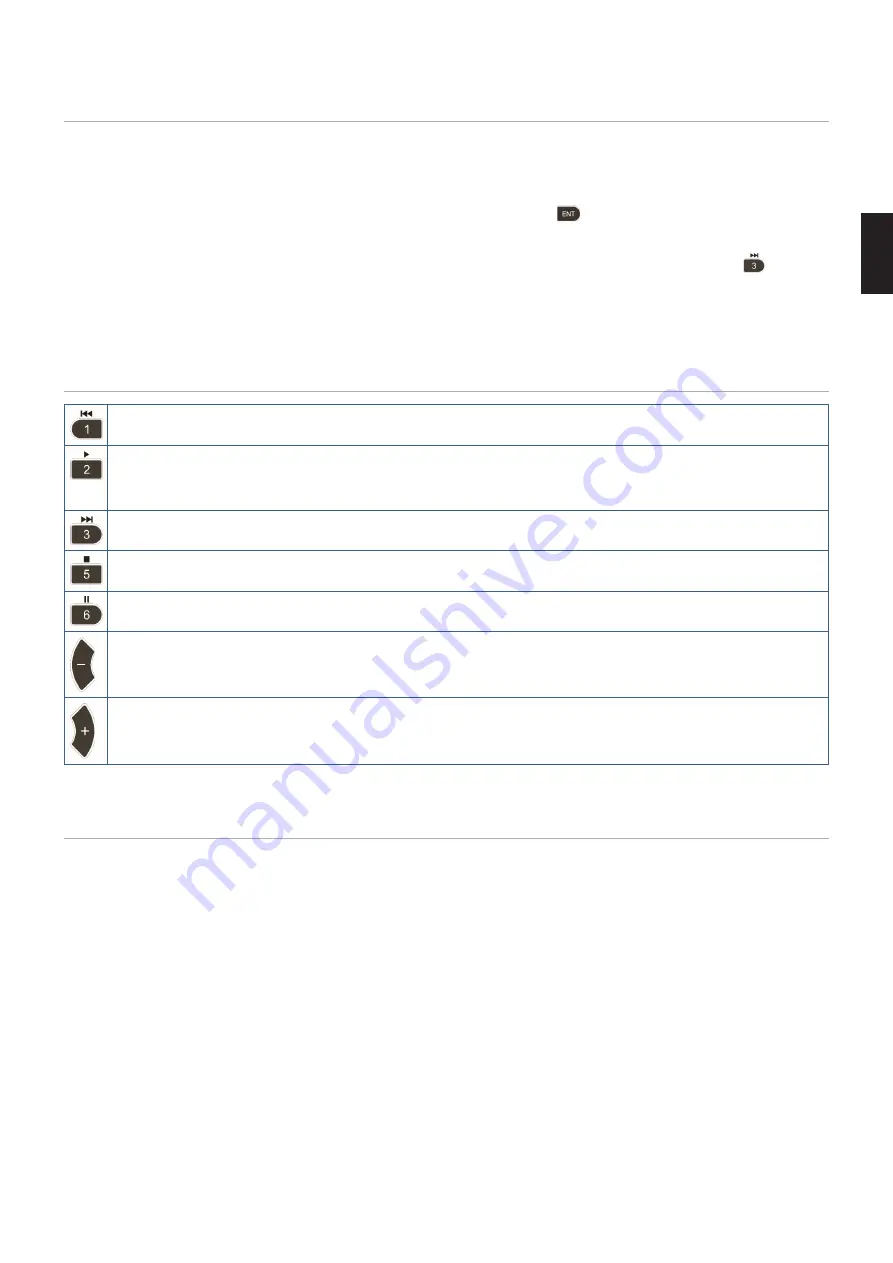
English
English−41
Playing Files
Use the
+ – and SET/POINT ZOOM buttons on the remote control to navigate the Media Player menus.
1. Select either [SD CARD] or [USB] to view the file list.
2. De-select the files you do not want in the slideshow.
All files in the directory are selected by default. Navigate to a file and press the
button on the remote to deselect it.
3. Navigate to the first file you want to display then press the SET/POINT ZOOM button on the remote control.
This starts the manual slideshow and the selected file will be displayed on-screen. To change the image press the
button on
the remote control to display the next file in the directory. The images are displayed in the file sort order.
NOTEE:
The slideshow can be configured to automatically switch images. See
Using the Remote Controls
Skips to the previous video file or image file in the current folder.
Starts the video or slideshow from the selected file.
Resumes the video or slideshow after pause.
Resumes the video from rewind or fast forward.
Skips to the next video file or image file in the current folder.
Stops the video or slideshow.
Pauses the video or slideshow.
Reverses through a video file until the Play, Pause or Stop button is pressed.
Forwards through a video file until the Play, Pause or Stop button is pressed.
Changing the Side Border Color
The color of the border that appears on the sides of an image, when it does not fill the entire screen, can be changed in the
OSD menu settings.
1. Press the MENU button on the remote control to bring up on the OSD menu.
2. Navigate through the OSD menu to [DISPLAY PROTECTION]
➙
[SIDE BORDER COLOR] then press SET/POINT ZOOM
button.
3. Move the slider left or right using the + and - buttons on the remote control. The color can be adjusted between 0 (black) and
100 (white).
4. Press EXIT button to close the OSD menu.






























