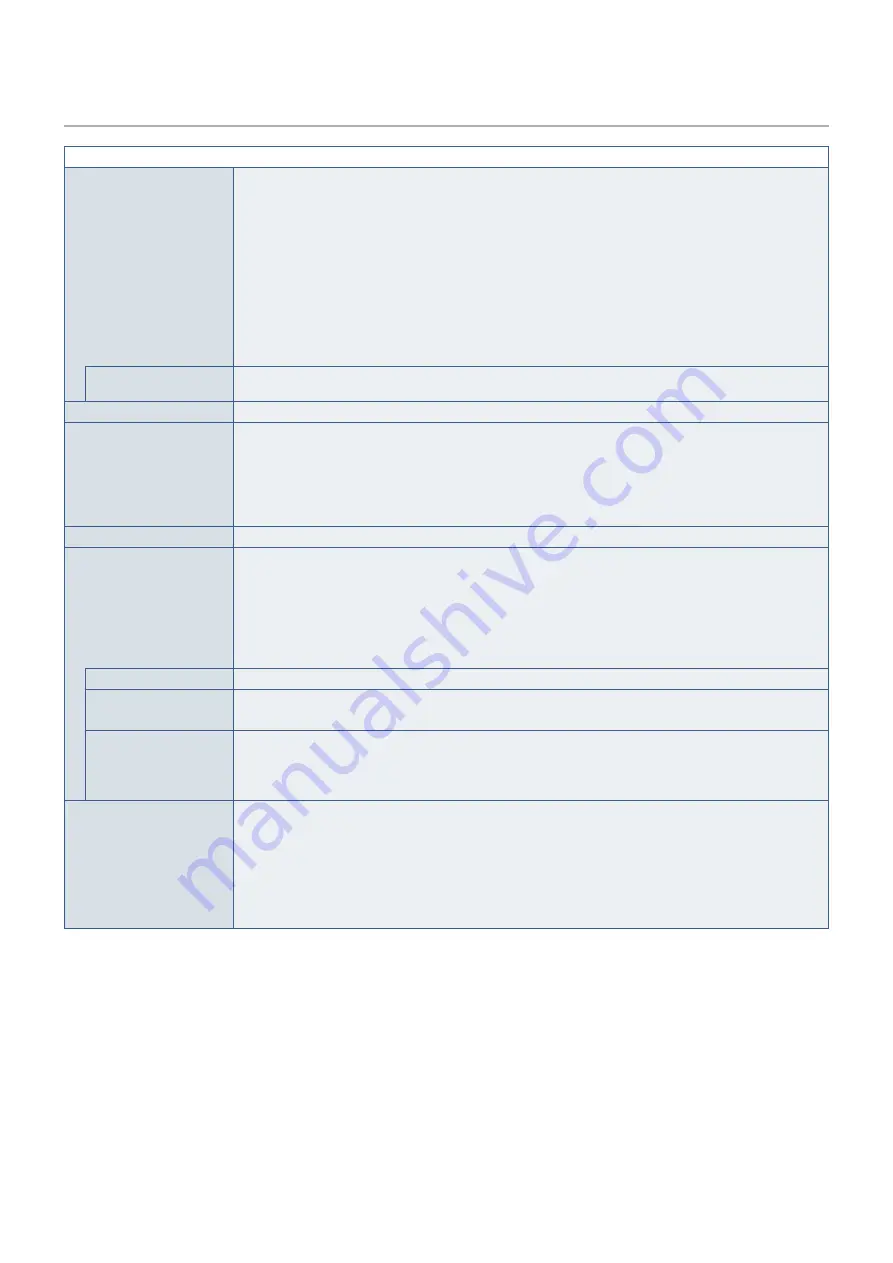
English−116
DISPLAY PROTECTION
PROTECT MENU
POWER SAVE
Places the monitor in power save (low power) after a period of time has passed with no input signal detected
or signal loss has occurred. When the monitor is in low power mode, the LED power indicator will change color.
Refer to the Power LED indicator table (see
Please refer to the monitor’s specifications (see
) for
power consumption information.
NOTE:
• When the monitor is connected to a computer, the computer’s display adapter may not stop
sending digital data even though there is no image on-screen. If this occurs the monitor will not
switch into standby mode.
• The [POWER SAVE] function is disabled when [AUTO OFF] is turned on in the SCHEDULE menu,
or when [HUMAN SENSING]*
1
is enabled in the [AUTO DIMMING] section of the CONTROL
menu.
• When a cable is connected to the HDMI OUT port, this function is not available.
AUTO POWER SAVE
TIME SETTING
Sets the amount of time the monitor should wait for input signal before going into power save mode.
POWER SAVE MESSAGE
Displays a message as the monitor is entering low power mode.
FAN CONTROL
When [AUTO] is selected, the fans will only turn on when the internal temperature reaches the temperature set
at any one of the sensors in this menu. The fans will automatically turn off when the monitor is cooler. When
[ON] is selected the fans are always on. The fans cannot be turned off manually.
The [FAN SPEED] can be adjusted between LOW and HIGH.
Use the + and - button on the remote control to adjust the maximum internal temperature the monitor can
reach before the fan turns on when [AUTO] is selected.
HEAT STATUS
Shows the actual status of the fans, backlight and temperature sensors.
SCREEN SAVER
Use the [SCREEN SAVER] function to reduce the risk of Image Persistence.
NOTE:
• When the screen saver starts, the image aspect is changed to [FULL]. When the screen saver
stops, the aspect will return to the current [ASPECT] setting.
• The screen saver cannot be selected for signal input of 3840 x 2160 at 60 Hz.
• When the [MOTION] option is set to [ON], these functions are not available: [MULTI PICTURE
MODE], [TEXT TICKER], [IMAGE FLIP] (except for [NONE]), [TILE MATRIX], [CLOSED
CAPTION], [STILL], [POINT ZOOM].
GAMMA
*2
Switches to a gamma that is good for reducing image persistence.
BACKLIGHT
*2
Decreases the brightness of the backlight when [ON].
NOTE: Do not turn this function on when [ROOM LIGHT SENSING] is set to [MODE1] or [MODE2].
MOTION
*3
Slightly expands the screen image to the pre-set zoom level then moves the image in four directions (up,
down, right, left) at the pre-set interval. Use the + and - button on the remote control to set the time on the
[INTERVAL] slider, and the zoom percentage on the [ZOOM] slider.
NOTE: If [HDMI] in the [TERMINAL SETTINGS] is set to [MODE 2], this function is not available.
SIDE BORDER COLOR
Adjusts the color of the borders that show when an image does not fill the entire screen.
For example, these borders are shown when a 4:3 image is displayed, Picture-By-Picture in Multi-Picture
Mode is on and the two inputs do not entirely fill the screen, the Media Player when it plays images or videos,
etc.
Press the + button to make the borders lighter, the level can be increased until the color is white.
Press the - button to make the borders darker, the level can be decreased until the color is black.
NOTE: This also changes the background color of the Slideshow window.
*
1
: The function is available only when connecting the optional control unit.
*
2
: If [SPECTRAVIEW ENGINE] is [ON], this function is grayed out.
*
3
: When you select [OPTION] for signal input, this function depends on which Option Board installed in the monitor.











































