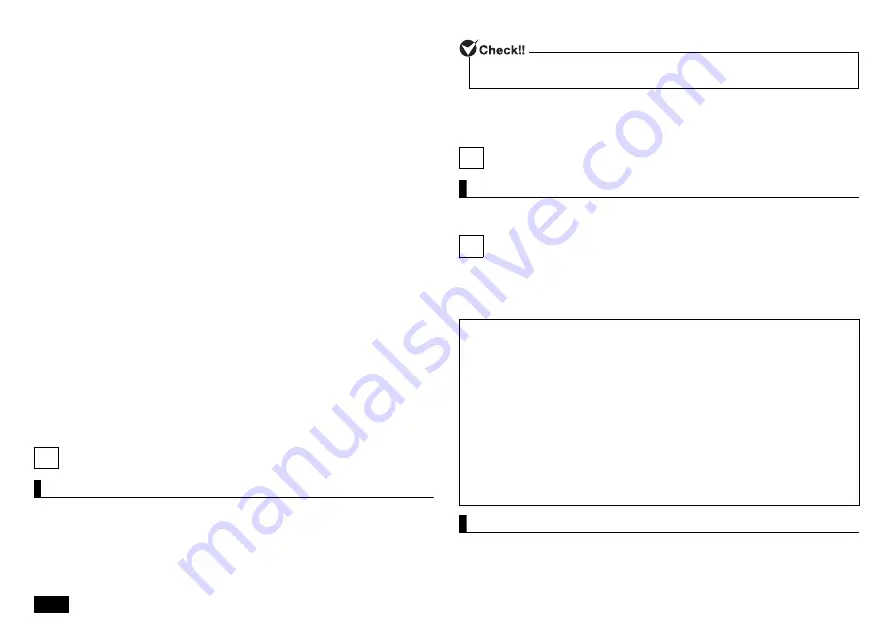
12
2.
Turn tablet mode off.
If it is off, go to the next step.
3.
Click or tap in the notification area at the bottom right of the screen and
wait until the (Bluetooth device) icon appears and the driver is ready.
4.
If you are prompted to restart, restart your computer.
Connecting a Bluetooth device
1.
Turn ON the Bluetooth compatible information device.
Refer to the manual that comes with the device to prepare it connection
(pairing mode).
2.
Display "Settings".
3.
Click or tap "Devices" - "Bluetooth and other devices".
4.
Confirm that the Bluetooth function is ON.
5.
Click or tap "Add Bluetooth or other device".
"Add device" is displayed.
6.
Click or tap "Bluetooth".
7.
Click or tap the Bluetooth compatible information terminal displayed on
the "Add device" screen.
Once paired, it will appear in "Your device is ready to go!".
8.
Click or tap "Finish".
• When connecting to a Windows 10 Bluetooth device, you may need to
enter a passcode. In that case, enter the passcode, click or tap "Next", and
then follow the instructions on the screen.
• To check the registered devices, perform steps 1 to 3 above and check
with "Mouse, Keyboard, Pen" or "Other devices".
10
System Configuration
The BIOS setup utility
Entering the BIOS setup utility
1.
Turn the power on and immediately press <F2> key several times.
The BIOS setup utility will then be displayed.
The basic hardware environment can be set in the "Main" menu, "Advanced"
menu, "Security" menu, and "Boot" menu of the BIOS Setup Utility.
11
Application
LAVIE Easy Settings
LAVIE easy settings can be used to change the battery settings.
12
Factory Reset
If the Windows status is not good, such as frequent errors or freezes, or
extremely slow operation, you can restore your computer to its original or
default state.
Factory reset procedure
1.
Turn OFF the computer.
2.
Connect the AC adapter to the computer.
important
• If factory reset is done, the data and settings on your computer will be
lost. Before starting work, please take a backup of the necessary data
and settings.
• If there is not enough free space on the hard disk, factory reset may
not be possible.
• If factory reset is performed with an external hard disk connected, the
data on the hard disk may be deleted.
• In general, remove all commercially available peripheral devices when
performing factory reset.
• Do not turn OFF the power during factory reset because it may cause
a malfunction.
• Factory reset may take a long time depending on the model you are
using, the options selected for factory reset, and the status of the
computer. It is not a malfunction even if "Restoring this PC to its
default state (XX%)" is displayed for a long time.
If you have trouble entering the BIOS setup utility, please try to change the timing
when pressing the <F2> key.


































