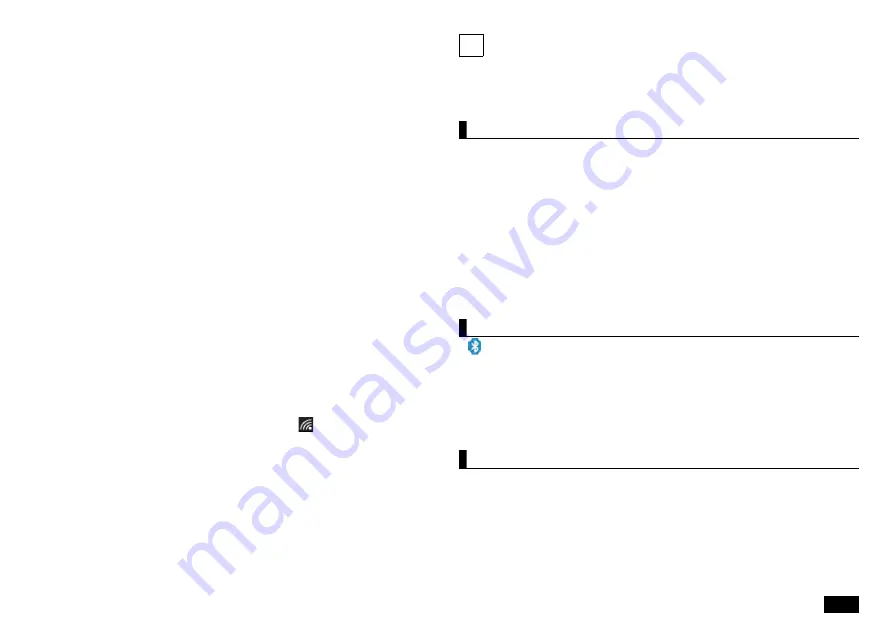
11
you want to turn on the wireless LAN function, perform the following "Switch
using Network connection". Check and turn on the Windows wireless LAN
function.
Switch with "Network Connection"
The wireless LAN function can be turned ON/OFF using standard Windows
functions.
<Turn ON>
1.
Display the Control Panel.
2.
Click or tap "Network and Internet".
3.
Click or tap "Network and Sharing Center".
4.
Click or tap "Change adapter settings".
The Network Connections screen is displayed
5.
Right-click or press and hold "Wi-Fi" and click or tap "Enable".
"Wi-Fi" may be numbered.
<Turn OFF>
1.
Display the Control Panel.
2.
Click or tap "Network and Internet".
3.
Click or tap "Network and Sharing Center".
4.
Click or tap "Change adapter settings".
The Network Connections screen is displayed
5.
Right-click or press and hold "Wi-Fi'' and click or tap "Disable".
Check the connection status
"Connection status" is displayed with an illustration
in the notification area
at the bottom right of the screen. Click or tap to check the wireless network
that is currently connected.
Checking the wireless LAN information (E-label)
1.
Press the F2 key when the computer is booting to launch the BIOS
setup menu.
2.
Select "Main".
3.
Select "Wireless certification information".
9
Bluetooth
®
function
The Bluetooth
®
standard supported by this device is "V5.0".
A maximum of 7 (theoretically) Bluetooth devices can be connected
simultaneously.
Notes on Bluetooth
• Before using the Bluetooth function, be sure to read the attached "Safety
Instructions".
• If many Bluetooth devices are used at the same time, the communication
load may increase and affect the operation.
• Some Bluetooth devices may have specifications that cannot be used
simultaneously.
• There may be functional differences even with the same type of Bluetooth
device.
• The Bluetooth function is not guaranteed to work with all Bluetooth devices.
Check the operating environment of the Bluetooth device and whether it
can be connected.
Switching the Bluetooth function ON/OFF
If
(Bluetooth device) is displayed in the notification area at the bottom right
of the screen, the Bluetooth function is on.
To switch the Bluetooth function ON/OFF, follow the steps below.
1.
Display "Settings".
2.
Click or tap "Devices" - "Bluetooth and other devices".
3.
Set "Bluetooth" to "ON" or "OFF"
Bluetooth function settings
Preparing for connection
Preparation when using the Bluetooth function for the first time.
1.
Check that the Bluetooth function is ON.
If multiple drivers have been installed, please wait for a while until the
installation is complete.
If it is already "On", go to the "Connect Bluetooth device" procedure.
















