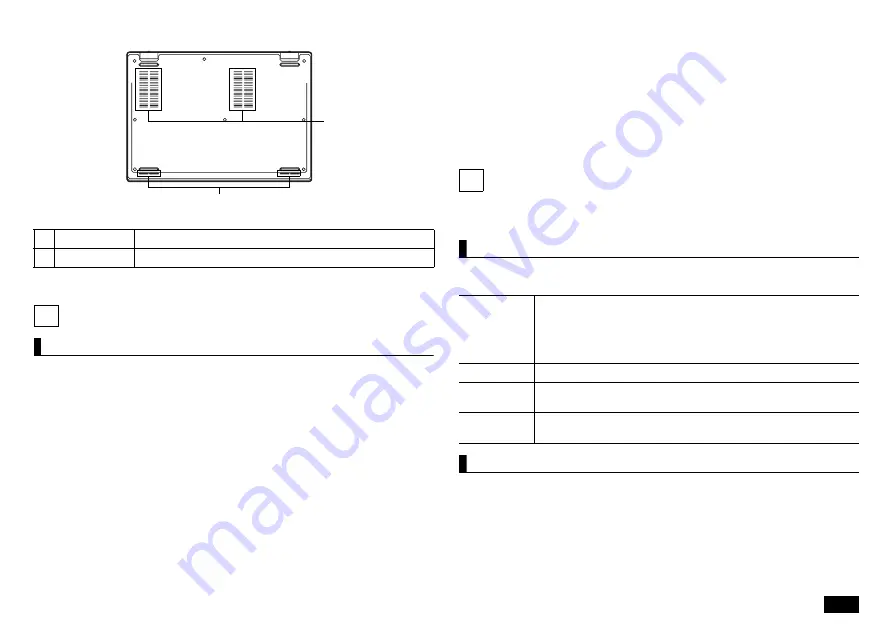
9
Bottom
5
Keyboard
Using the keys
By pressing the function key <Fn> in combination with another key, you can
easily change common computer settings. These functions are called
"Hotkeys".
[Fn] + [F1] : Audio on / off
[Fn] + [F2] : Airplane mode on / off
[Fn] + [F3] : Display switching
[Fn] + [F4] : Switching power plans
[Fn] + [F5] : Meeting function switching
[Fn] + [F6] : Microphone on / off
[Fn] + [F7] : Decrease brightness
[Fn] + [F8] : Increase brightness
[Fn] + [F9] : Decrease volume
[Fn] + [F10] : Increase volume
[Fn] + [F11] : [ScrLk]
[Fn] + [Pause / Break] : [Break]
[Fn] + [Insert / PrtSc] : [PrtSc]
[Fn] + [Delete / SysRq] : [SysRq]
[Fn] + [
] : [PgUp]
[Fn] + [
] : [PgDn]
[Fn] + [
] : [Home]
[Fn] + [
] : [End]
[Fn] + space : NX pad enable / disable
6
The NX Pad
This section covers the NX pad usage and extended feature settings, as well
as the driver update process.
Using NX Pad
When settings are at the factory default values, the following operations can
be performed with the NX pad.
Configuring the NX pad
The NX pad settings can be changed from "Touchpad".
"Touchpad" is displayed using the following procedure.
1.
Display "Settings".
2.
Click or tap "Devices".
3.
Click or tap "Touchpad".
1
Ventilation holes Holes for releasing the heat inside the main unit.
2
Speakers
Outputs audio.
1
2
Moving the
mouse pointer
Trace the pad with your finger in the direction you want to move the
mouse pointer.
Click in an area* other than the bottom right of the pad and release
immediately.
*: It may be difficult to click the upper part of the pad.
Right-click
Press the lower right part of the pad and release immediately.
Double-click
Move the mouse pointer over an icon or folder, and then click twice
quickly.
Drag
Move the mouse pointer over an icon, folder, etc., hold down the pad
and trace in the direction you want to move it on the pad.
















