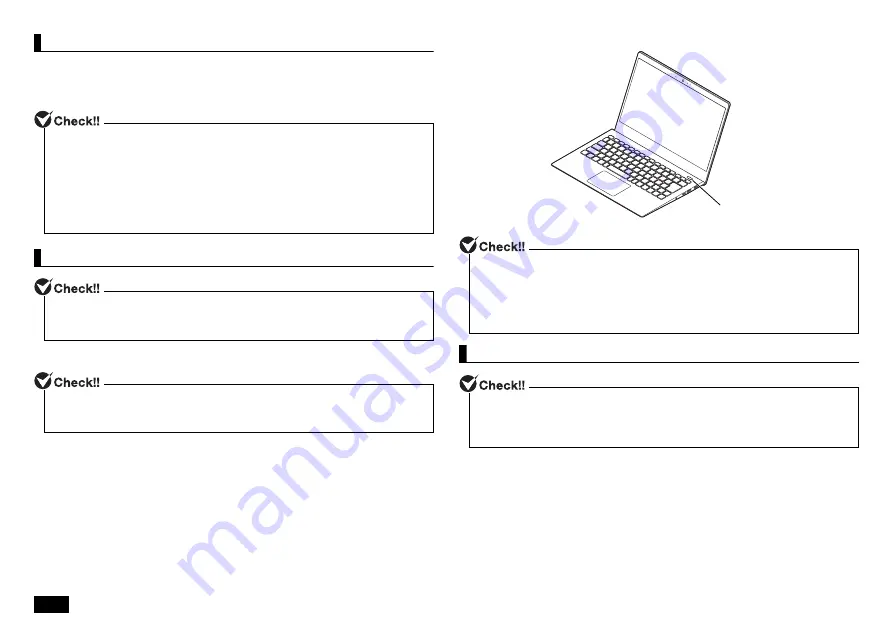
4
Preparation for setup
During Windows setup, you are required to enter the name of the person who
will be using the computer (user name), as well as the computer name. Please
choose these names in advance.
Turning ON the power
1.
Open the computer lid.
2.
Press the power switch.
Setup Procedure
For the user name and computer name, use single-byte alphanumeric characters
only (20 or less).
If the following symbols or if certain strings are used for any part of the user name or
computer name, Windows setup may not be completed and some applications may
not run correctly.
• Non-standard characters, all symbols, spaces
• Restricted strings
CON, PRN, AUX, CLOCK$, NUL, COM1-COM9, LPT1-LPT9, NONE
If the AC adapter is not properly connected, the power is not turned on by pressing
the power switch when you first turn the power on. Check the connection of the AC
adapter again.
Please securely support the keyboard side when opening and closing the LCD
display. In order to prevent excess force from being directly applied to the LCD
screen, please handle the screen around the border area.
Power switch
• Never turn OFF the power during Windows setup. Turning OFF the power switch
or pulling out the power cord in the middle of this process may lead to damage.
• It may take several minutes for the screen to appear after pressing the power
switch. During this time, the NEC logo may appear, or the screen may turn black,
this is not a malfunction. Please wait until the screen appears without turning off
the power.
If not operated for a while during setup, the system automatically enters the power
saving mode and the screen goes dark. Press [Shift] on the keyboard or operate the
NX pad. If there is still nothing on the screen, lightly press the power switch on the
unit.
















