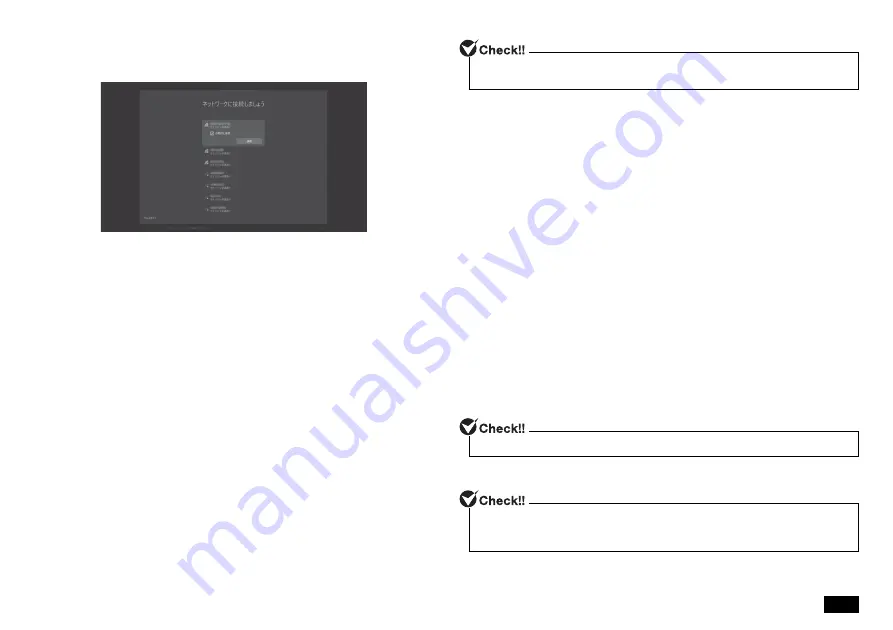
5
1.
The "Let's Start with region. Is this right?" screen is displayed.
Select your country or region from the list.
Click on the "Yes" button.
2.
The "Is this the right keyboard layout?" is displayed.
Select the desired keyboard layout.
Click on the "Yes" button.
3.
The "Want to add a second keyboard layout?" is displayed.
You can either follow the instructions for adding another keyboard layout
or click on "Skip" to go to the next screen.
4.
On the "Let's connect you to a network" screen, select from the
available networks, type in your user name and password if necessary,
and then click the "Connect" button.
5.
The "There’s more to discover when you connect to the internet" is
displayed.
Click the "Connect now" button.
6.
The "Windows 10 License Agreement screen displays" screen is
displayed.
Read the license agreement, and click the "Accept" buttom to continue.
7.
The "Who’s going to use this PC?" screen is displayed.
Enter the name of the PC user. Click on the "Next" button.
8.
The "Create a super memorable password" screen is displayed.
Enter a password.
9.
The "Confirm your password" screen is displayed.
Re-enter the password.
10.
The "Create security questions for this account" screen is displayed.
Select the security questions. Click on the "Next" button.
11.
Enter the answer to the first security question. Click on the "Next"
button.
12.
Enter the answer to the second security question. Click on the "Next"
button.
13.
Enter the answer to the third security question. Click on the "Next"
button.
14.
The "Use your face to sign in faster and more securely" screen is
displayed.
Click on the "Set up" button.
15.
The "Do more across devices with activity history" screen is displayed.
Click on the "No" button.
16.
The "Get help from your digital assistant" screen is displayed.
Click on the "Accept" button.
17.
The "Choose privacy settings for your device" screen is displayed.
Click on the "Accept" button.
18.
When the desktop screen appears, the Windows setup is complete.
Do not enter the following character strings since they are used in the PC system.
CON, PRN, AUX, CLOCK, $, NUL, COM1 to COM9, LPT1 to LPT9, NONE
If a screen saying there are updates available appears here, select do not apply.
If a message about Windows license authentication appears, follow the instructions
on the screen. License authentication is performed automatically by connecting to
the Internet.
















