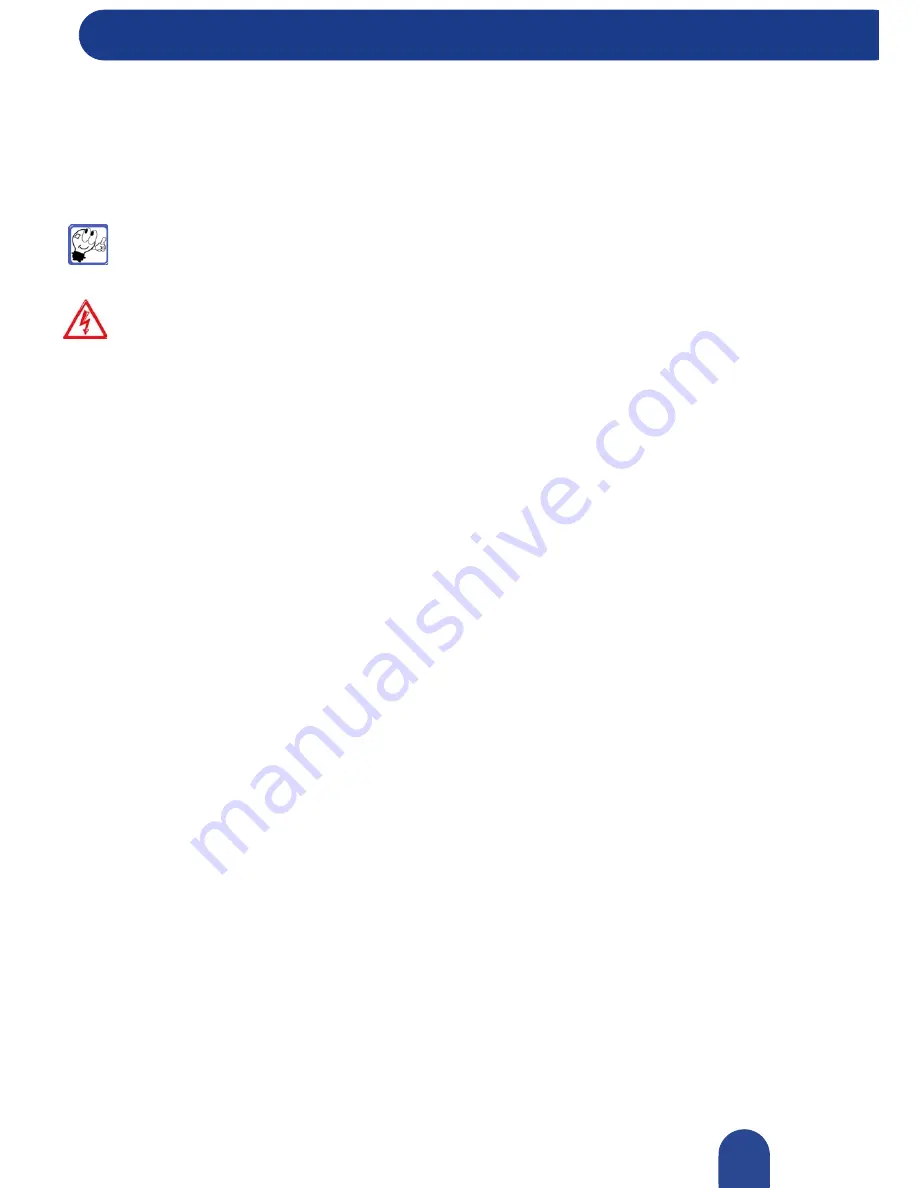
Configuring and Upgrading Your Computer
© 2007-2009, NEC Computers S.A.S. All rights reserved.
Setup Utility
Configuring and Upgrading Your Computer
The Setup program makes it possible to change and store system configuration information, such as the
types of peripherals that are installed, the boot-up sequence for the system, and enabling or disabling
power management features. The Setup information is stored in CMOS RAM, and is backed up by a
battery when system power is turned off.
Note:
Make a copy of the original factory settings in the Setup program, along with any changes
you make to those settings. By doing so, you can restore the original factory configuration if the
new settings are not satisfactory.
Warning:
this material is intended for experienced users only!
Entering the Setup Utility
Access the BIOS utility at power-on. Just press
F2
when the following prompt appears:
Press <F2> to enter Setup.
When you press
F2
to enter BIOS Setup, the system interrupts the Power-On Self-Test (POST) and
displays the current CMOS RAM settings.
If the system detects an error during POST, it prompts you with a double beep and a message:
"Press
<F1> to resume."
If you press
F1
, the system enters BIOS Setup automatically. If you want to fix the
error, carefully read the error message that appears above the prompt (taking notes if you want), and press
F2
.
BIOS Setup Menus
Detailed and up-to-date information about the BIOS menus are available on
www.nec-computers.com
in
the
Support
section.
87






























