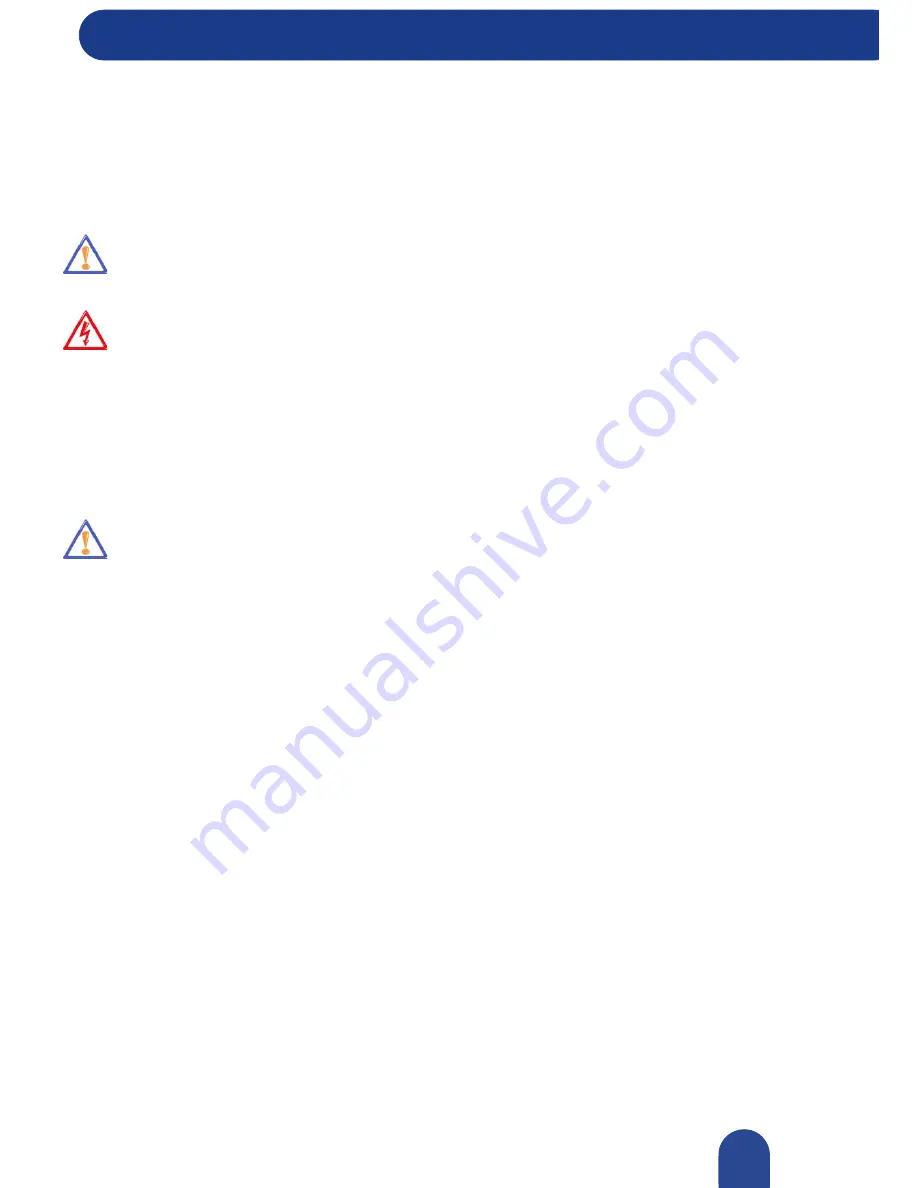
Discovering Your Computer
© 2007-2009, NEC Computers S.A.S. All rights reserved.
Replacing the Primary Battery
Discovering Your Computer
This section describes how to remove and replace the primary battery.
Handling the Battery
Review the following before handling the system battery and read the section about
"Battery Pack"
.
Caution:
Use the battery only in the notebook computer for which it is designed. Mixing other
notebook batteries, other manufacturer's batteries, or using a combination of very old and new
batteries can deteriorate battery and equipment performance.
Warning:
To prevent accidental battery ignition or explosion, adhere to the following:
•
Keep the battery away from extreme heat.
•
Keep metal objects away from the battery terminals to prevent a short circuit.
•
Make sure the battery is properly installed in the battery bay.
•
Read the precautions printed on the battery.
Installing the Battery in your System
Caution:
Be sure to save your data before replacing the battery pack or connect the AC adapter.
Failure to do so can result in data loss.
1.
Save your files, exit Windows, and turn off system power.
2.
Close the LCD panel and turn the system over.
3.
Remove the battery as follows:
•
Slide the battery security lock
(B)
towards the unlock position.
•
Slide the battery release latch
(A)
towards the unlock position and hold it.
42






























