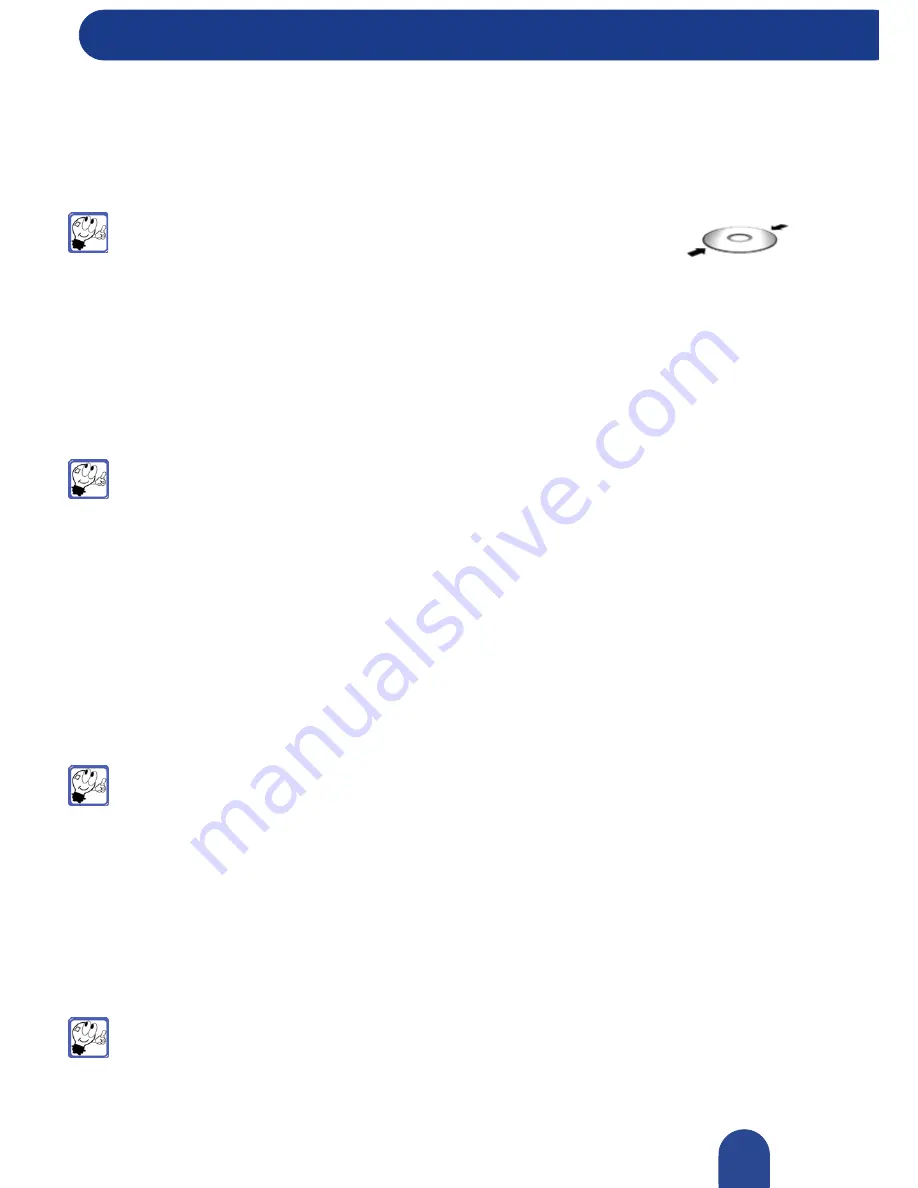
Discovering Your Computer
© 2007-2009, NEC Computers S.A.S. All rights reserved.
Disc Loading
To insert a disc into the drive, follow these steps:
1.
Press the open/close button. A tray slides out from the reader door.
2.
Remove the disc from its protective case.
Note:
Hold the disc by its centre hole and outer edges to avoid touching its
surface.
3.
Place the disc, printed side up, into the circular area of the tray.
4.
Press the open/close button again or push the front of the tray carefully. The tray automatically slides
into the reader.
Disk Removing
To remove a disk from the drive, follow these steps:
1.
Press the open/close button, the tray will slide out of the reader.
Note:
If the access lamp is orange, the CD is being accessed. Confirm that the access lamp
is not lit before pressing the open/close button.
2.
Holding the disk by its centre hole and outer edges, remove it from the tray and place it in its
protective case.
3.
Press the open/close button again or push the front of the tray carefully to close the tray.
Emergency Disk Removing
If you fail to eject the disk tray with the open/close button, follow the procedure below:
1.
Shut down the computer.
2.
Insert a metal pin of approximately 1.2 mm in diameter and 100 mm in length (a straightened large
paper clip will make a substitute) into the emergency hole on the front of the optical drive and gently
push it in until the tray is ejected.
Note:
Do not use a toothpick or plastic stick that is easy to break. If the above procedure does not
allow you take out the disk, contact your service representative.
3.
Hold the tray and pull it gently out.
4.
Take out the disk and place it in its protective case.
5.
Push the tray back into position.
Writing CDs or DVDs
A software application for writing CDs or DVDs has been pre-installed on your computer:
"Roxio
®
Creator
®
"
.
Note:
it is a criminal offence, under applicable copyright laws, to make unauthorised copies of
copyright-protected material, including computer programs, films, broadcasts and sound
recordings. This equipment should not be used for such purposes.
54






























