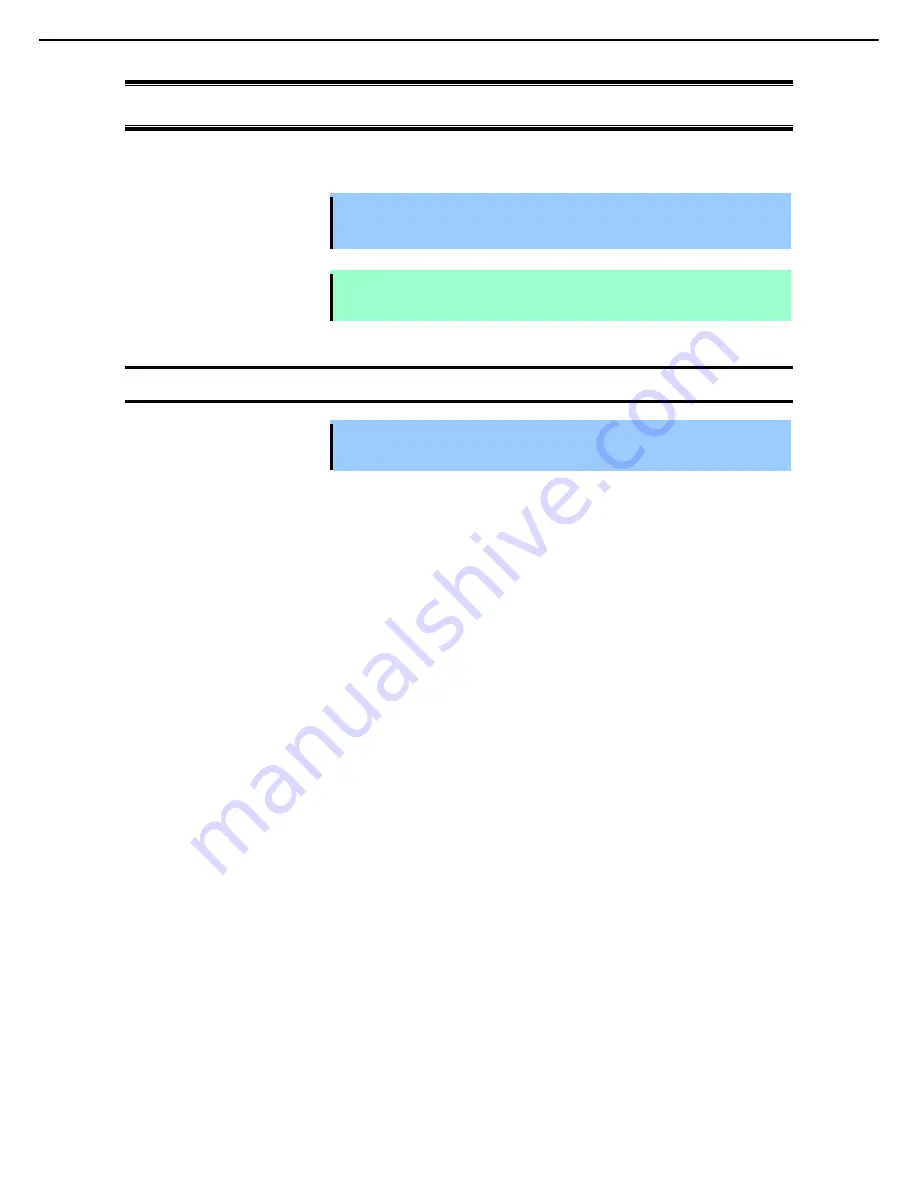
1. Installing Internal Options
Express5800/53Xi, Y53Xi User's Guide
49
Chapter 2 Preparations
1.
Installing Internal Options
This section describes how to install or remove optional devices, and notes on using them.
Important
•
Use the options and cables approved by NEC. You will be charged by any repair
of a malfunction, fault, or defect occurring in a workstation in which one or more
components not approved by NEC are used.
Note
Always update the system by applying Starter Pack if the hardware configuration is
changed.
1.1
Safety Notes
Important Be sure to read "
Precautions for Use
" described in "Getting Started!" and "User's
Guide" to use the workstation safely.
















































