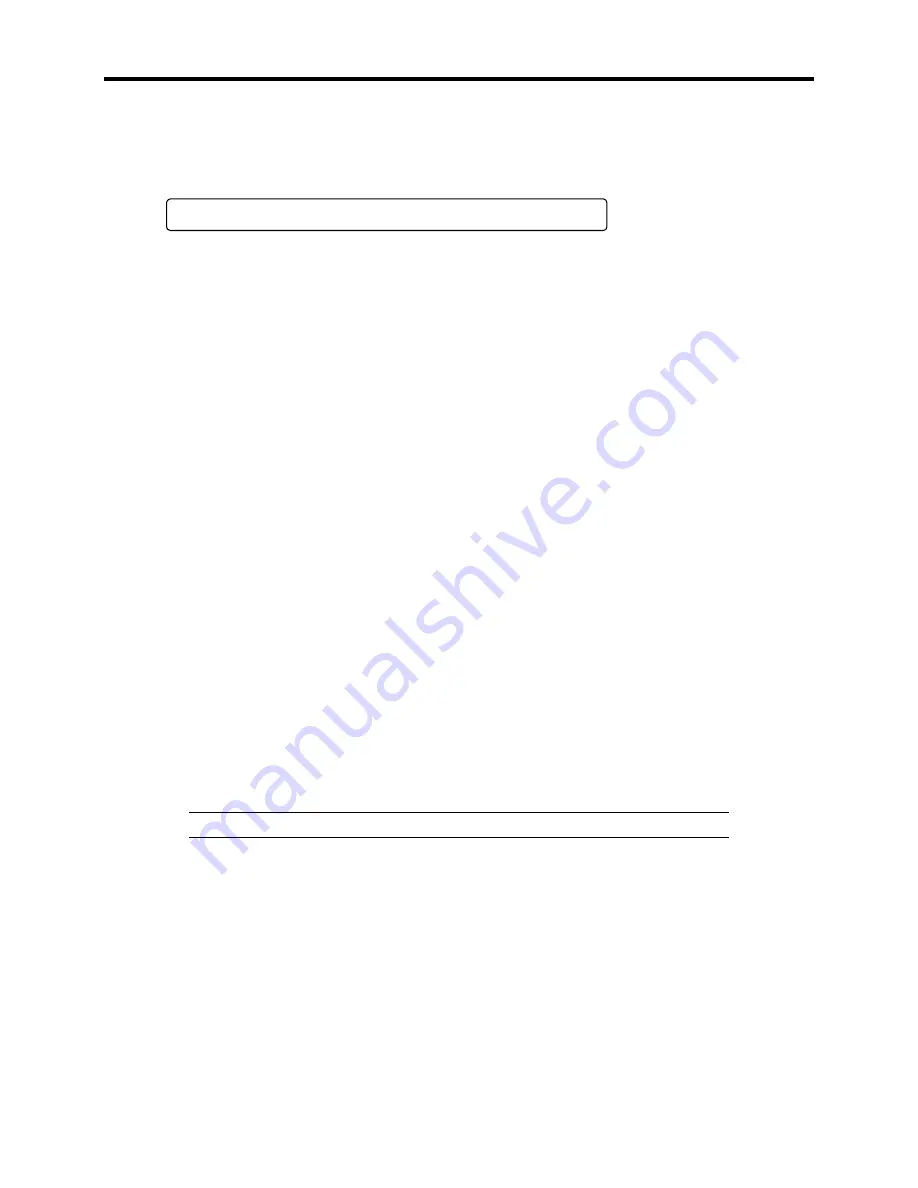
1-32 System Overview
4.
POST then detects the internal SCSI controller and displays the message prompting you to
launch the SCSI device utility. (Ignore the message. POST will automatically continue a
few seconds later.)
Press <Ctrl> <A> for SCSISelect(TM) Utility!
To launch the SCSI device utility, press
Ctrl
and
A
. See Chapter 3 for setup and
parameters.
You need to use the SCSI device utility when:
#
You installed an SCSI device in a 5.25-inch device bay.
#
You connected an external SCSI device.
#
You changed internal SCSI device connections of the server.
The server automatically restarts POST all over again when you exit the SCSI device
utility.
When multiple SCSI controller boards are connected to the PCI bus of the server, the
start-up message of the SCSI device utility is displayed for each board in the following
order: PCI #2, PCI #3, PCI #4, PCI #1, PCI #5, and PCI #6.
5.
POST displays SCSI ID numbers used by the connected SCSI devices on the screen.
6.
If an optional disk array controller is installed, the system displays the message prompting
you to activate the disk array BIOS SETUP utility. (The start message and operation may
vary depending on the mounted board.)
For details, see the manual provided with the board or the online document in the
EXPRESSBUILDER CD provided with the server.
7.
If you set a password using the BIOS setup utility, SETUP, the password entry screen
appears upon successful completion of POST.
Up to three password entries will be accepted. Three incorrect password entries disable the
server to boot. In such a case, turn off the power and wait about ten seconds before turning
on to boot the server.
IMPORTANT:
Do not set a password before installing an OS.
8.
The OS starts when POST completes.
Содержание EXPRESS5800/120MF
Страница 1: ... EXPRESS5800 120Mf U s e r s G u i d e ...
Страница 2: ......
Страница 4: ......
Страница 12: ...x ...
Страница 24: ...1 6 System Overview Rear View 11 9 10 12 13 14 15 16 2 17 15 18 17 16 1 8 7 6 1 2 3 4 5 2 5 1 ...
Страница 58: ...1 40 System Overview This page is intentionally left blank ...
Страница 59: ...Chapter 2 Setting Up Your Server This chapter describes how to set up your server ...
Страница 202: ...4 62 Installing the Operating System and Utilities This page is intentionally left blank ...
Страница 214: ...5 12 Maintenance This page is intentionally left blank ...
Страница 229: ...Troubleshooting 6 15 Memory modules DIMM Group 3 DIMM Group 2 DIMM Group 1 ...
Страница 282: ...7 28 Upgrading your Server Removal Follow the installation instructions in reverse order to remove the backup device ...
Страница 304: ...7 50 Upgrading your Server This page is intentionally left blank ...
Страница 305: ...Chapter 8 Internal Cabling Diagrams Internal cable connections of the server are shown below ...
Страница 318: ...B 4 IRQ and I O Port Address This page is intentionally left blank ...
Страница 326: ...C 8 Installing Windows 2000 This page is intentionally left blank ...
Страница 340: ...10 Glossary This page is intentionally left blank ...
Страница 345: ...xx ...
Страница 346: ... ...






























