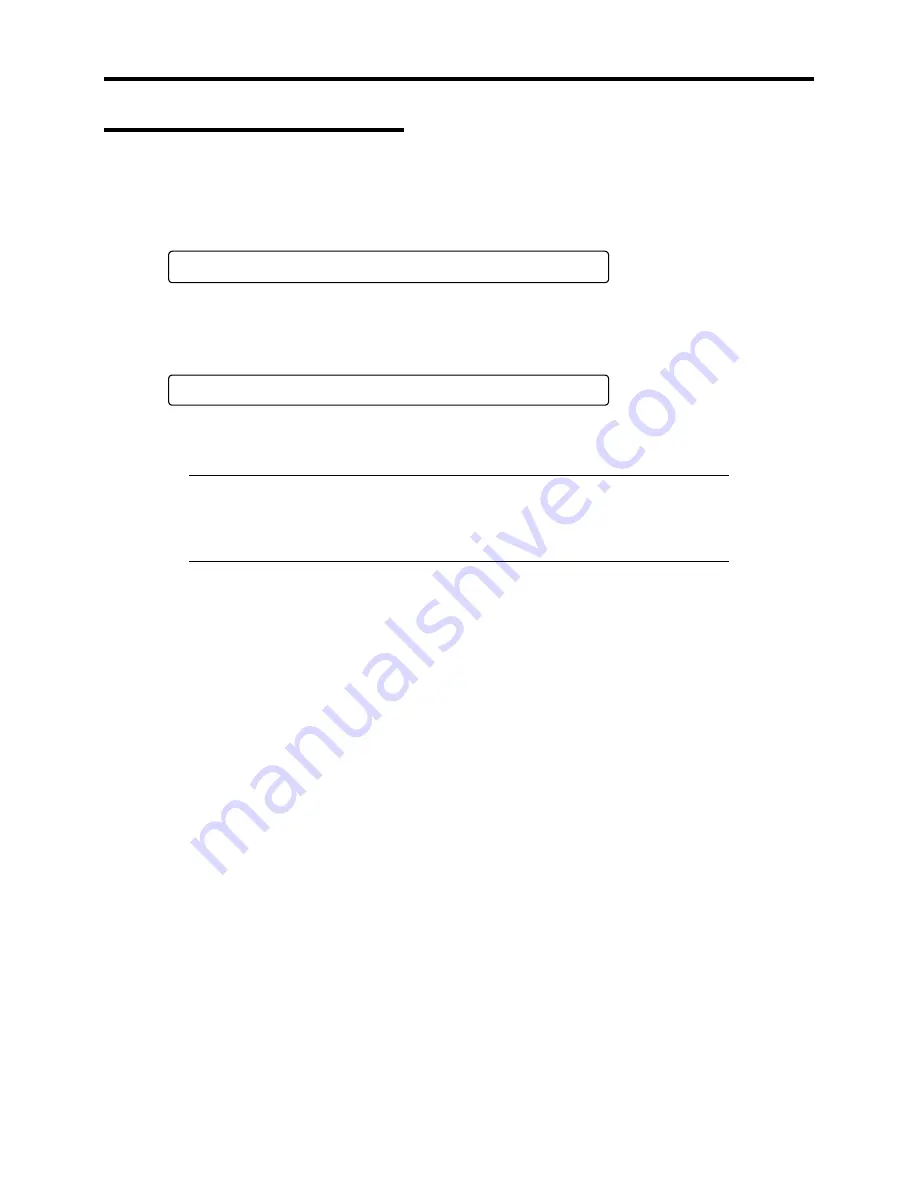
Configuring Your System 3-3
Starting SETUP Utility
Powering on the server starts POST (Power On Self-Test) and displays its check results. If the
OEM logo is displayed, press
Esc
.
A few seconds after powering on, the following message appears at bottom left on the screen.
Press <F2> to enter SETUP
Press
F2
to start the SETUP utility and display its Main menu.
If you have previously set a password with the SETUP utility, the password entry screen appears.
Enter the password.
Enter password:[ ]
Up to three password entries will be accepted. If you fail to enter the password correctly for three
consecutive times, the server halts. (You can no longer proceed.) Power off the server.
NOTE:
The server is provided with two levels of password: Administrator
and User. With the Administrator password, you can view and change all
system parameters. With the User password, system parameters available
for viewing and changing are limited.
Содержание EXPRESS5800/120MF
Страница 1: ... EXPRESS5800 120Mf U s e r s G u i d e ...
Страница 2: ......
Страница 4: ......
Страница 12: ...x ...
Страница 24: ...1 6 System Overview Rear View 11 9 10 12 13 14 15 16 2 17 15 18 17 16 1 8 7 6 1 2 3 4 5 2 5 1 ...
Страница 58: ...1 40 System Overview This page is intentionally left blank ...
Страница 59: ...Chapter 2 Setting Up Your Server This chapter describes how to set up your server ...
Страница 202: ...4 62 Installing the Operating System and Utilities This page is intentionally left blank ...
Страница 214: ...5 12 Maintenance This page is intentionally left blank ...
Страница 229: ...Troubleshooting 6 15 Memory modules DIMM Group 3 DIMM Group 2 DIMM Group 1 ...
Страница 282: ...7 28 Upgrading your Server Removal Follow the installation instructions in reverse order to remove the backup device ...
Страница 304: ...7 50 Upgrading your Server This page is intentionally left blank ...
Страница 305: ...Chapter 8 Internal Cabling Diagrams Internal cable connections of the server are shown below ...
Страница 318: ...B 4 IRQ and I O Port Address This page is intentionally left blank ...
Страница 326: ...C 8 Installing Windows 2000 This page is intentionally left blank ...
Страница 340: ...10 Glossary This page is intentionally left blank ...
Страница 345: ...xx ...
Страница 346: ... ...
















































