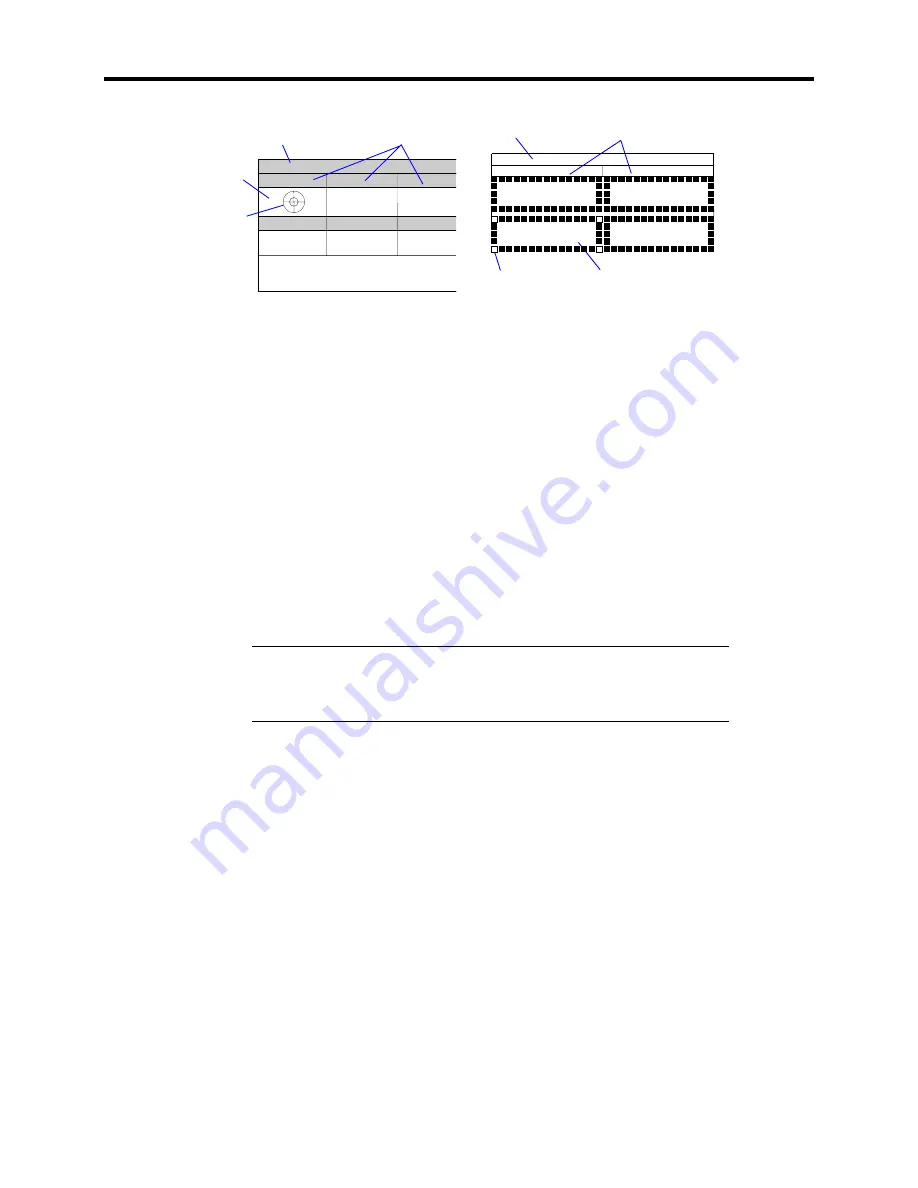
5-10 Maintenance
CURSOR: Select Window ENTER: View Window P: Log Out Q: Quit
Target scope
Test window
System bar
Title bar
Target scope
(The four corner blocks
are reversed in white)
Test window
System bar
Title bar
Screen showing diagnostic result
(Local console)
Screen showing diagnostic result
(Remote console)
System bar:
Shows information including time of progress during the diagnosis and
descriptions on key operations to navigate the window upon completion of the
diagnosis.
Title bar:
Shows the diagnostic items. If an error is detected, the bar is indicated
in red (local console), or flashing (remote console).
Test window: Shows the progress or result of diagnosis.
Target scope: Cursor to select the test window. Use the cursor keys on the keyboard to
move it to another test window. (Move the target scope to a desired window and press
Enter
. Now you can view detailed information on the selected window. Use the cursor
keys to scroll through the information. To return to the previous window, press
Enter
once again.)
IMPORTANT:
To select the test window in remote console, press
keys as shown below.
PageUp:
Ctrl
+
A
, PageDown:
Ctrl
+
Z
If an error is detected during the system diagnosis, error information is displayed as
follows. Write down the error message and contact your sales agent.
Local console: The title bar turns in red, and error information is displayed in red
characters.
Remote console: The test item indicated on the title bar flashes.
1.
Press
Q
and select "Reboot" from the menu.
The server restarts and the system is launched from the EXPRESSBUILDER.
2.
Exit the EXPRESSBUILDER, and remove the CD-ROM from the CD-ROM drive.
3.
Turn off the server and unplug the power cord from the receptacle.
4.
Reconnect all the LAN cables to the server.
5.
Plug the power cord.
This completes the system diagnosis.
Содержание EXPRESS5800/120MF
Страница 1: ... EXPRESS5800 120Mf U s e r s G u i d e ...
Страница 2: ......
Страница 4: ......
Страница 12: ...x ...
Страница 24: ...1 6 System Overview Rear View 11 9 10 12 13 14 15 16 2 17 15 18 17 16 1 8 7 6 1 2 3 4 5 2 5 1 ...
Страница 58: ...1 40 System Overview This page is intentionally left blank ...
Страница 59: ...Chapter 2 Setting Up Your Server This chapter describes how to set up your server ...
Страница 202: ...4 62 Installing the Operating System and Utilities This page is intentionally left blank ...
Страница 214: ...5 12 Maintenance This page is intentionally left blank ...
Страница 229: ...Troubleshooting 6 15 Memory modules DIMM Group 3 DIMM Group 2 DIMM Group 1 ...
Страница 282: ...7 28 Upgrading your Server Removal Follow the installation instructions in reverse order to remove the backup device ...
Страница 304: ...7 50 Upgrading your Server This page is intentionally left blank ...
Страница 305: ...Chapter 8 Internal Cabling Diagrams Internal cable connections of the server are shown below ...
Страница 318: ...B 4 IRQ and I O Port Address This page is intentionally left blank ...
Страница 326: ...C 8 Installing Windows 2000 This page is intentionally left blank ...
Страница 340: ...10 Glossary This page is intentionally left blank ...
Страница 345: ...xx ...
Страница 346: ... ...






























