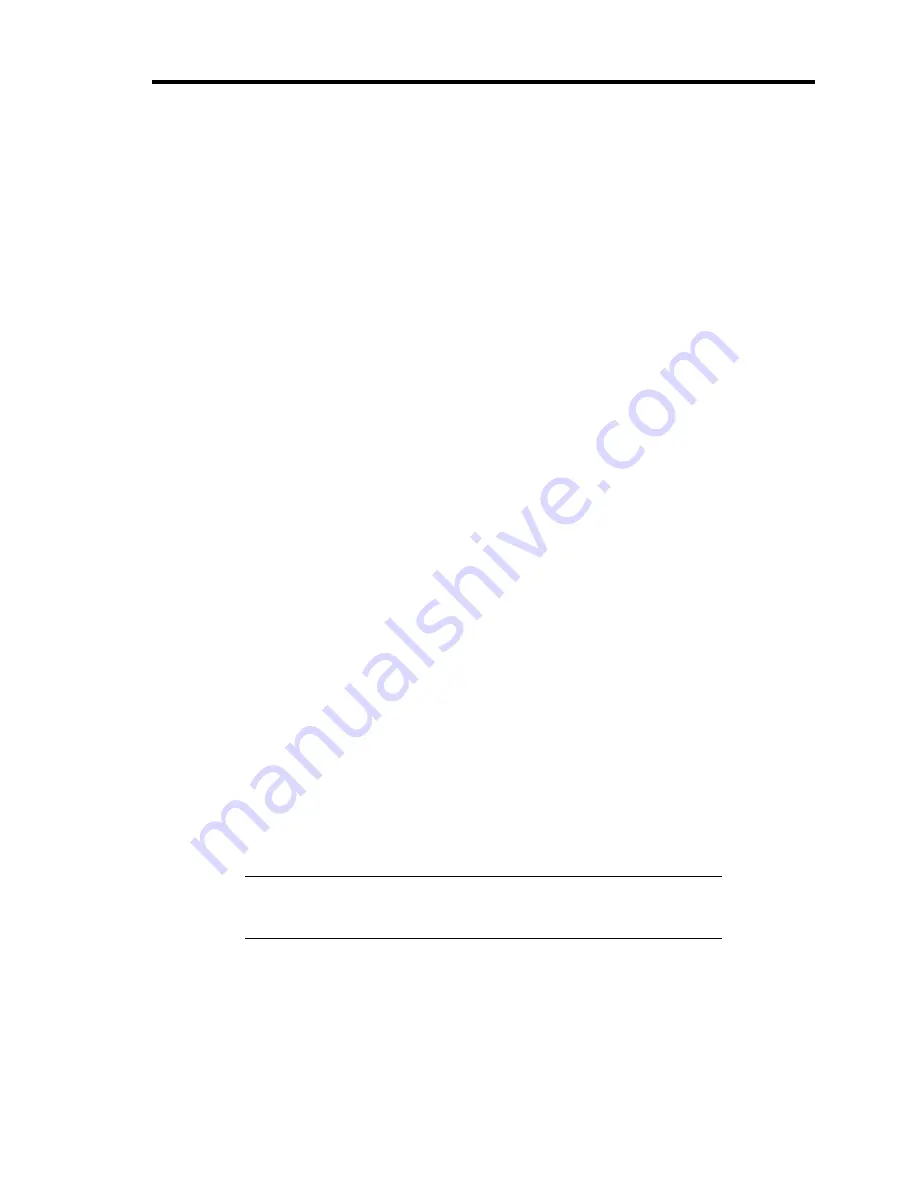
General Description 2-13
1
Front cooling fan connector
(factory-installed)
2
DIMM sockets
(slot numbers 33, 32, 31, 23, 22, 21, 13, 12, 11, 41, 42 and 43 from top to bottom)
A couple of DIMMs should be added at a time (the DIMM installation unit is called group).
3
Processor 1 socket
4
Processor 2 socket
5
Power connector
6
Power connector
7
Power signal connector
8
Cooling fan connector (when optional redundant fan is used) /
water-cooling pump connector (when optional water-cooling fan is used) See Chapter 9.
9
Jumper switch for redundant fan
10
Redundant cooling fan connector (Option B)
11
Connector for water-cooling heat sink (option)
12
Front USB connector
13
Front panel interface connector
14
IDE connector (for optical disk drive)
15
Jumper switch for clearing CMOS
16
Jumper switch for clearing BIOS password
17
SGPIO connector
18
Lithium battery
19
SATA2 connector
SATA1 and SATA2 from top to bottom
20
Connector for Internal RAID Controller (equivalent to N8103-116)
21
PCI board slots
(slots PCI #1, PCI #2, PCI #3, PCI #4, and PCI #5 from bottom to top)
PCI #1:
64-bit, 133MHz
PCI #2: 32-bit, 33MHz
PCIe #3: x8
PCIe #4: x4 (Connector: x8)
PCIe #5: x8
22
Rear cooling fan connector (factory-installed)
23
Serial port B connector
24
Power connector
25
Connectors for external devices
26
Connector for water-cooling heat sink (option)
27
Connector for internal USB device
28
Buzzer
29
Jumper switch for water-cooling heat sink
NOTE:
Described above are for connectors used when upgrading or
maintaining the server (including replacement of components). Leave
any other connectors or components as factory-set.
Содержание Express5800/120Lj
Страница 16: ...x This page is intentionally left blank ...
Страница 36: ...2 8 General Description Rear View 1 2 3 4 5 6 7 8 9 10 11 12 13 1 14 12 14 12 14 13 3 13 2 15 ...
Страница 108: ...4 40 Configuring Your Server The detailed settings is continued to the next page Click Next to view more information ...
Страница 119: ...Configuring Your Server 4 51 Use this menu to define several physical drives PD as a disk group DG ...
Страница 143: ...Configuring Your Server 4 75 3 Setting menu for VD 0 is displayed ...
Страница 195: ...Installing and Using Utilities 6 9 4 Click Parameter File Creator Parameter File Creator will appear ...
Страница 220: ...7 12 Maintenance This page is intentionally left blank ...
Страница 300: ...9 42 Upgrading Your Server Removal Remove the HDD cage in the reverse procedure of the installation ...
Страница 316: ...9 58 Upgrading Your Server Removal Remove the 5 25 inch device in the reverse procedure of the installation ...
Страница 352: ...9 94 Upgrading Your Server This page is intentionally left blank ...
Страница 353: ...Chapter 10 Internal Cabling Diagrams Internal cable connections of the server are shown below ...
Страница 360: ...10 8 Internal Cabling Diagrams This page is intentionally left blank ...
Страница 362: ...A 2 Specifications This page is intentionally left blank ...
Страница 370: ...C 2 IRQ This page is intentionally left blank ...
Страница 426: ...F 2 Using a Client Computer Which Has a CD Drive This page is intentionally left blank ...
Страница 430: ...G 4 Product Configuration Record Table This page is intentionally left blank ...






























