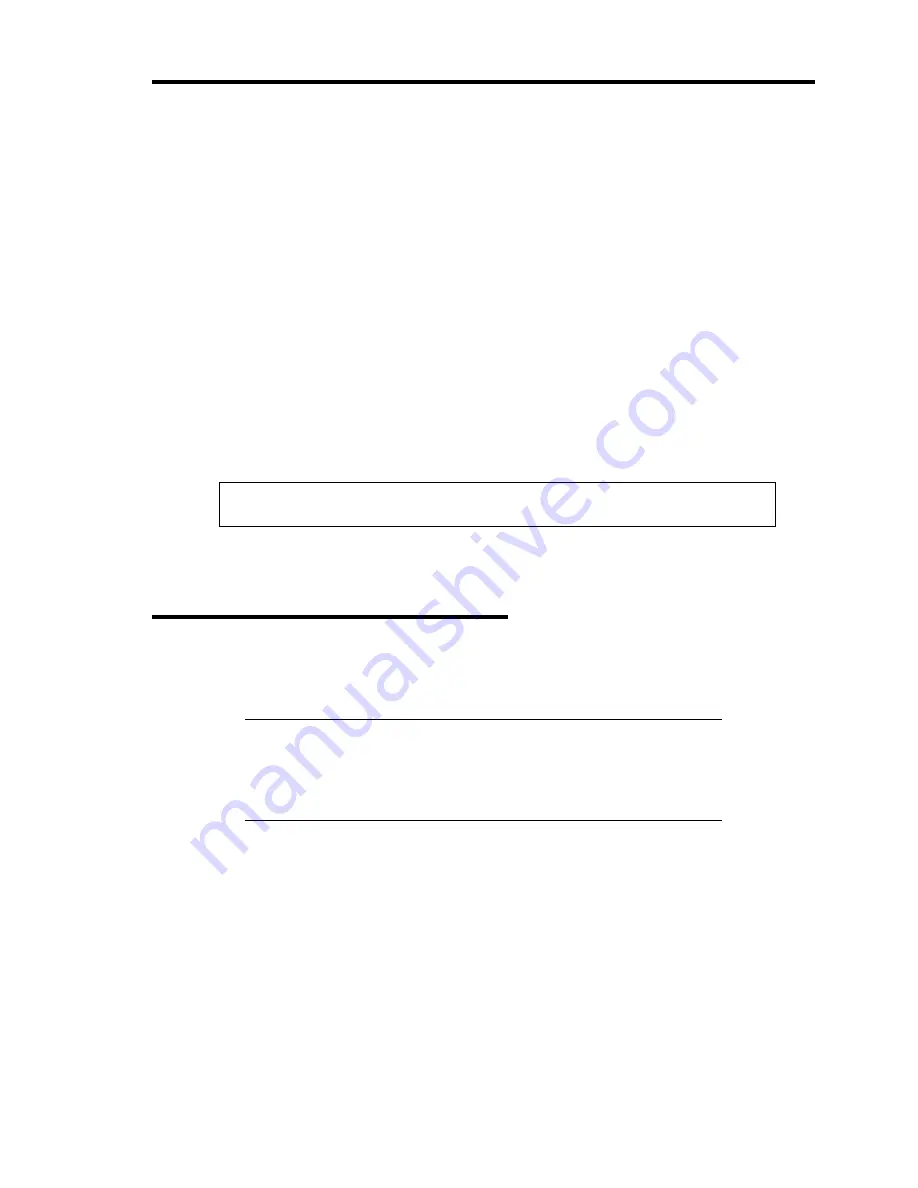
Installing Windows Server 2003 x64 Editions D-11
Procedure for Modifying the Drive Letter
Be careful that the drive letter of the system or boot volume cannot modify with the following
procedure.
1.
Click Start menu, right-click [My Computer], and specify [Manage] to start
[Computer Management].
2.
Specify the [Disk Management] in the left side of the window.
3.
Right-click the volume you want to modify the drive letter and specify the [Change Drive
Letter and Path...].
4.
Click [Yes].
5.
Choose the [Assign a drive letter] and specify the drive letter you want to assign.
6.
Click [OK].
7.
If the following message appears, click [Yes].
Changing the drive letter of a volume may cause programs to no
longer run. Are you sure you want to change this drive letter?
8.
Close the [Computer Management].
Procedure for License Authentication
Product Key used in the procedure for license authentication should be matched with the COA label
in which the product key contained in Windows Server 2003 is written.
NOTES:
Execute the activation within 30 days. System may be locked after
30 days is passed.
COA label may be attached to your server.
Содержание Express5800/120Lj
Страница 16: ...x This page is intentionally left blank ...
Страница 36: ...2 8 General Description Rear View 1 2 3 4 5 6 7 8 9 10 11 12 13 1 14 12 14 12 14 13 3 13 2 15 ...
Страница 108: ...4 40 Configuring Your Server The detailed settings is continued to the next page Click Next to view more information ...
Страница 119: ...Configuring Your Server 4 51 Use this menu to define several physical drives PD as a disk group DG ...
Страница 143: ...Configuring Your Server 4 75 3 Setting menu for VD 0 is displayed ...
Страница 195: ...Installing and Using Utilities 6 9 4 Click Parameter File Creator Parameter File Creator will appear ...
Страница 220: ...7 12 Maintenance This page is intentionally left blank ...
Страница 300: ...9 42 Upgrading Your Server Removal Remove the HDD cage in the reverse procedure of the installation ...
Страница 316: ...9 58 Upgrading Your Server Removal Remove the 5 25 inch device in the reverse procedure of the installation ...
Страница 352: ...9 94 Upgrading Your Server This page is intentionally left blank ...
Страница 353: ...Chapter 10 Internal Cabling Diagrams Internal cable connections of the server are shown below ...
Страница 360: ...10 8 Internal Cabling Diagrams This page is intentionally left blank ...
Страница 362: ...A 2 Specifications This page is intentionally left blank ...
Страница 370: ...C 2 IRQ This page is intentionally left blank ...
Страница 426: ...F 2 Using a Client Computer Which Has a CD Drive This page is intentionally left blank ...
Страница 430: ...G 4 Product Configuration Record Table This page is intentionally left blank ...






























