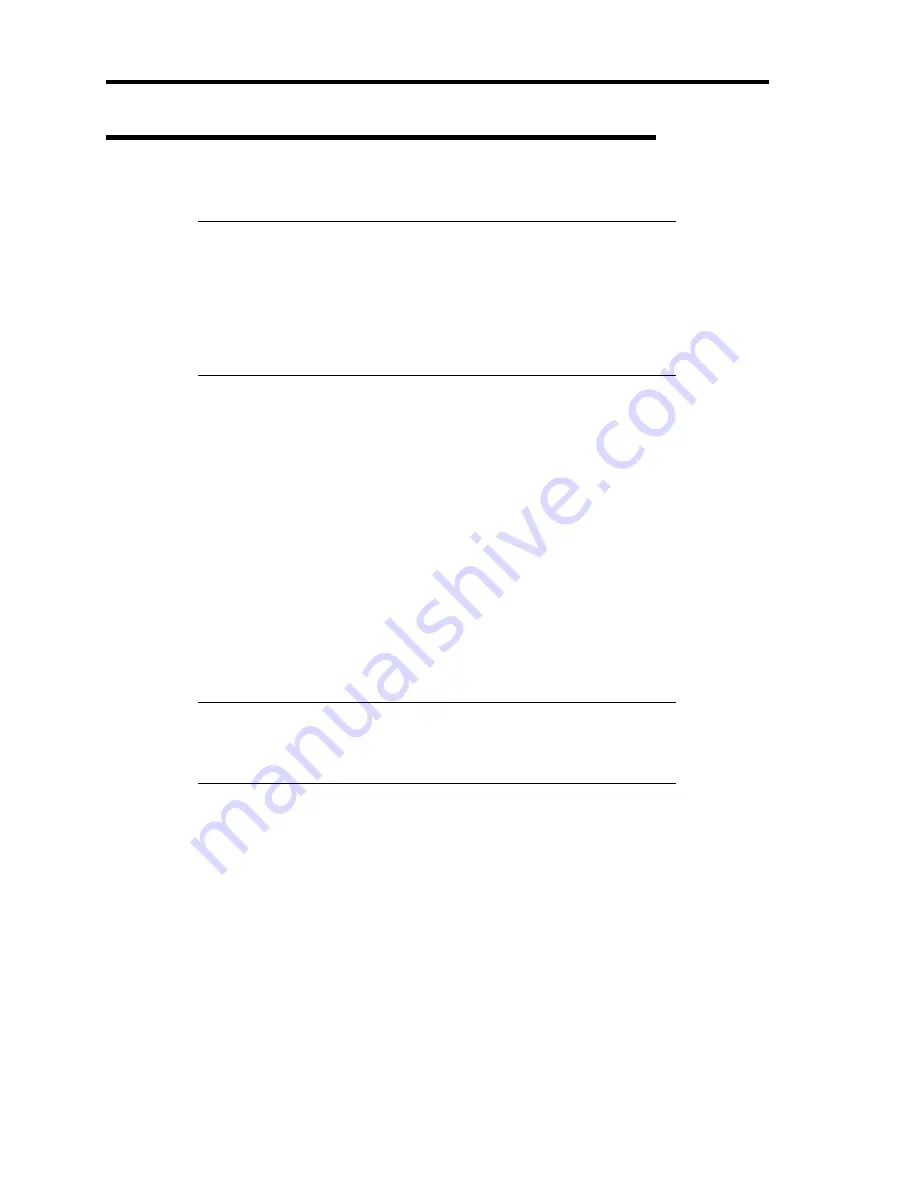
9-18 Upgrading Your Server
2.5-inch Hard Disk Drive (in N8154-16F 2.5-inch HDD Cage)
The 2.5-inch hard disk drive bay may contain up to eight hard disk drives.
IMPORTANT:
Use the hard disk drives authorized by NEC. Installing
a third-party hard disk drive may cause a failure of the server as well as
the hard disk drive. Purchase hard disk drives of the following models:
– N8150-219 (36.3GB, 10000 rpm, SAS)
– N8150-220 (73.2GB, 10000 rpm, SAS)
– N8150-228 (146.5GB, 10000 rpm, SAS)
– N8150-240 (36.3GB, 15000 rpm, SAS)
– N8150-241 (73.2GB, 15000 rpm, SAS)
A hard disk drive having the thickness of 0.6-inch (15 mm) can be installed on each of the slots. The
port numbers PORT0 to PORT7 are assigned from right to left.
The factory-installed HDD cage is connected to the Internal RAID Controller (equivalent to N8103-
116).
Installing an additional 2.5-inch HDD cage (N8154-16F) allows the server to be equipped with up
to 16 hard disk drives. The port numbers for additional 2.5-inch HDD cage are assigned as PORT8
to PORT15 from right to left. To connect an additional 2.5-inch HDD cage, you need an additional
RAID controller.
Use WebBIOS or Universal RAID Utility to build, configure, and manage the RAID System. See
"RAID System Configuration" in Chapter 4 and "Universal RAID Utility" in Chapter 6.
A dummy tray is installed in the hard disk drive bays except for Port 0. The purpose of a dummy
tray is to increase the cooling effect in the server. Install a dummy tray in slots not containing a hard
disk drive.
IMPORTANT:
Fill the slots with hard disk drives sequentially starting
from slot 0 (the rightmost slot). If you start filling from slot 7 or skip
filling the intermediate slot, the indication of DISK lamp will be
incorrect.
Содержание Express5800/120Lj
Страница 16: ...x This page is intentionally left blank ...
Страница 36: ...2 8 General Description Rear View 1 2 3 4 5 6 7 8 9 10 11 12 13 1 14 12 14 12 14 13 3 13 2 15 ...
Страница 108: ...4 40 Configuring Your Server The detailed settings is continued to the next page Click Next to view more information ...
Страница 119: ...Configuring Your Server 4 51 Use this menu to define several physical drives PD as a disk group DG ...
Страница 143: ...Configuring Your Server 4 75 3 Setting menu for VD 0 is displayed ...
Страница 195: ...Installing and Using Utilities 6 9 4 Click Parameter File Creator Parameter File Creator will appear ...
Страница 220: ...7 12 Maintenance This page is intentionally left blank ...
Страница 300: ...9 42 Upgrading Your Server Removal Remove the HDD cage in the reverse procedure of the installation ...
Страница 316: ...9 58 Upgrading Your Server Removal Remove the 5 25 inch device in the reverse procedure of the installation ...
Страница 352: ...9 94 Upgrading Your Server This page is intentionally left blank ...
Страница 353: ...Chapter 10 Internal Cabling Diagrams Internal cable connections of the server are shown below ...
Страница 360: ...10 8 Internal Cabling Diagrams This page is intentionally left blank ...
Страница 362: ...A 2 Specifications This page is intentionally left blank ...
Страница 370: ...C 2 IRQ This page is intentionally left blank ...
Страница 426: ...F 2 Using a Client Computer Which Has a CD Drive This page is intentionally left blank ...
Страница 430: ...G 4 Product Configuration Record Table This page is intentionally left blank ...






























