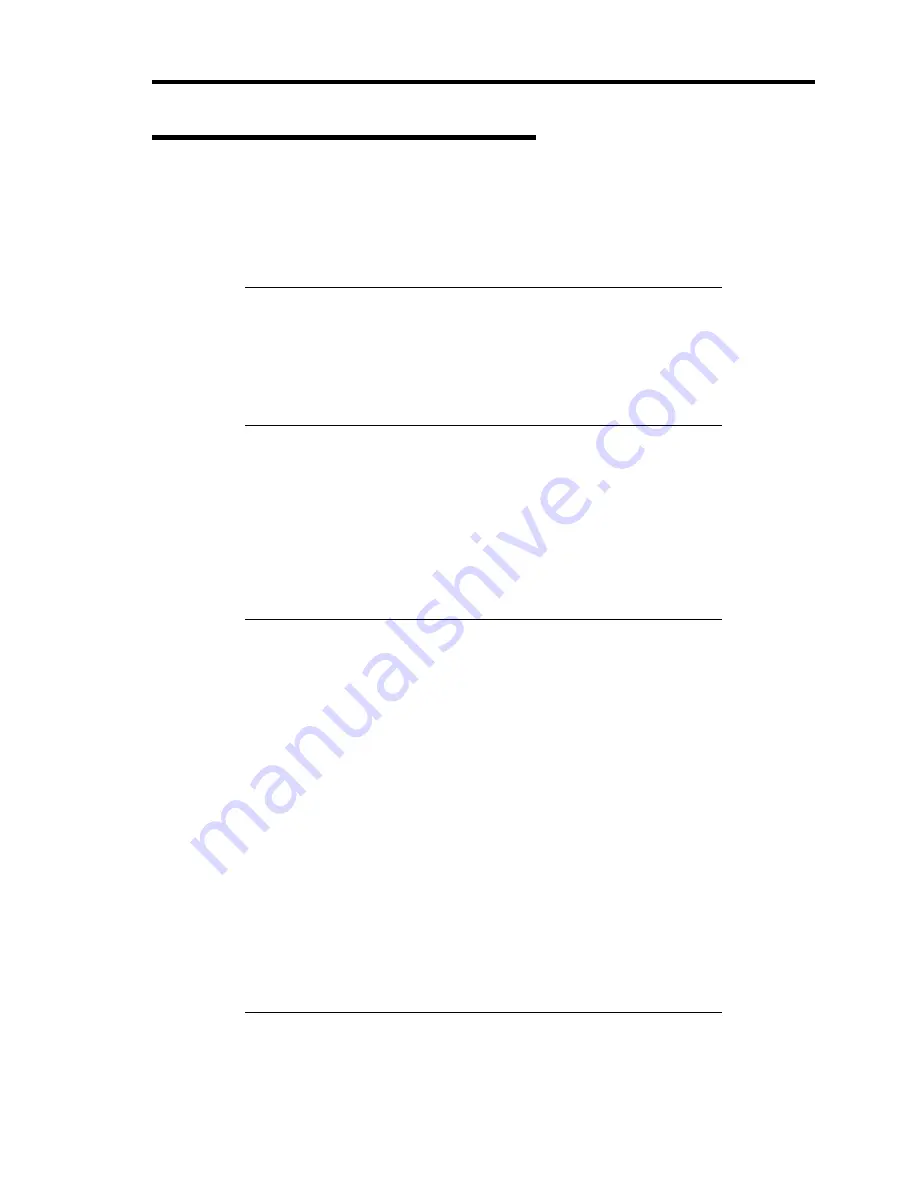
Troubleshooting 8-35
Maintenance Tools with Remote Console
This subsection describes the procedures for using Maintenance Tools with remote console.
Maintenance Tools contains the remote console feature that allows the system administrator to set
up the server from the management workstation (management PC) via the network or the server's
COM B (serial) port.
IMPORTANT:
Do not use this feature on any other computer than the server, or on
any other server obtained without the NEC EXPRESSBUILDER.
Doing so may cause a failure of the server.
Be sure to select [Maintenance Tools (Redirection mode)] in [Boot
Selection] menu from the remote console.
Starting
The following two methods are available to start the server.
Running Maintenance Tools from the management PC via LAN
Running Maintenance Tools from the management PC via direct connection (COM B)
For the procedure for starting Maintenance Tools with Remote Console, refer to the online
document of NEC DianaScope.
IMPORTANT:
Do not change the boot device order in BOOT menu in BIOS
SETUP. NEC EXPRESSBUILDER cannot be used if the DVD-
ROM drive is not the first device to launch the system.
Use the standard LAN port for LAN connection.
Use the serial port B for direct connection.
To use this feature, you need to create a configuration file (3.5-inch
floppy disk) that includes communication method between the
server and the management PC, and various setup parameters. Use
NEC DianaScope or run "System Management" menu from NEC
EXPRESSBUILDER to create a configuration file. Save the
configuration file into the root directory of the floppy disk as the
following file name.
– File name: CSL_LESS.cfg
If you exit the BIOS SETUP by unusual way (e.g., forced power-off
or reset), the redirection process may fail. In such a case, setup
again by using the configuration file.
Содержание Express5800/120Lj
Страница 16: ...x This page is intentionally left blank ...
Страница 36: ...2 8 General Description Rear View 1 2 3 4 5 6 7 8 9 10 11 12 13 1 14 12 14 12 14 13 3 13 2 15 ...
Страница 108: ...4 40 Configuring Your Server The detailed settings is continued to the next page Click Next to view more information ...
Страница 119: ...Configuring Your Server 4 51 Use this menu to define several physical drives PD as a disk group DG ...
Страница 143: ...Configuring Your Server 4 75 3 Setting menu for VD 0 is displayed ...
Страница 195: ...Installing and Using Utilities 6 9 4 Click Parameter File Creator Parameter File Creator will appear ...
Страница 220: ...7 12 Maintenance This page is intentionally left blank ...
Страница 300: ...9 42 Upgrading Your Server Removal Remove the HDD cage in the reverse procedure of the installation ...
Страница 316: ...9 58 Upgrading Your Server Removal Remove the 5 25 inch device in the reverse procedure of the installation ...
Страница 352: ...9 94 Upgrading Your Server This page is intentionally left blank ...
Страница 353: ...Chapter 10 Internal Cabling Diagrams Internal cable connections of the server are shown below ...
Страница 360: ...10 8 Internal Cabling Diagrams This page is intentionally left blank ...
Страница 362: ...A 2 Specifications This page is intentionally left blank ...
Страница 370: ...C 2 IRQ This page is intentionally left blank ...
Страница 426: ...F 2 Using a Client Computer Which Has a CD Drive This page is intentionally left blank ...
Страница 430: ...G 4 Product Configuration Record Table This page is intentionally left blank ...






























