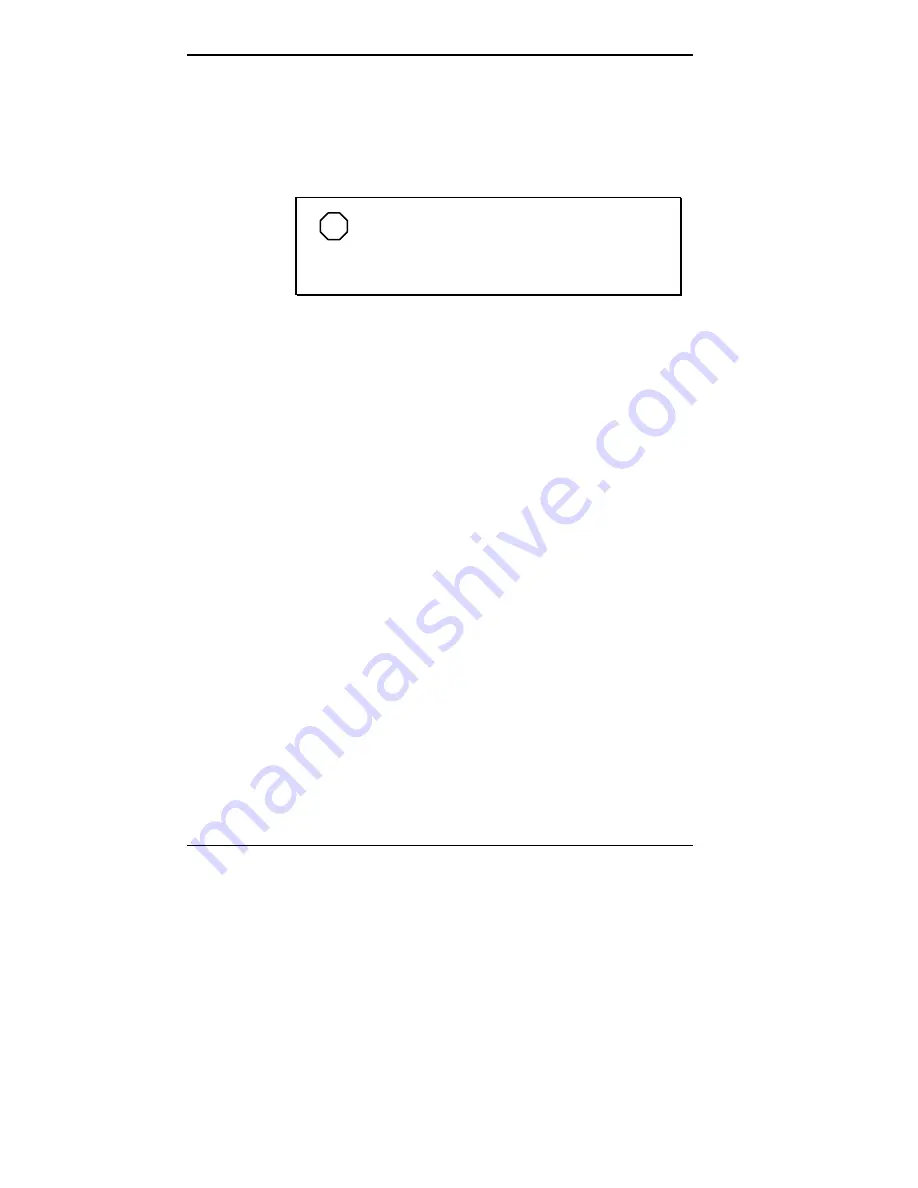
2-10 Using Your Computer
3.
Using your arrow keys, select Security from the menu
bar. The Security menu appears.
4.
Select “Set Supervisor Password” or “Set User
Password” with the arrow keys and press
Enter
.
NOTE
Enabling the Supervisor Password feature
requires that a password be entered before entering
the Setup Utility.
Setup displays a dialog box with the following
prompts:
Enter new password: [ ]
Confirm new password: [ ]
5.
Type your password and press
Enter
. Passwords are not
case-sensitive. Reenter your password and press
Enter
again.
6.
Use the arrow keys to select Exit.
7.
Select “Exit Saving Changes.” Press
Enter
.
8.
At the prompt, to confirm exiting setup, press
Enter
.
Your password takes effect the next time you power on
the system. You must enter a password the next time
you power on.
Using a Password
After you set your password in Setup and reboot the
system, a password prompt appears each time you power on
the system.
To use your password, type the password at the password
prompt and press
Enter
.
Содержание DIRECTION T
Страница 9: ...x Contents ...
Страница 22: ...1 8 Introducing Your Computer Audio connectors desktop models Rear features minitower models ...
Страница 51: ...2 22 Using Your Computer ...
Страница 113: ...Installing Options 5 27 4 Remove the front panel see the previous section Device slots front panel removed ...






























