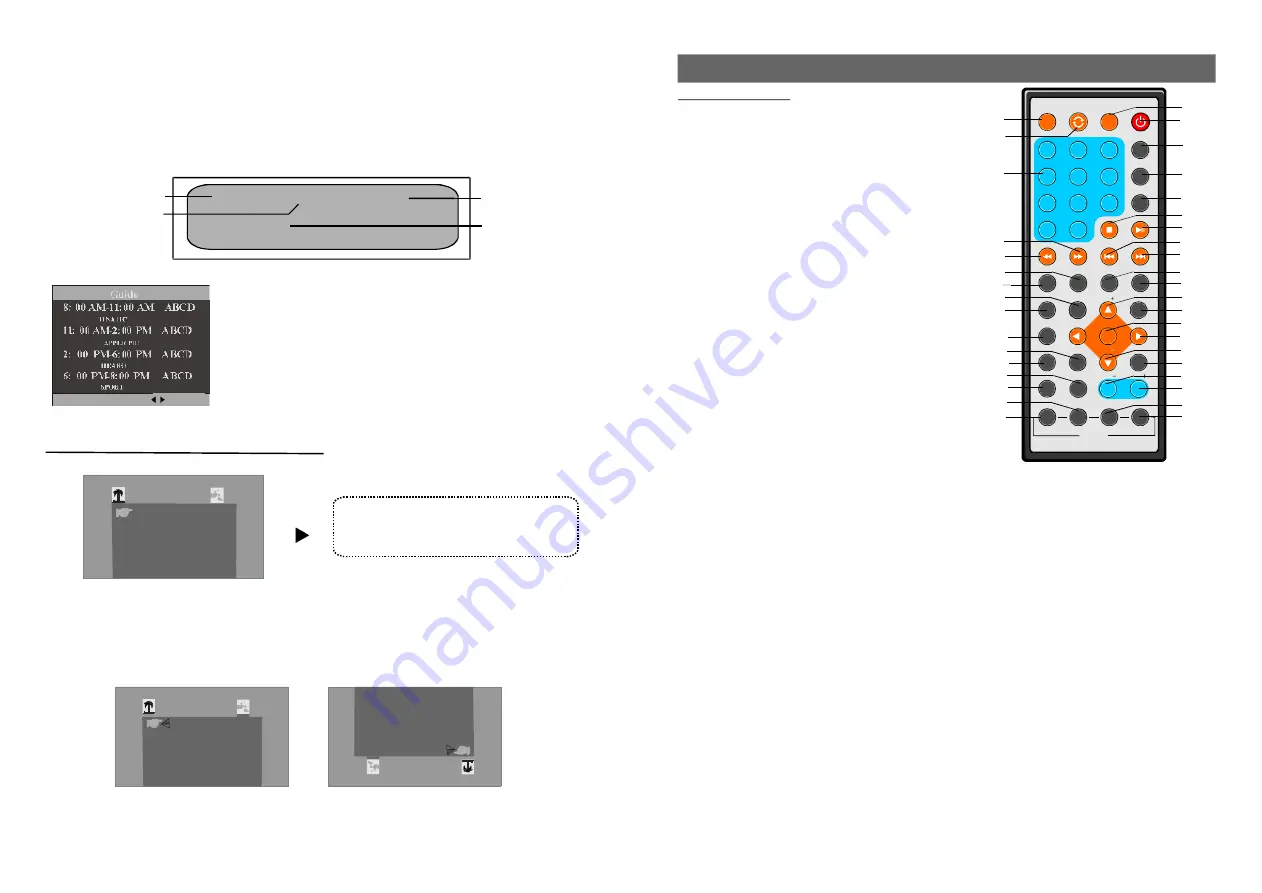
1
2
3
4
5
6
7
8
9
0
10
+
SLOW
NEXT
DISP
N/P
PLAY/PAUSE
STOP
FF
FR
PREV
GOTO
REPEAT
A-B
ZOOM
STANDBY
SETUP
SUBTITLE
SWITCH
TITLE
ENT ER
VOL
VOL
CH
CH
ANG LE
PROGRAM
MENU
TFT/TV MODE
AUDIO
EPG
INFO
CC
EXIT
ATSC
MUTE
INVERSION USB/CARD/DVD
26
7
CONTROL REFERENCE GUIDE
Remote control
1.MUTE
-To mute the sound.
2.INVERSION button
-Press this button to inversion
the picture which played.
3.NUMERIC buttons
-To input the numeric
information, such as track number, channel number
and so on.
4.FF button
-Press this button to play the disc
forward at speeds: x2,x4,x8,x16,x32(in DVD mode).
5.FR button
-Press this button to play the disc
backward at speeds:x2,x4,x8,x16,x32(in DVD mode).
6.SLOW button
-Press this button to play the disc at
speeds:1/2,1/4,1/8,1/16.
7.ZOOM button
-Press this button to enlarge picture
size, max.to X 4 or to shrink picture size, min. to X1/4.
8.ANGLE button
-Press this button to display
the angle number and change to different angles.
9.PROGRAM button
-Press this button to setup
the memory order of chapter or title (for DVD) or
tracks (for VCD/CD).
10.TFT/TV MODE button
-Press this button to enter
TFT/TV mode page.
11.TITLE button
-Press this button to return to
title menu (for DVD).
12.SUBTITLE button
-Press this button to display
and change subtitle language(for DVD only).
13.AUDIO button
-To select the audio mode(in DVD mode).
14.SWITCH button
-To switch the mode between TV
and DVD mode.
15.INFO
-To display current program information, such as
channel number, soundtrack mode, subtitle language and so on(only for TV mode).
16.EPG
-Display the program information of current day or latter days(only for TV Mode).
17.STANDBY
-To set the unit in standby mode or switch the unit on.
18.DISP button
-Press DISP button continuously during playback, the screen will display the playing
information, such as elapsed time, remaining time and so on(in DVD mode).
19.N/P button
-Press this button to select NTSC or PAL system (for DVD only).
20.GO TO button
-Press this button to set the player to play disc starting at a certain point.
21.STOP button
-Press this button to halt playing.
22.PLAY/PAUSE button
-Press this button to start or pause playing the disc.
23.PREV button
-Press this button to play the previous chapter(for DVD) or track(for VCD/CD).
24.NEXT button
-Press this button to play the next chapter(for DVD) or track(for VCD/CD).
25.A-B button
-Press this button to repeat playing sections between two specific points (A-B).
26.REPEAT button
-Press this button to repeat playing one chapter or one title (forDVD) or repeat
playing the current track or the whole tracks (for VCD/CD).
27.CH+/UP
-To move up or select program forward.
28.SETUP button
-Press this button to enter DVD initial settings menu( in DVD mode).
29.ENTER button
-Press this button to confirm what you have selected.
30.Navigation buttons
-Press this button to move up, down, left or right.
31.CH-/DOWN
-To move down or select program backward.
32.MENU button
-Press this button to enter main menu page(in DVD mode) or to enter TV settings
menu(in TV mode).
33. VOLUME - button
-Press this button to turn down the volume.
34. button
-Press this button to turn up the volume.
35.CC
-To set the caption mode(only for TV mode).
36.EXIT
-To exit the menu page(only for TV mode).
37.USB/CARD/DVD button
-To switch the mode among USB/CARD/DVD mode.
1
2
3
5
6
8
9
10
11
12
13
14
15
17
16
18
19
20
21
22
23
25
24
7
26
27
28
29
30
31
32
33
34
35
INFO(INFORMATION)
It is used to display current program information.
-Press INFO button, the screen will display as below:
2-3 Flower
480i
03:45AM
AUDIO[Unknow]
Unrated
Current channel
number&name
Signal
Compatibility
Current time
CC
It is used to set the caption mode.
-Keep pressing CC button to select different mode as desired.
-Option:On/Off
EPG (Electronic program guide)
Current audio
language
When viewing a digital channel, press the EPG Button to access
the program guide supplied by the signal provider (not available
in all areas).
Press the LEFT/RIGHT button to access previous/next page in
program scheduler.
36
37
4
Page 1 of 5
:Page +/-
/
Press TFT/TV MENU button, the screen will display:
1.Move the UP or DOWN navigation button to select BRIGHT, CONTRAST, COLOR, HUE,
or ENGLISH item,then press the LEFT or RIGHT navigation button to adjust the level of the
selected item.
2.Press TFT/TV MENU button again to enter OPTION page. Press UP or DOWN navigation
button to select NORMAL or ZOOM item. Then press the LEFT or RIGHT navigation button to
adjust. The NORMAL item can be adjusted between NORMAL and DOWN mode(
). And the ZOOM can be set to 16:9 or 4:3 mode.
3.Press TFT/TV MENU button again to exit this page.
to switch the
picture between normal and vertical mode
TFT MODE
NOTE:
The level of BRIGHT, CONTRAST,
COLOR and HUE can be adjusted 0-100.
The menu language can be changed
among multi-languages.
BRIGHT
I IIIIIIIIIIIIIIIIIIII IIIIIIIIIIIIIII---- ----------------- ------
CONTRAST
COLOR
HUE
ENGLISH
50
50
50
PICTURE
NORMAL
OPTION
ZOOM
16:9
DO
WN
OP
TIO
N
ZO
OM
16
:9
50




































