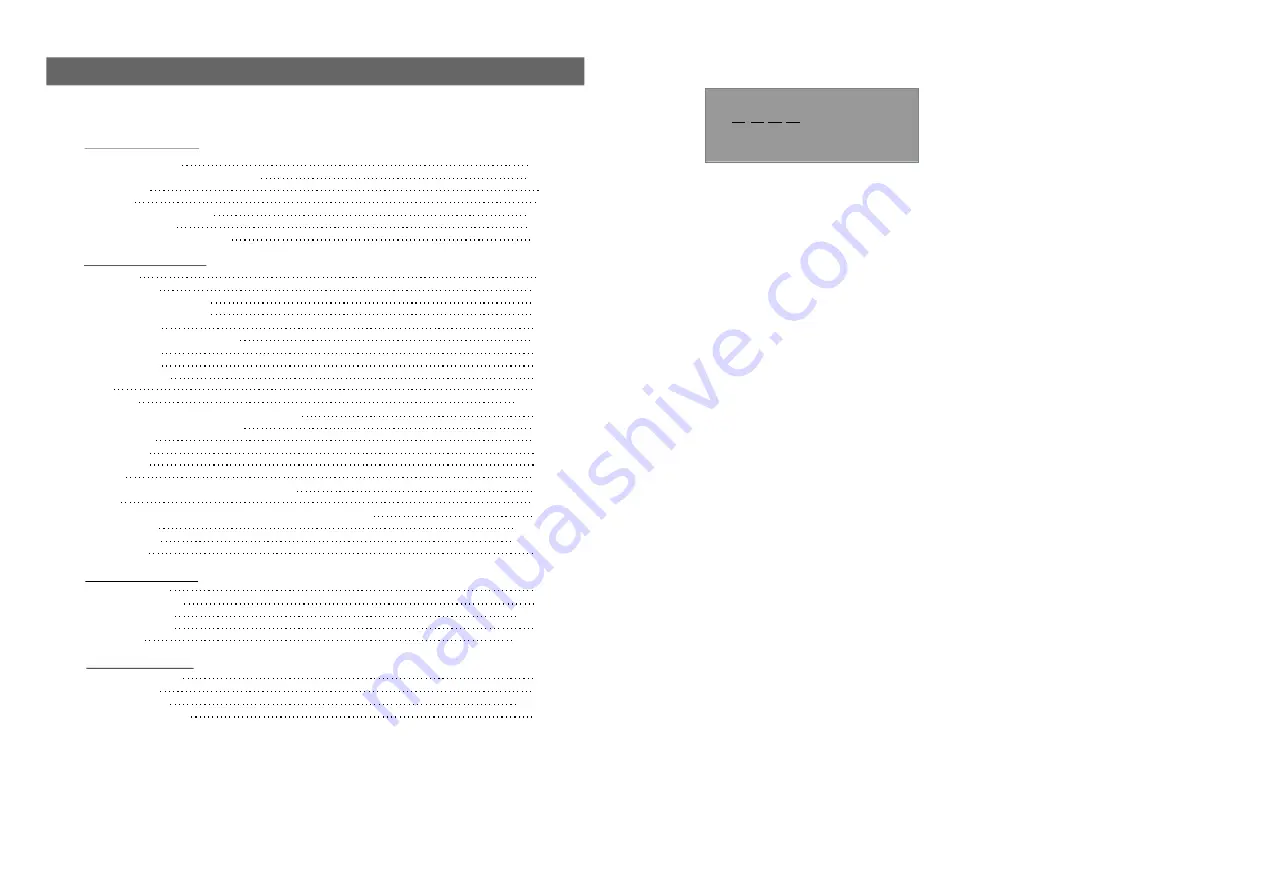
29
4
TABLE OF CONTENTS
5.PROGRAM CONTROL SETUP
Input Password
Please enter the password by 0-9
-Press up or down button to select this item, and press right button to enter INPUT PASSWORD
page, Input 0000(In this unit, the original password is 0000) to
enter PROGRAM CONTROL
page as above. These setting allow certain people to view certain channels, which may be
especially useful to forbid children from viewing some unbefitting channels.
5.1 V-CHIP SETTING
-Press right button to enter this sub-menu.
5.1.1 Movie Ratings
-Press right button enter MOVIE RATINGS sub-menu.
-Press up/down button to select item as desired and press ENTER button to set it.
-Option: G,PG,PG-13,R,NC-17,X and Y.
5.1.2 USA TV Content Ratings
-Press right button enter this sub-menu.
-Press up/down button to select item as desired and press ENTER button to set it.
-Option:Y,Y7,G,PG,14 and MA.
5.1.3 Canada English Ratings
-Press right button enter this sub-menu.
-Press up/down button to select item as desired and press ENTER button to set it.
-Option:C,C8+,G,PG,14+ and 18+.
5.1.4 Canada French Ratings
-Press right button enter this sub-menu.
-Press up/down button to select item as desired and press ENTER button to set it.
-Option:G,8ans+,13ans+,16ans and 18ans.
5.2 RRT SETTING
-Press up/down button to select this item and press right button to enter.
5.3 BLOCK ENABLE
-Press up/down button to select this item and press left/right button to set it ON or OFF.
5.4 UNRATED
-Press up/down button to select this item and prss left/right button to set it ON or OFF.
5.5 CHANGE PASSWORD
-It is used to change the password, and the procedure of changing password is described as
followings:
Enter new password in the NEW PASSWORD row, after that the system will require you to
confirm the new password. Then enter the new password again in the CONFIRM PASSWORD
row. If success, massage Change Password Success! will appear in the screen.
“
”
NOTE:
The original password is 0000, you can change it, but you should write it down and
keep it safe. If you forget the password, please contact with the supplier.
Safety information
1-2
DISC handling and maintenance
Accessories
Features
Control reference guide
6-7
Basic connection
Remote control preparation
Basic play
Stopping play
Skipping ahead or back
12
Fast forward/backward
Pause or play
12
Slow-motion play(DVD/VCD)
MP3 playback
13
MP4 playback
14
CARD
15
USB
JPEG CD
Enjoying Video CD with playback control
On screen display information
19
Program play
Repeat play
TFT MODE
GO TO
Changing subtitle language(DVD Only)
ZOOM
Changing audio soundtrack language [DVD/VCD disc]
Initial settings
22-24
General setup
Audio setup
Turn on the unit
Antenna operation
Basic operations
TV menu control
Main menu
Definition of terms
Specifications
32
Troubleshooting
Region code setting
33
For Reference:
TV Operations:
DVD Operations:
Getting Started:
32-33
31
27-30
26
25-26
25
25
24
22-23
21
21
21
20
20
20
19
18
17-18
16
13
12
12
11
10
8-9
5
3
2-3
playback




































