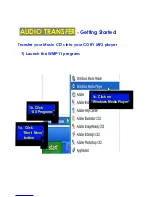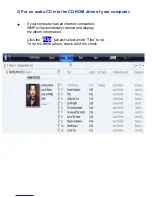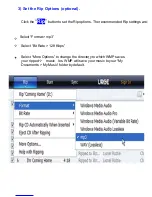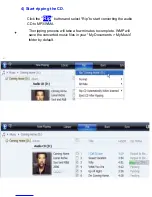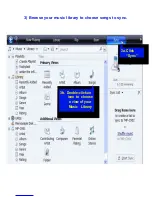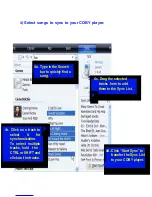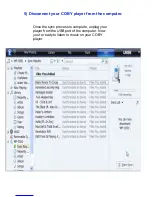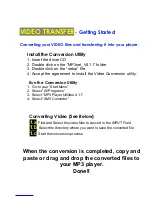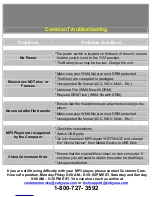Setup Guide
Thank you for choosing a COBY MP3 player
!
~This guide will cover how to transfer your music CD’s into your COBY
MP3 player using Windows Media Player 11.
~This guide will also provide common troubleshooting solutions for your
COBY MP3 player.
COBY MPC7092
Requirements
Windows Media Player 11 (WMP11)
If your computer does not have Windows Media Player installed, please download the
latest version of Windows Media Player (WMP) from Microsoft’s website
www.microsoft.com/windows/windowsmedia/player/download/download.aspx
The directions in this guide are given for Windows Media Player 11 (WMP11)
Содержание MPC7092
Страница 11: ......