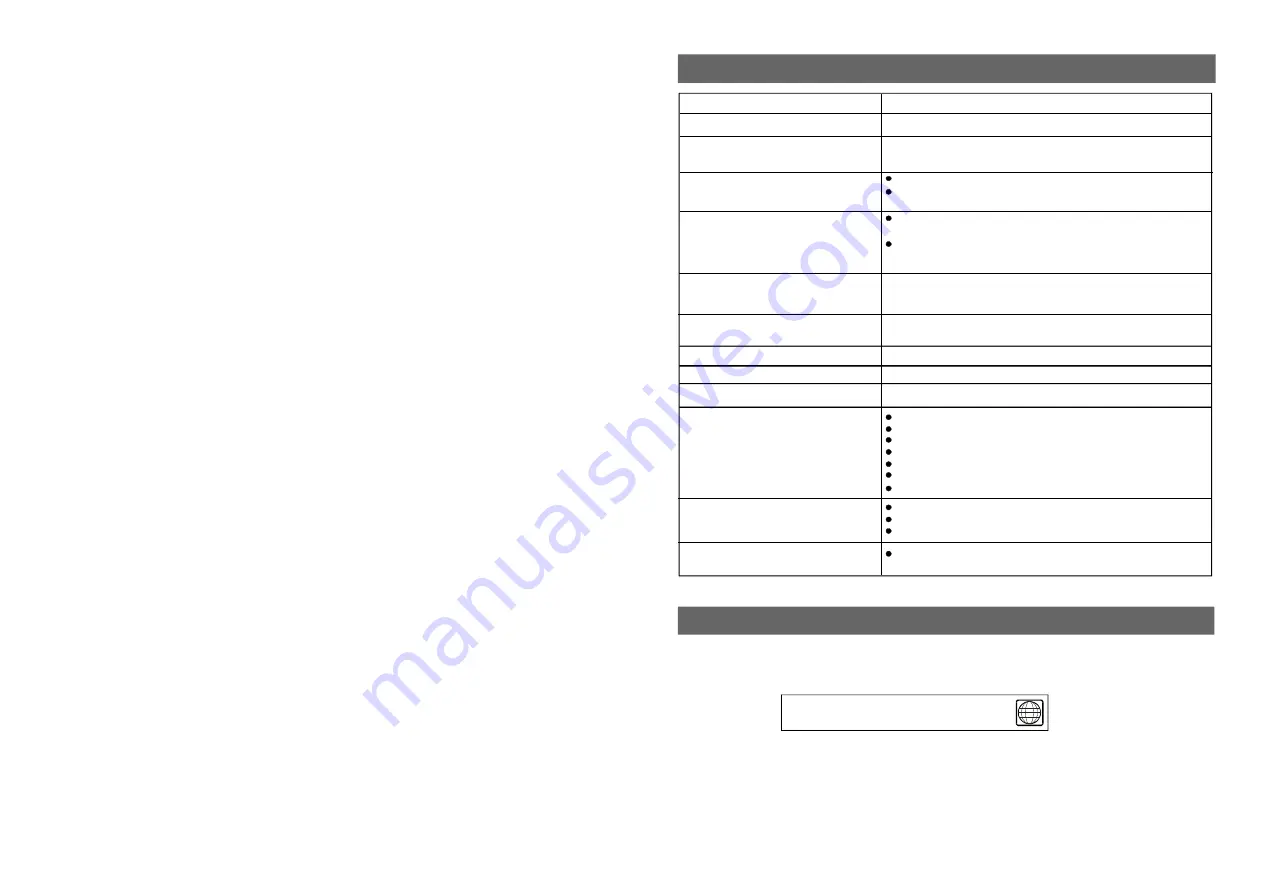
TROUBLESHOOTING (CONTINUED)
Symptom [Video CD]
Remedy
This function works only for Video CDs with playback control.
No menu play.
Symptom [DVD]
Remedy
Play does not start even
when title is selected .
Confirm the region code setting is right.
If the audio soundtrack and/or subtitle language does not
exist on the disc, the language selected at the initial settings
will not be seen/heard.
Audio soundtrack and/or subtitle
language is not the initial settings.
No subtitles.
Subtitles appear only with discs which contain them.
Subtitles are cleared from the TV monitor, Perform the
steps display the subtitles.
Alternative audio soundtrack
(or subtitle) languages fail to be
selected.
An alternative languag e is not selected with discs which
do not contain more th an one language.
In the case of some discs, the alternative language can
not be selected by operating the AUDIO or SUBTITLE
button. Try selecting it from the DVD menu if one is available.
The password for rating level
has been forgotten.
Please contact your local sales dealer.
Angle cannot be changed.
This function is dependent on software availability. Even if a
disc has a number of angles recorded, these angles may be
recorded for specific scenes only.
33
Symptom [TV]
Remedy
Adjust antenna or use an external antenna
Relocate the unit near a window (if inside a building)
Use an external ante nna
Move unit away from equipment that causes interference
Ensure antenna/cable connection is secure
Auto Scan for channels again
Try another channel
No or poor picture
No sound or poor sound quality
Check the speaker settings. Turn up the volume.
Press MUTE on the remote control to cancel the mute function
Unplug the headphones
Noise or other interference
Electronic equipment near the unit is causing interference.
Relocate the unit or move the equipment.
Region coding: All DVD discs are coded by the sales territory. Please note the player
is set to region 1 coding by the factory which cannot be changed. This is in compliance
with the DVD patent requirements.
The region number for this DVD player is
1
REGION CODE SETTING



































