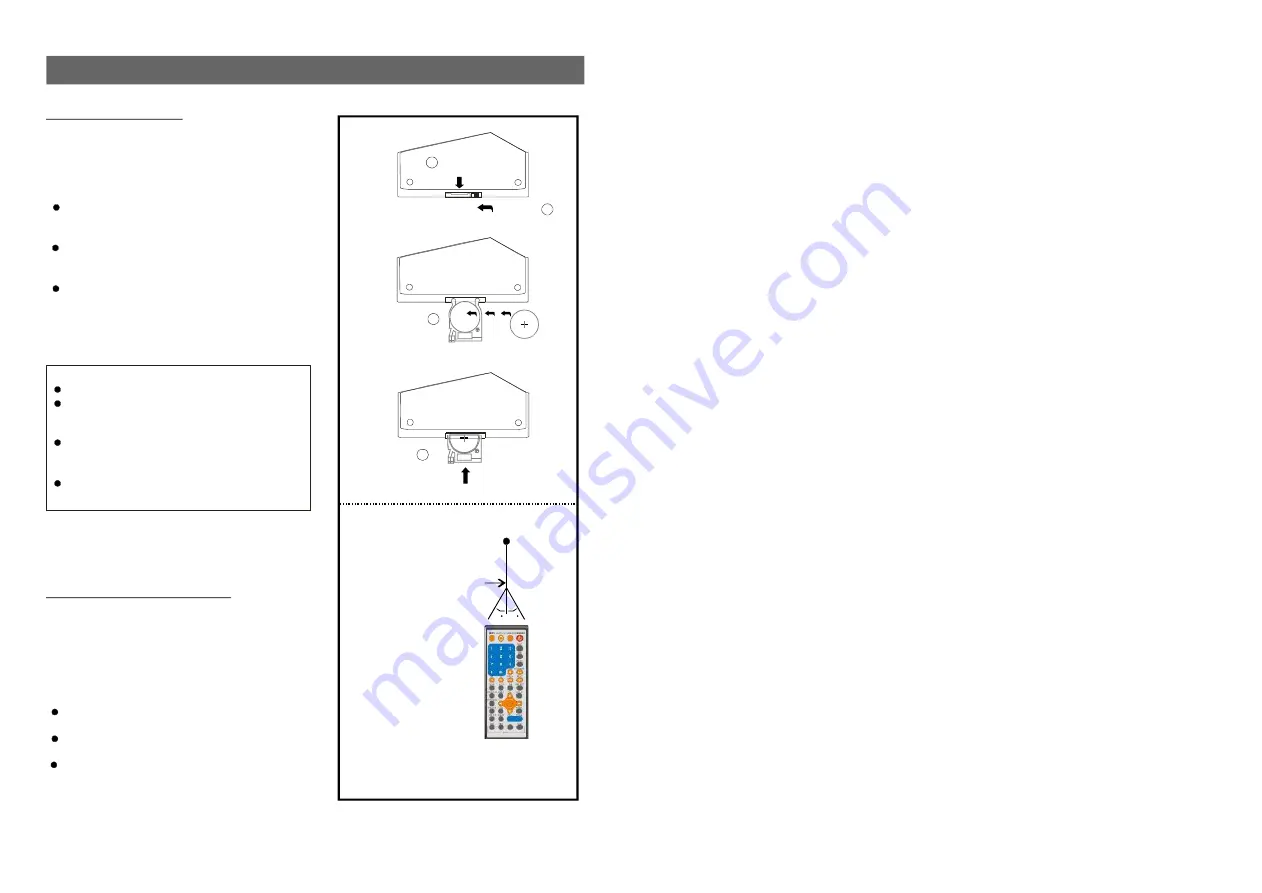
10
23
1.1 TV TYPE-
It is for selecting the TV system according to the colour system of the TV.
Option:PAL
NTSC
1.2 TV DISPLAY
- It is for selecting TV output mode.
Options: Normal /PS: Pan & scan mode
Normal/ LB: Letter box mode
Wide : 16:9 wide screen mode
1.3 ANGLE MARK
- it is used to select whether or not the multi- angle icon is display on
screen when a Multi-angle DVD disc is playing.
Options: On: Icon will be displayed
Off: Icon will be turned off
1.4OSD LANG
- It is used to choose the desired language for different user. In this player,
you can choose English or other languages.
1.5 CAPTIONS
- It is used to switch the caption ON/OFF when playing DVD disc.
1.6 SCREEN SAVER
- when the player is not in use for 5 minutes, a running DVD logo will
move across the screen to protect the TV CRT.
Options: On: Screen saver is enabled
Off: Screen saver is disabled
1.7 DEFAULT
- It is used to reset to factory settings.
Service life of battery
The battery normally last for about one
year although this depends on how often
the remote control is used.
If the remote control fails to work even
when it is operated near the player, replace
the battery.
Use one type CR2025 battery.
REMOTE CONTROL PREPARATION
Battery installation
Insert the battery while observing the correct
(+) and (-) polarities as illustrated at right(Fig 1).
Remote control operation
1. Remove the protective plastic tab before
operating the remote control.
2. Keep the remote control from no more than
6m from the DVD player and within about
o
60 of the front of the player (Fig 2).
NOTE:
The operating distance may vary according
to the brightness of the room.
Do not point bright lights at remote control
sensor.
Do not place objects between the remote
control and the remote control sensor.
Do not use this remote control while
simultaneously operating the remote control
of any other equipment.
Note:
Do not use rechargeable
battery.
Do not attempt to recharge, short-circuit,
disassemble, heat or throw the batteries
into the fire.
Do not drop, step on or otherwise impact
the remote control. This may damage the
parts or lead to malfunction.
If the remote control is not going to be
used for a long time, remove the battery.
(Ni-Cd)
6m
30
REMOTE CONTROL SENSOR
Fig 1
Fig 2
PUSH
OPEN
3
2
1
4
30




































