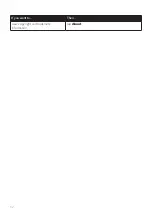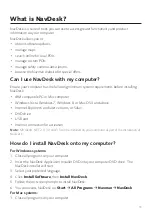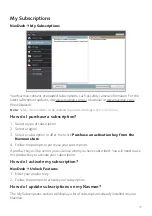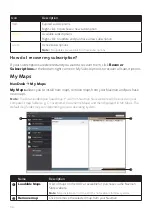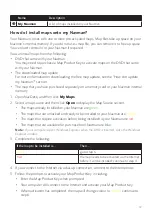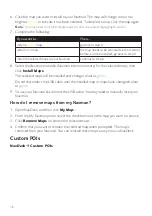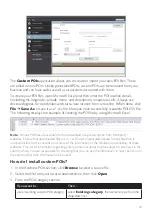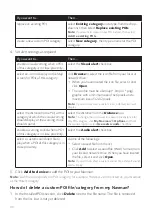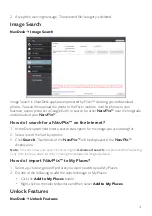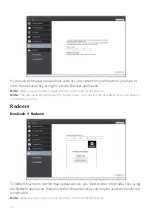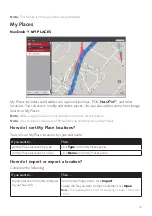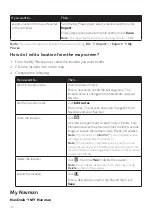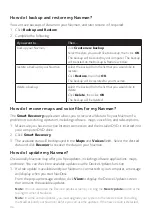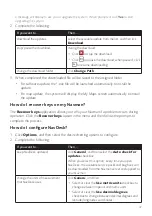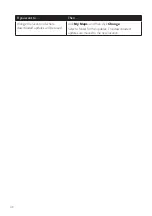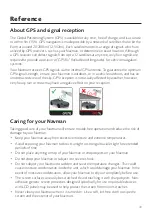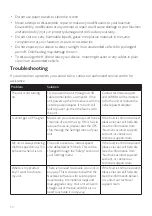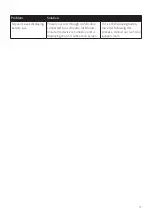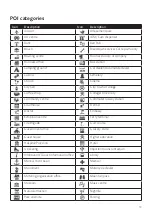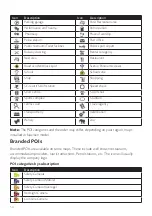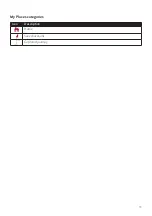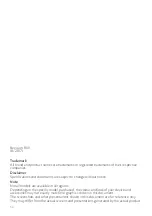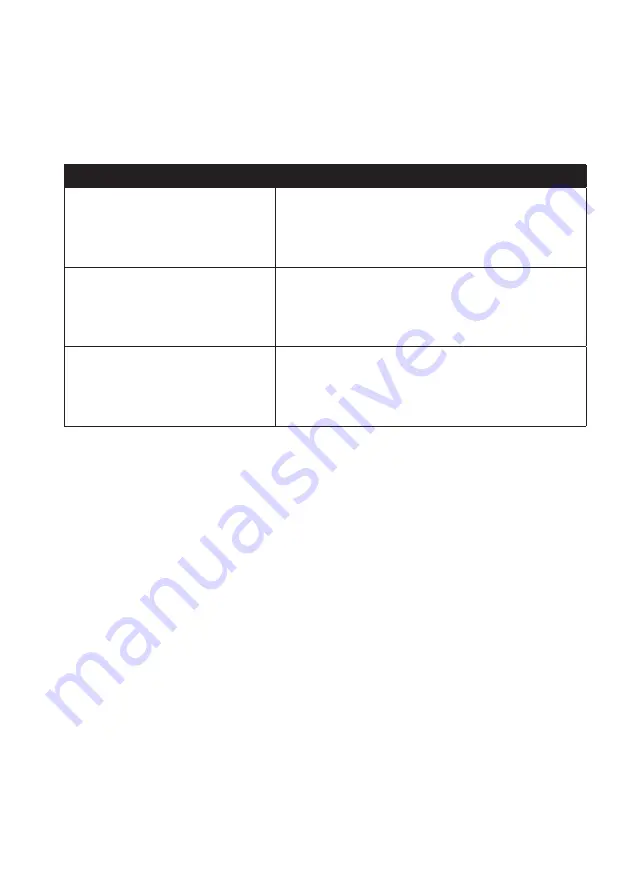
46
How do I backup and restore my Navman?
You can save backups of data from your Navman, and later restore it if required.
1. Click
Backup and Restore
.
2. Complete the following:
If you want to…
Then…
backup your Navman,
click
Create new backup
.
Select the data you would like to backup, then click
OK
.
The backup will be saved to your computer. The backup
will be listed on the Backup & Restore window.
restore a backup to your Navman,
select the backup from the list that you would like to
restore.
Click
Restore
, then click
OK
.
The backup will be restored to your Navman.
delete a backup,
select the backup from the list that you would like to
delete.
Click
Delete
, then click
OK
.
The backup will be deleted.
How do I recover maps and voice files for my Navman?
The
Smart Recovery
application allows you to recover all data to fix your Navman if a
problem occurs during operation, including software, maps, voice files, and subscriptions.
1. Make sure you have an active Internet connection and the Installer DVD is inserted into
your computer DVD drive.
2. Click
Smart Recovery
.
3. The available data will be displayed in the
Maps
and
Voices
fields. Select the desired
data and click
Recover
to recover the data on your Navman.
How do I update my Navman?
Occasionally Navman may offer you free updates, including software applications, maps,
and more. You can check the available updates via the Device Updates function.
1. If a free update is available and your Navman is connected to your computer, a message
will display when you start NavDesk.
From the pop-up message window, click
View
to display the Device Updates screen
that contains the available updates.
Note:
You can also open the Device Updates screen by clicking the
New Update
button at the
top-right corner of NavDesk.
Note:
In some certain updates, you must upgrade your system to the latest version (including
the NavDesk and your Navman) before you can use the updates. If the new version is detected,