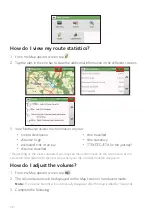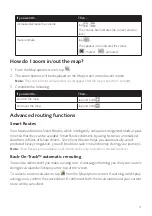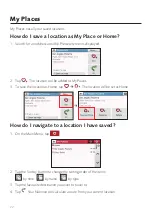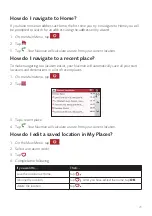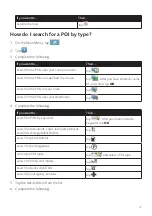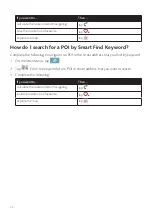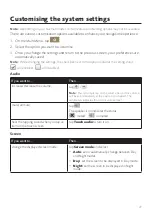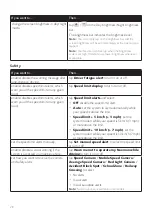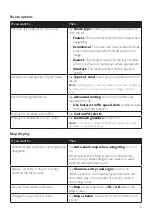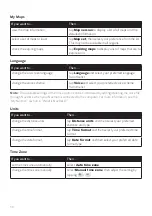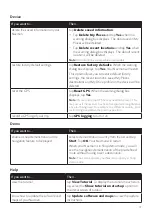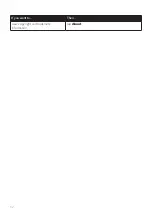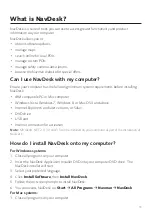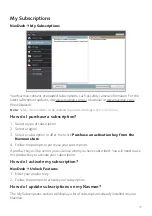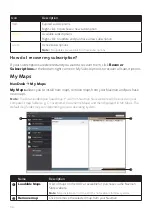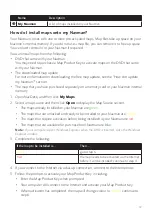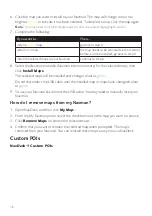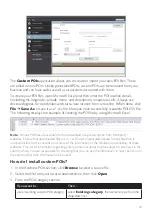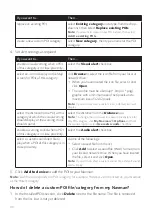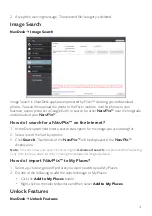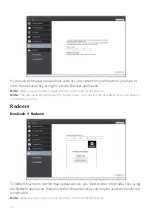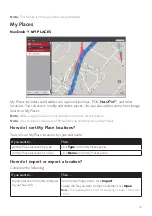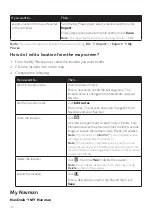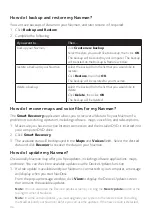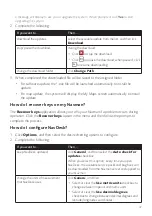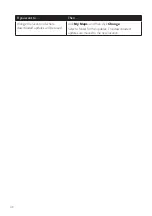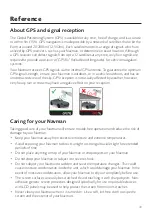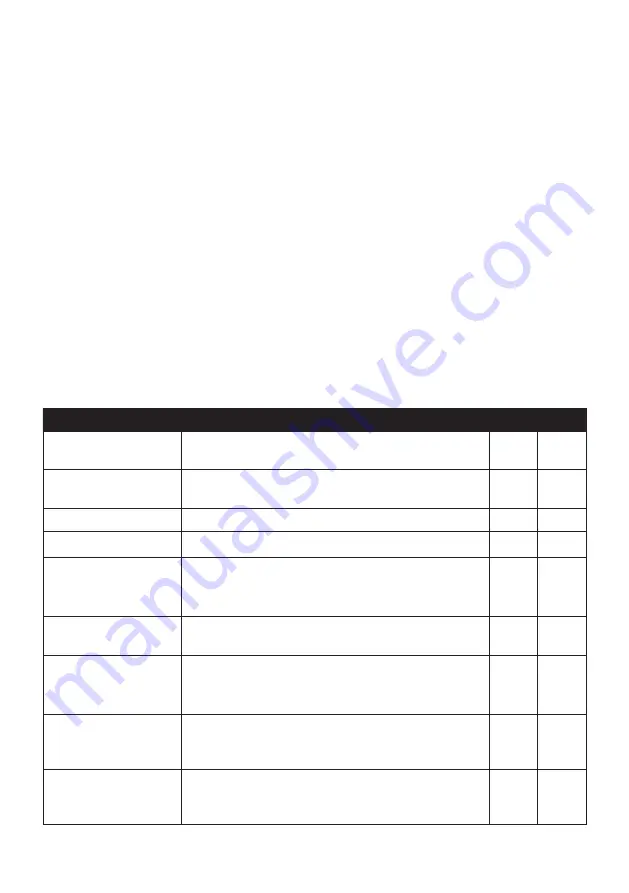
34
2. Insert the NavDesk Application Installer DVD into your computer DVD drive.
3. In Finder, access the
NavDesk
directory of the DVD.
4. Drag and drop the
NavDesk vx.xx.xxxx(Mac).mpkg.zip
file to the desktop.
5. Double-click the
NavDesk vx.xx.xxxx(Mac).mpkg.zip
file.
6. Access and double-click the
NavDesk vx.xx.xxxx(Mac).mpkg
file on the desktop.
7. Follow the on-screen prompts to install NavDesk.
8. You can access NavDesk in LaunchPad.
Connecting your Navman with NavDesk
1. Connect your Navman to your computer when prompted.
2. Turn on your Navman, and then select the
Computer
option from the pop-up message
screen.
Note:
If prompted to update your Navman software, follow the on-screen prompts.
Note:
Once your Navman is connected and the system retrieves the device’s data from the server,
the First Use Date (FUD) information will be displayed in the status bar (at the bottom of the NavDesk
window).
Note:
Not all features and setting options are available on all models or in all countries.
Name
Description
PC
Mac
Navman Online
Display the Navman website, Navman Store and other
online features.
√
√
My Subscriptions
Information on your current subscriptions, including
safety camera subscriptions.
√
√
My Maps
Install and manage maps.
√
√
Custom POIs
Application that allows you to import custom POIs.
√
√
Image Search
Search online and download
NavPix™
which can be
added to My Places of your Navman.
Note:
This feature is powered by Flickr™.
√
Unlock Features
Allow you to enter the activation key for the service
you purchased.
√
√
Redeem
Allow you to enter the product key for the lifetime map
update service.
Note:
This feature is not required for selected models.
√
√
My Places
View and modify all places including addresses, POIs,
NavPix™
, and others added using NavDesk and
stored on your Navman.
√
MY Navman
A collection of applications that allow you to configure
NavDesk, download updates, and transfer data to and
from your Navman.
√
√