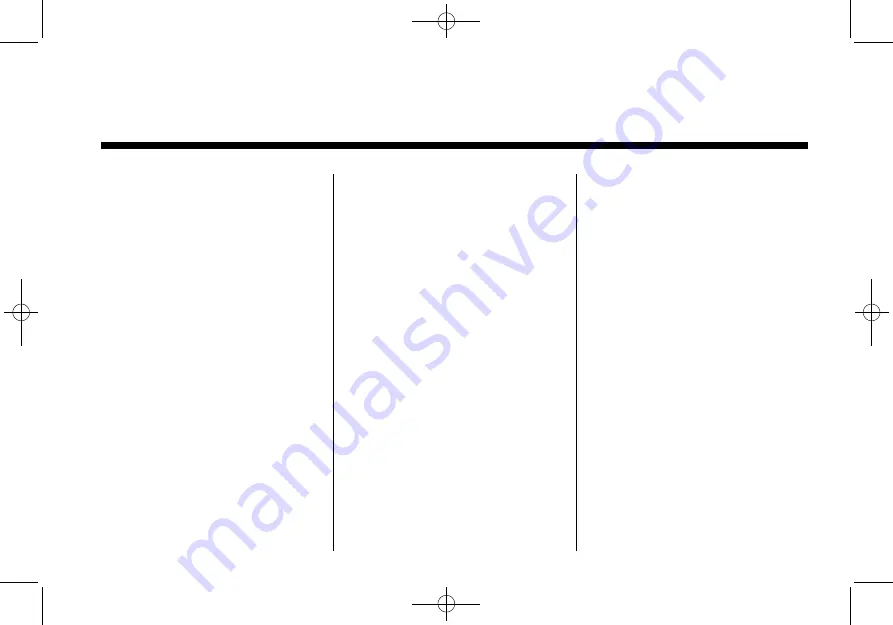
Black plate (1,1)
Cadillac CUE Infotainment System - 2013 - crc - 10/26/12
2013 Cadillac CUE Infotainment System
M
. . . . . . . . . . . . . . . . .
Infotainment . . . . . . . . . . . . . . . . . . . . 3
Steering Wheel Controls . . . . . . . 9
Software Updates . . . . . . . . . . . . . 10
. . . . . . . . . . . . . . . . . . . . . . .
AM-FM Radio . . . . . . . . . . . . . . . . . 11
HD Radio Technology . . . . . . . . . 13
Satellite Radio . . . . . . . . . . . . . . . . 15
Radio Reception . . . . . . . . . . . . . . 21
Backglass Antenna . . . . . . . . . . . 22
Multi-Band Antenna . . . . . . . . . . . 22
Pandora Internet Radio . . . . . . . 22
CD Player . . . . . . . . . . . . . . . . . . . . . 26
USB/SD Port . . . . . . . . . . . . . . . . . . 30
SD Card Reader . . . . . . . . . . . . . . 33
Auxiliary Jack . . . . . . . . . . . . . . . . . 33
Bluetooth Audio . . . . . . . . . . . . . . . 34
System . . . . . . . . . . . . . . . . . . . . . . 35
. . . . . . . . . . . . . . . . .
System . . . . . . . . . . . . . . . . . . . . . . 52
Maps . . . . . . . . . . . . . . . . . . . . . . . . . . 61
Navigation Symbols . . . . . . . . . . . 61
Destination . . . . . . . . . . . . . . . . . . . . 63
OnStar
System . . . . . . . . . . . . . . 75
Settings . . . . . . . . . . . . . . . . . . . . . . . 77
Global Positioning
System (GPS) . . . . . . . . . . . . . . . 78
Vehicle Positioning . . . . . . . . . . . . 79
Problems with Route
Guidance . . . . . . . . . . . . . . . . . . . . 80
Service . . . . . . . . . . . . . . . . . . . . . . 80
Map Data Updates . . . . . . . . . . . . 80
Database Coverage
Explanations . . . . . . . . . . . . . . . . . 81
. . . . . . . . . . . . . . . . . . . . . .
Bluetooth (Overview) . . . . . . . . . . 89
Bluetooth (Infotainment
Controls) . . . . . . . . . . . . . . . . . . . . 90
Recognition) . . . . . . . . . . . . . . . . . 94
Text Messaging . . . . . . . . . . . . . . . 95


































