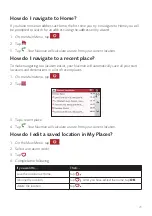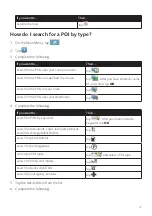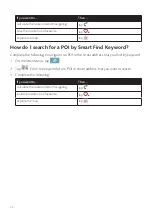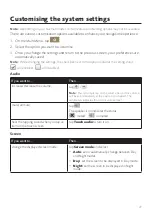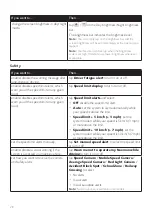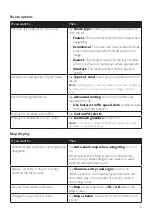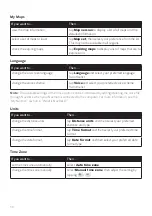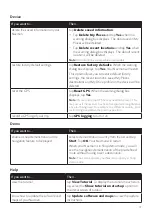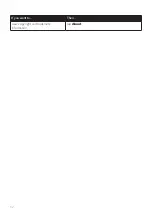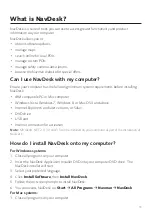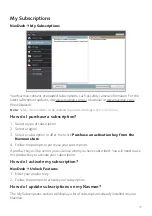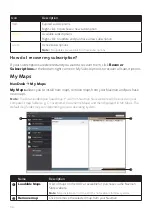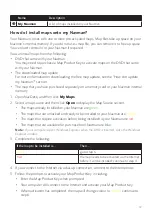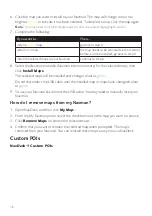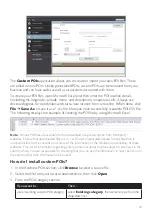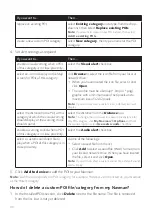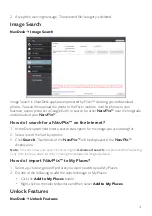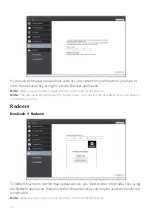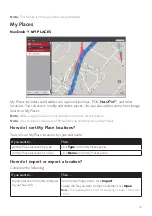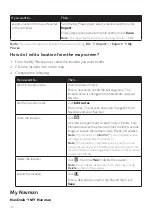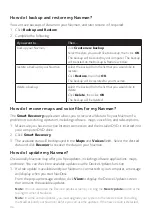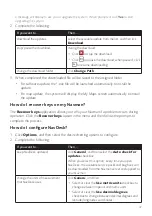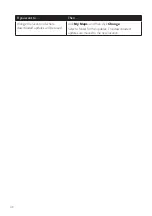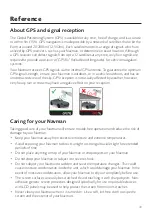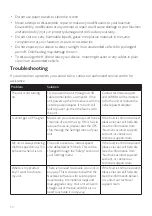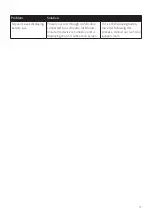37
Name
Description
My Navman
A list of maps installed on your Navman.
How do I install maps onto my Navman?
Your Navman comes with one or more pre-activated maps. Map files take up space on your
Navman’s internal memory. If you do not use a map file, you can remove it to free up space.
You can later reinstall it to your Navman if required.
You can install maps from the following:
• DVD that came with your Navman
You may need to purchase a Map Product Key to activate maps on the DVD that came
with your Navman.
• The downloaded map update
For more information on downloading the free map update, see the “How do I update
my Navman?” section.
• The map that you have purchased separately on a memory card or your Navman internal
memory
1. Open NavDesk, and then click
My Maps
.
2. Select a map source and then click
Open
to display the Map Source section.
• The maps already installed on your Navman are
green
.
• The maps that are unlocked and ready to be installed to your Navman are
yellow
.
• The maps that require activation before being installed to your Navman are
red
.
• The maps that are available for purchase from Navman are
blue
.
Note:
If your computer opens Windows Explorer when the DVD is inserted, close the Windows
Explorer window.
3. Complete the following:
If the map to be installed is…
Then…
Yellow
go to step 6.
Red
the map needs to be activated via the Internet
before it can be installed; continue to step 4.
4. If you connect to the Internet via a dial-up connection, connect to the Internet now.
5. Follow the prompts to activate your Map Product Key, including:
• Enter the Map Product Key when prompted.
• Your computer will connect to the Internet and activate your Map Product Key.
• When activation has completed, the map will change colour to
yellow
; continue to
step 6.