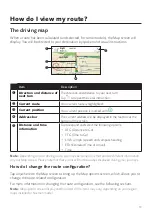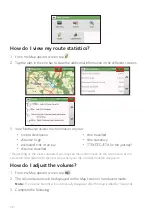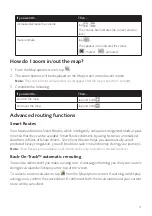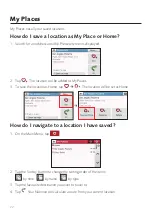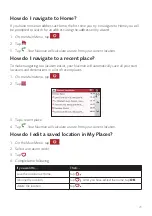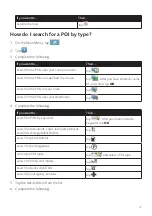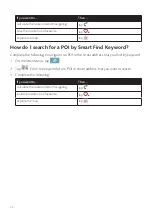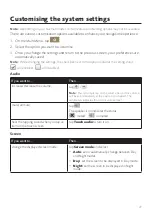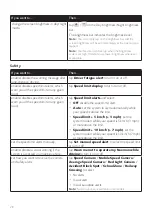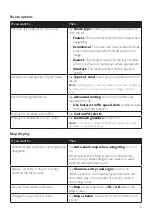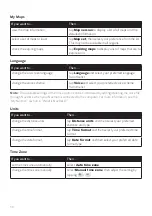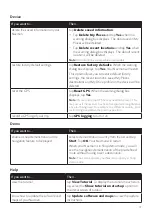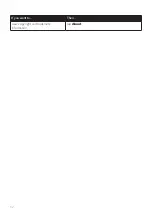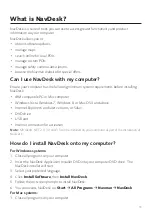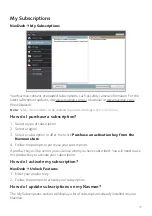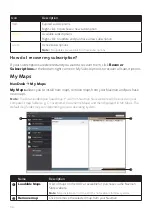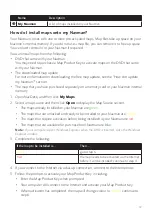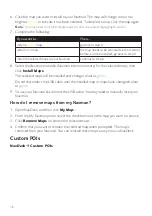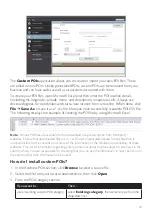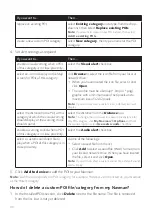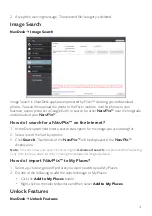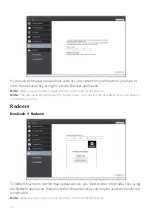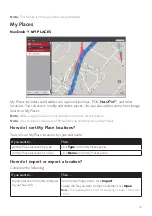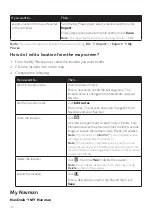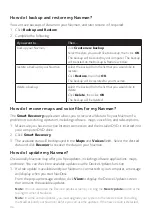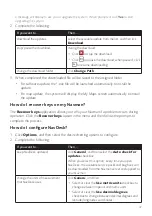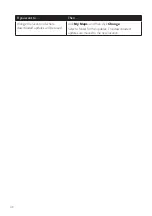33
What is NavDesk?
NavDesk is a suite of tools you can use to access greater functionality and product
information via your computer.
NavDesk allows you to:
• obtain software updates
• manage maps
• search online for local POIs
• manage custom POIs
• manage safety camera subscriptions
• browse the Navman website for special offers
Can I use NavDesk with my computer?
Ensure your computer has the following minimum system requirements before installing
NavDesk:
• IBM compatible PC or Mac computer
• Windows Vista, Windows 7, Windows 8, or Mac OS X and above
• Internet Explorer 6 and later versions, or Safari
• DVD drive
• USB port
• Internet connection for activation
Note:
Microsoft .NET 2.0, 3.0 and 3.5 will be installed on your computer as part of the installation of
NavDesk.
How do I install NavDesk onto my computer?
For Windows systems:
1. Close all programs on your computer.
2. Insert the NavDesk Application Installer DVD into your computer DVD drive. The
NavDesk installer will start.
3. Select your preferred language.
4. Click
Install Software
, then
Install NavDesk
.
5. Follow the on-screen prompts to install NavDesk.
6. You can access NavDesk via:
Start
All Programs
Navman
NavDesk
.
For Mac systems:
1. Close all programs on your computer.