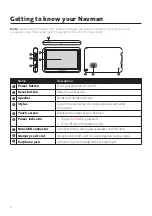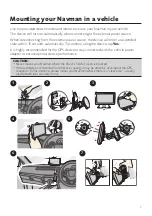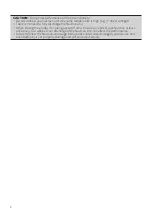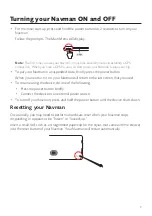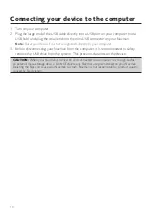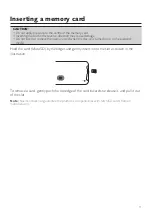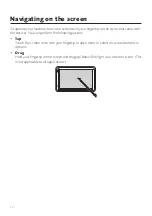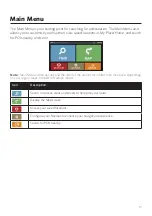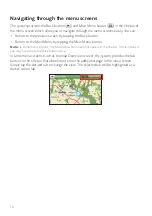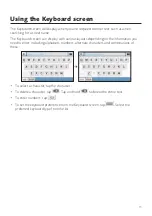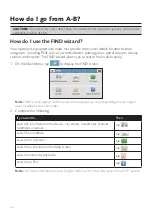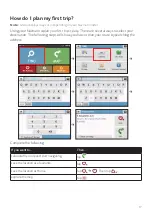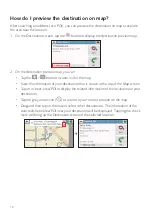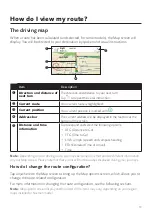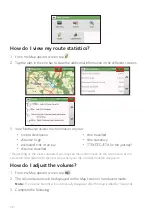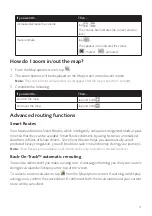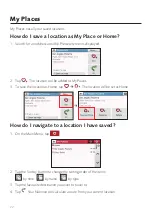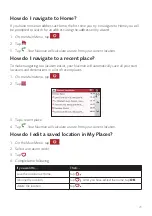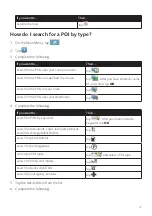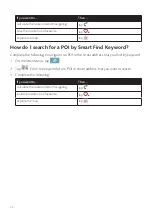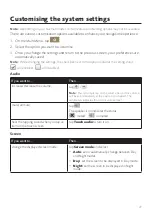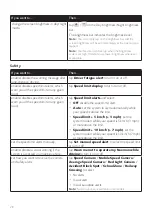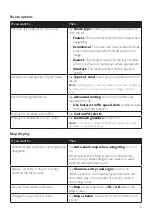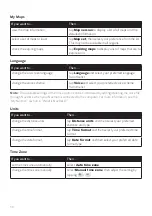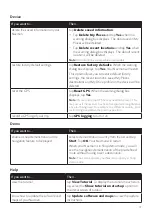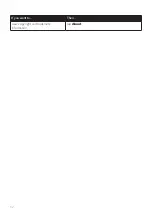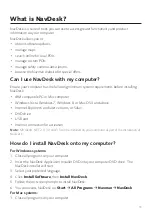19
How do I view my route?
The driving map
When a route has been calculated (and selected, for some models), the Map screen will
display. You will be directed to your destination by spoken and visual instructions.
Item
Description
Direction and distance of
next turn
The direction and distance to your next turn.
Tap
to repeat the vocal instruction.
Current route
Your current route is highlighted.
Current position
Your current position is marked with
.
Address bar
The current address will be displayed in the text box at the
bottom of the screen.
Distance and time
information
Tap to expand and select the following options:
• DTG (Distance to Go)
• TTG (Time to Go)
• km/h or mph (speed) and compass heading
• ETA (Estimated Time of Arrival)
• Time
Note:
Depending on your driving route, you may see some icons that provide different information
on your Map screen. Please note that these icons will not be always displayed during your journeys.
How do I change the route configuration?
Tap anywhere on the Map screen to bring up the Map options screen, which allows you to
change the route-related configuration.
For more information on changing the route configuration, see the following sections.
Note:
Map options screen display and the order of the items may vary, depending on your region,
maps installed or Navman model.