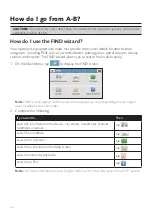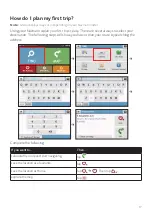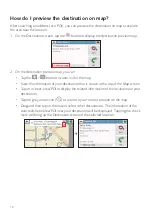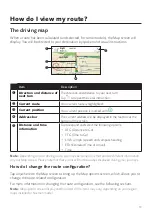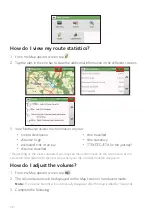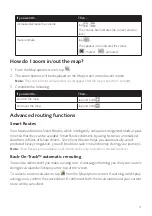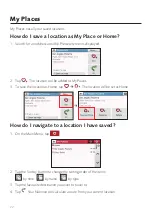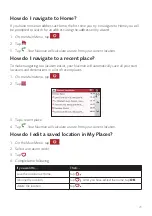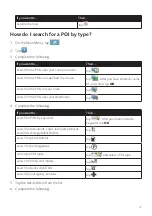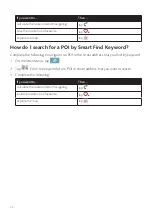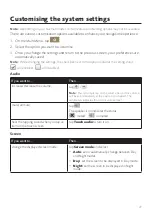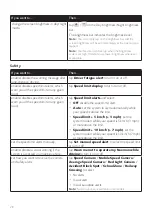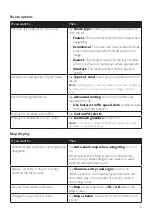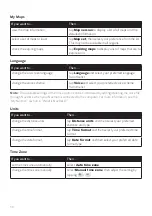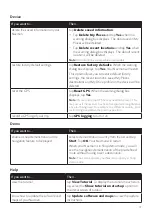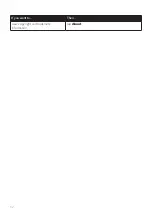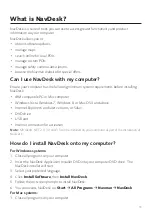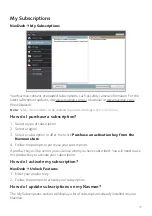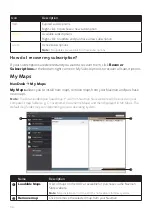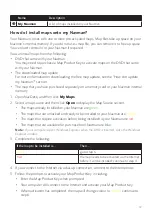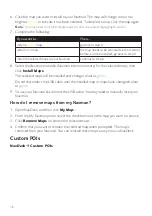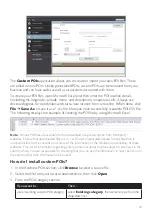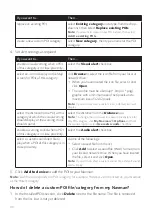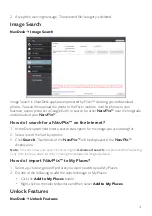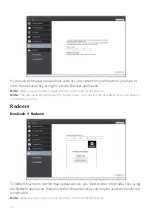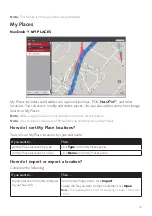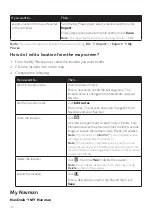30
My Maps
If you want to…
Then…
view the map information,
tap
Map version
to display a list of all maps and the
detailed information.
select a set of maps to load,
tap
Map set
, then select your preference from the list.
This may not be available in all regions.
check the expiring maps,
tap
Expiring maps
to display a list of maps that are to
expire soon.
Language
If you want to…
Then…
change the on-screen language,
tap
Language
and select your preferred language
from the list.
change the voice scheme,
tap
Voice
and select your preferred voice scheme
from the list.
Note:
The available settings of the Voice option can be customised by adding/deleting the voice file
through NavDesk when your Navman is connected to the computer. For more information, see the
"My Navman" section in “What is NavDesk?”
Units
If you want to…
Then…
change the distance units,
tap
Distance units
and then select your preferred
distance unit type.
change the time format,
tap
Time format
and then select your preferred time
format.
change the date format,
tap
Date format
and then select your preferred date
format type.
Time Zone
If you want to…
Then…
set the time zone automatically,
select
Auto time zone
.
change the time zone manually,
select
Manual time zone
, then adjust the setting by
tapping
/
.