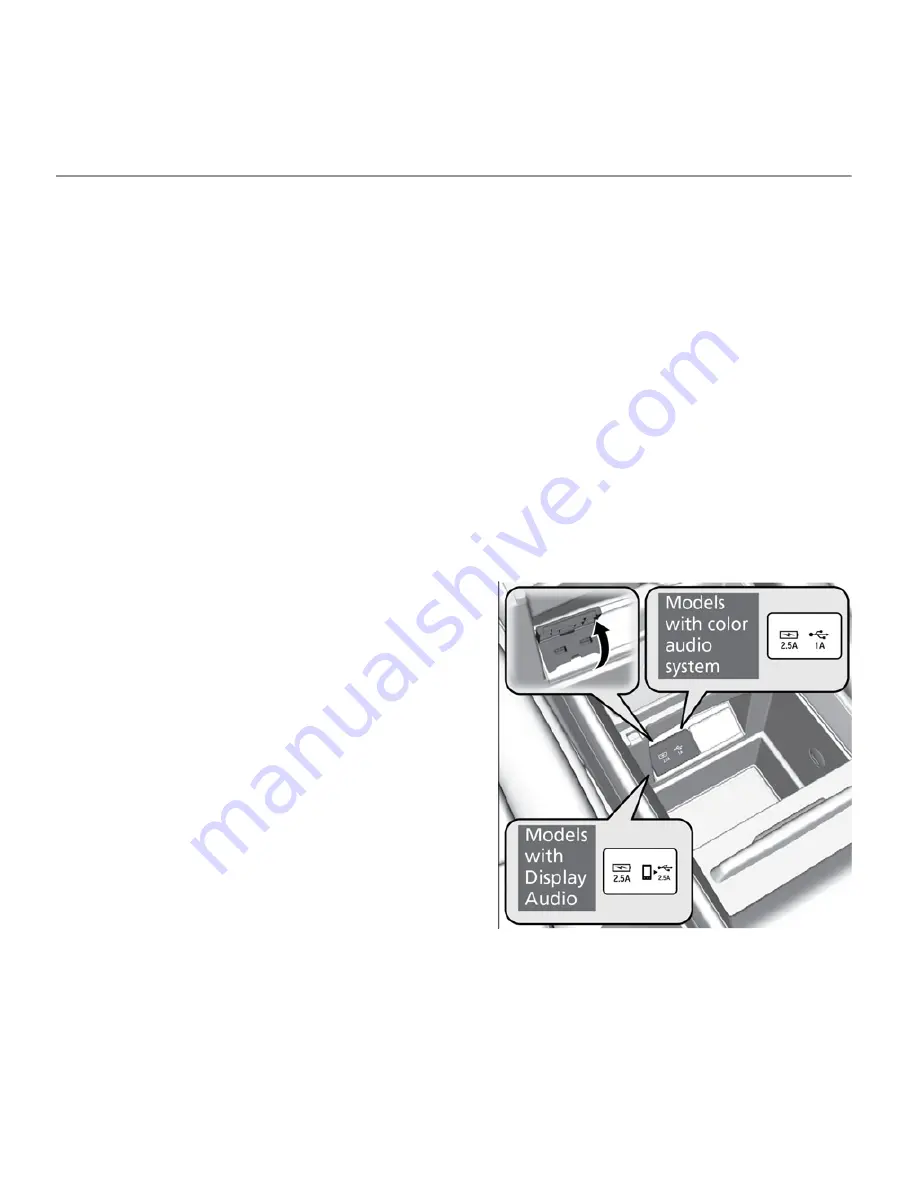
AUDIO AND CONNECTIVITY
Learn how to operate the vehicle’s audio system.
Basic Audio Operation
Connect audio devices and operate buttons and displays for the audio system.
n
USB Port
Connect a USB flash drive or other audio device, such as an iPod
®
or
iPhone
®
*14
. Install the flash drive or cable connector to the USB port.
Models with Color Audio
The right-side port (1.0A) is for playing
audio, connecting a phone, and device
charging.
The left-side port (2.5A) is for device
charging only.
*14 - iPod and iPhone are trademarks of Apple, Inc.
AUDIO AND CONNECTIVITY




























