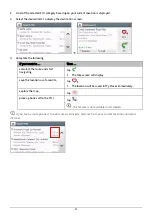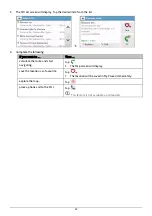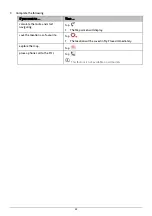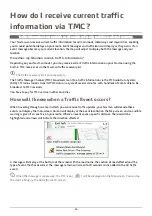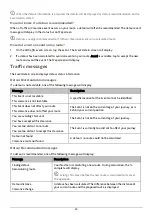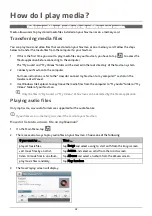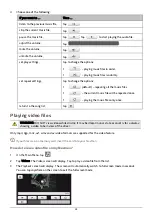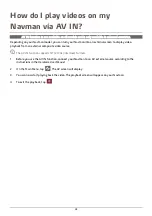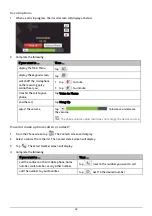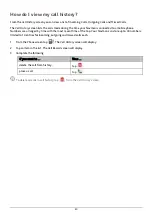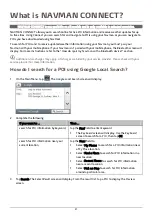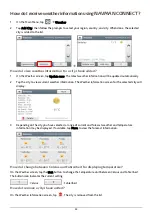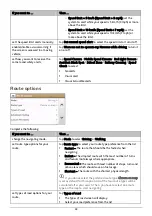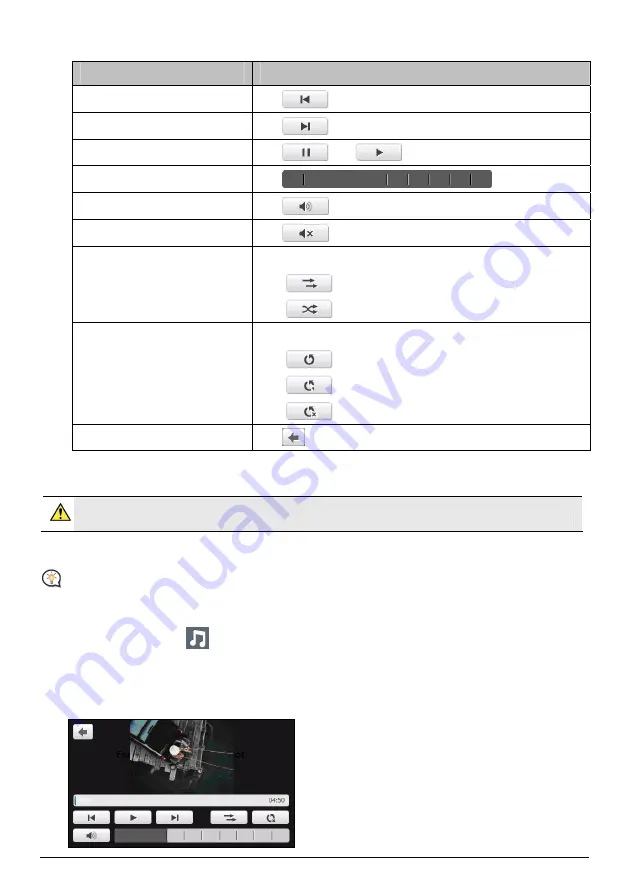
43
4.
Choose one of the following:
If you want to …
Then …
listen to the previous music file,
tap
.
skip the current music file,
tap
.
pause the music file,
tap
. Tap
to start playing the audio file.
adjust the volume,
tap
.
mute the volume,
tap
.
unmute the volume,
tap
.
set play settings,
tap to change the options:
– playing music files in order.
– playing music files randomly.
set repeat settings,
tap to change the options:
(default) – repeating all the music files.
– the current music file will be repeated once.
– playing the music files only once.
return to the song list,
tap
.
Playing video files
WARNING: DO NOT view videos while driving. It may be illegal in your state or country for a display
showing a video to be in view of the driver.
Only mp4, 3gp, m4v, asf, wmv and avi video formats are supported for the video feature.
If your files are on a memory card, insert the card into your Navman.
How do I view a video file on my Navman?
1.
On the Main Menu, tap
.
2.
Tap Videos. The
Videos
screen will display. Tap to play a video file from the list.
3.
The
Playback
screen will display. The screen will automatically switch to full screen mode in seconds.
You can tap anywhere on the screen to exit the full screen mode.
Содержание EZY15/45 MY80T/85XLT/90XLT
Страница 1: ...MY Series EZY Series MY T XLT XLT EZY Hardware User Manual...
Страница 8: ...EZY 2 1 3 4 5 8...
Страница 9: ...MY T 2 1 3 4 5 9...
Страница 11: ...Getting to know your Navman EZY Series EZY EZY 11...
Страница 12: ...MY Series MY T MY XLT 12...
Страница 22: ...MY T XLT XLT Software User Manual MY Series EZY Series EZY...