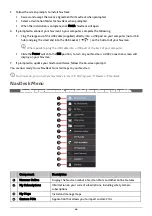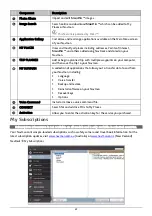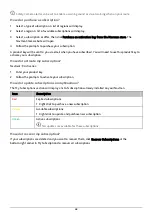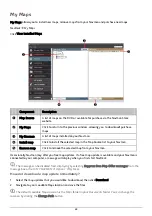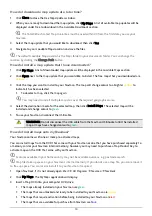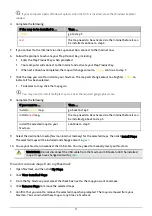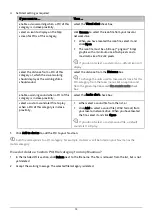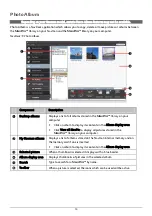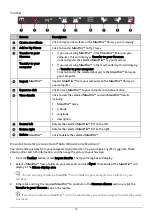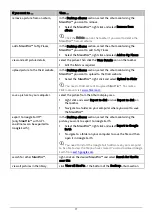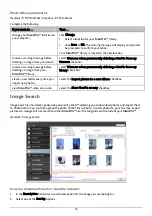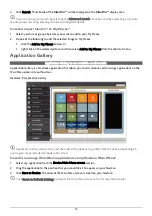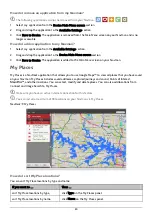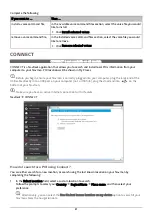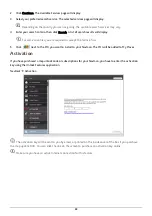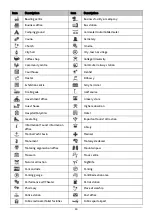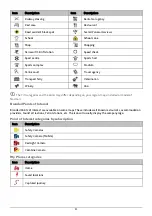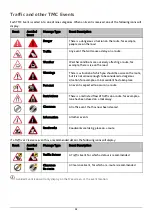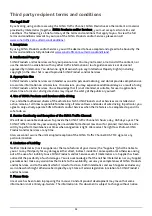79
3.
Click Search. Thumbnails of the
NavPix™
will be displayed in the
NavPix™
display area.
You can narrow your search by selecting the Advanced search check box and then selecting a city from
the drop-down list or by entering latitude and longitude details.
How do I import
NavPix™
to My Places?
1.
Select a picture or group of pictures you want to add to your My Places.
2.
Do one of the following to add the selected image to My Places:
click the Add to My Places button; or
right click on the selected picture and then select Add to My Places from the shortcut menu.
Application Gallery
Application Gallery is not available on all models.
Application Gallery is a NavDesk application that allows you to add, remove and rearrange applications on the
Main Menu
screen of your Navman.
NavDesk
Æ
Application Gallery
Application Gallery
screen items and the order of the options may differ from the above, depending on
your region, maps installed or model of Navman.
How do I rearrange Main Menu applications on my Navman Main Menu?
1.
Select any application from the Device Main Menu screen section.
2.
Drag the application to the position that you would like it to appear on your Navman.
3.
Click Save to Device. The order of the
Main Menu
screen is saved on your Navman.
Click Reset to Default Settings to restore the
Main Menu
screen to the factory default order.
Содержание EZY15/45 MY80T/85XLT/90XLT
Страница 1: ...MY Series EZY Series MY T XLT XLT EZY Hardware User Manual...
Страница 8: ...EZY 2 1 3 4 5 8...
Страница 9: ...MY T 2 1 3 4 5 9...
Страница 11: ...Getting to know your Navman EZY Series EZY EZY 11...
Страница 12: ...MY Series MY T MY XLT 12...
Страница 22: ...MY T XLT XLT Software User Manual MY Series EZY Series EZY...