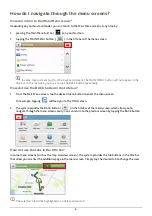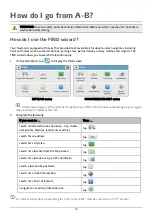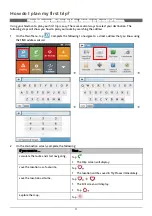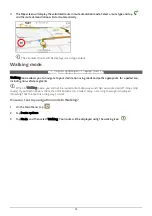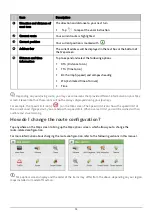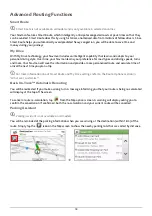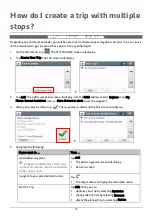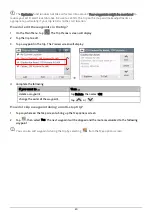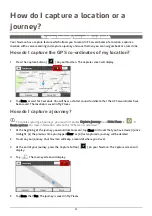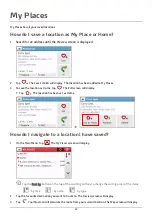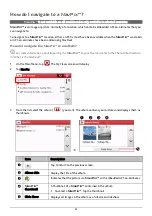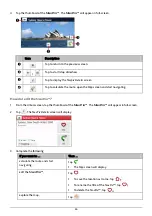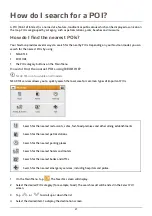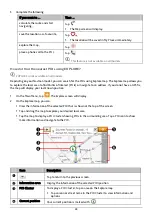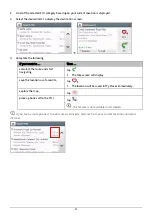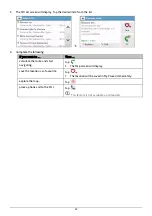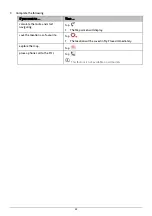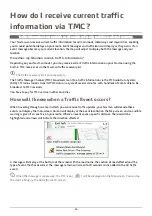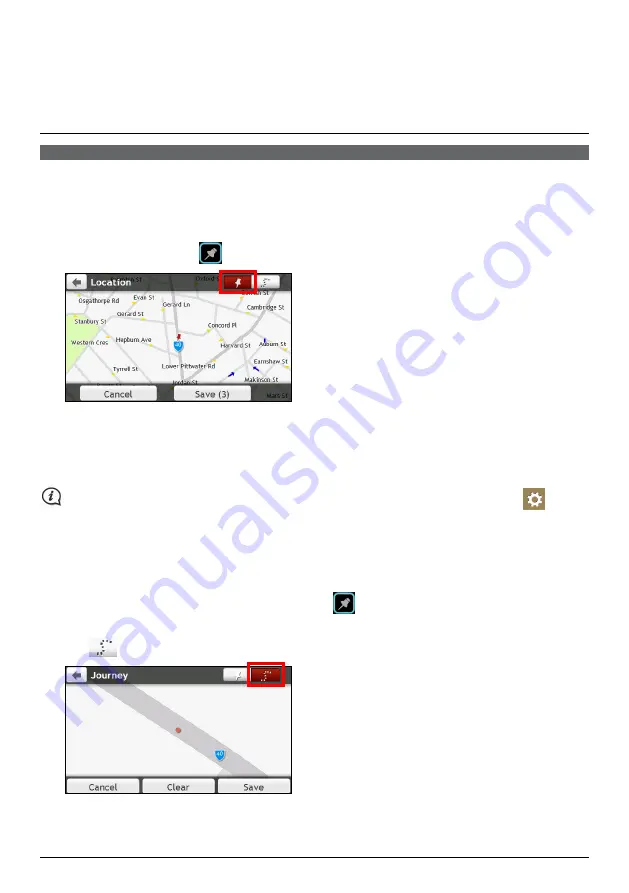
21
How do I capture a location or a
journey?
The capture functionality is not available on all models.
Your Navman has a capture feature which allows you to record GPS co-ordinates of a location, capture a
location with a voice recording and capture a journey and save them so you can navigate back at a later time.
How do I capture the GPS co-ordinates of my location?
1.
Press the Capture button (
) on your Navman. The
Capture
screen will display.
2.
Tap Save, or wait for 5 seconds. You will hear a shutter sound to indicate that the GPS co-ordinates have
been saved. The location is saved in My Places.
How do I capture a journey?
To enable capturing of journeys, you must first enable Capture Journey from Main Menu
Æ
Æ
Route options. For more information, refer to the “What can I customise?”
1.
At the beginning of the journey you would like to record, tap Clear. All travel that you have made (i) since
midnight, (ii) the previous time you tapped Clear, or (iii) last captured a journey, will be deleted.
2.
Travel on your journey. Your Navman will keep a record of where you travel.
3.
At the end of your journey, press the Capture button (
) on your Navman. The
Capture
screen will
display.
4.
Tap
. The
Journey
screen will display.
5.
Tap Save, then Yes. The journey is saved in My Places.
Содержание EZY15/45 MY80T/85XLT/90XLT
Страница 1: ...MY Series EZY Series MY T XLT XLT EZY Hardware User Manual...
Страница 8: ...EZY 2 1 3 4 5 8...
Страница 9: ...MY T 2 1 3 4 5 9...
Страница 11: ...Getting to know your Navman EZY Series EZY EZY 11...
Страница 12: ...MY Series MY T MY XLT 12...
Страница 22: ...MY T XLT XLT Software User Manual MY Series EZY Series EZY...