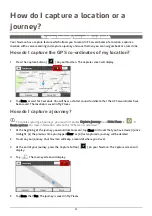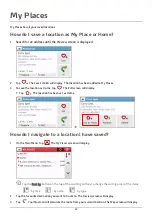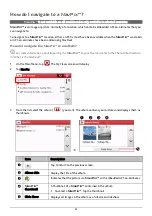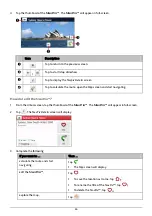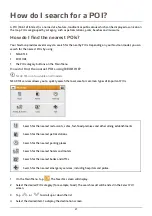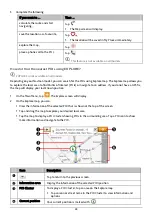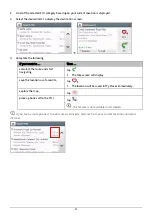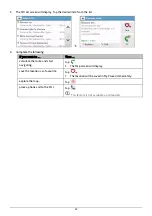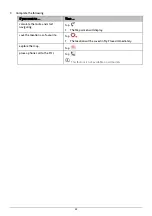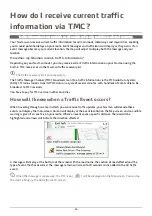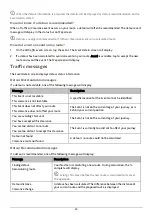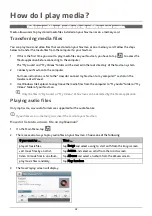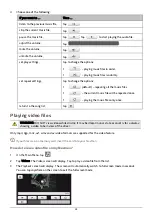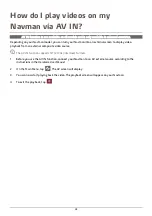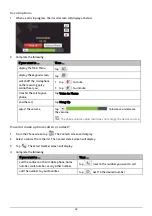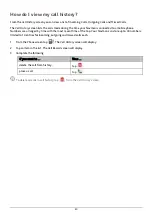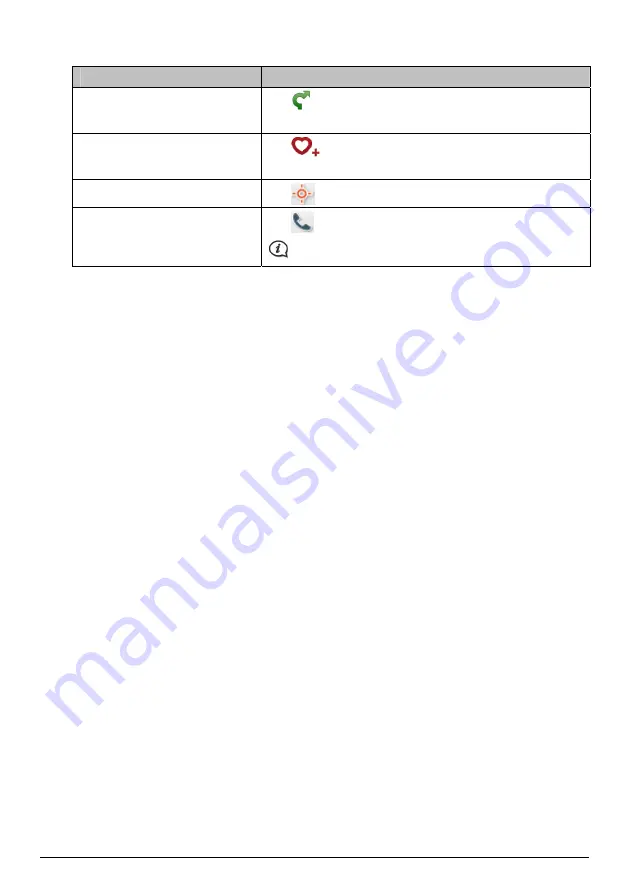
35
3.
Complete the following:
If you want to …
Then …
calculate the route and start
navigating,
tap
.
The
Map
screen will display.
save the location as a favourite,
tap
.
The location will be saved in My Places immediately.
explore the map,
tap
.
place a phone call to the POI,
tap
.
This feature is not available on all models.
Содержание EZY15/45 MY80T/85XLT/90XLT
Страница 1: ...MY Series EZY Series MY T XLT XLT EZY Hardware User Manual...
Страница 8: ...EZY 2 1 3 4 5 8...
Страница 9: ...MY T 2 1 3 4 5 9...
Страница 11: ...Getting to know your Navman EZY Series EZY EZY 11...
Страница 12: ...MY Series MY T MY XLT 12...
Страница 22: ...MY T XLT XLT Software User Manual MY Series EZY Series EZY...