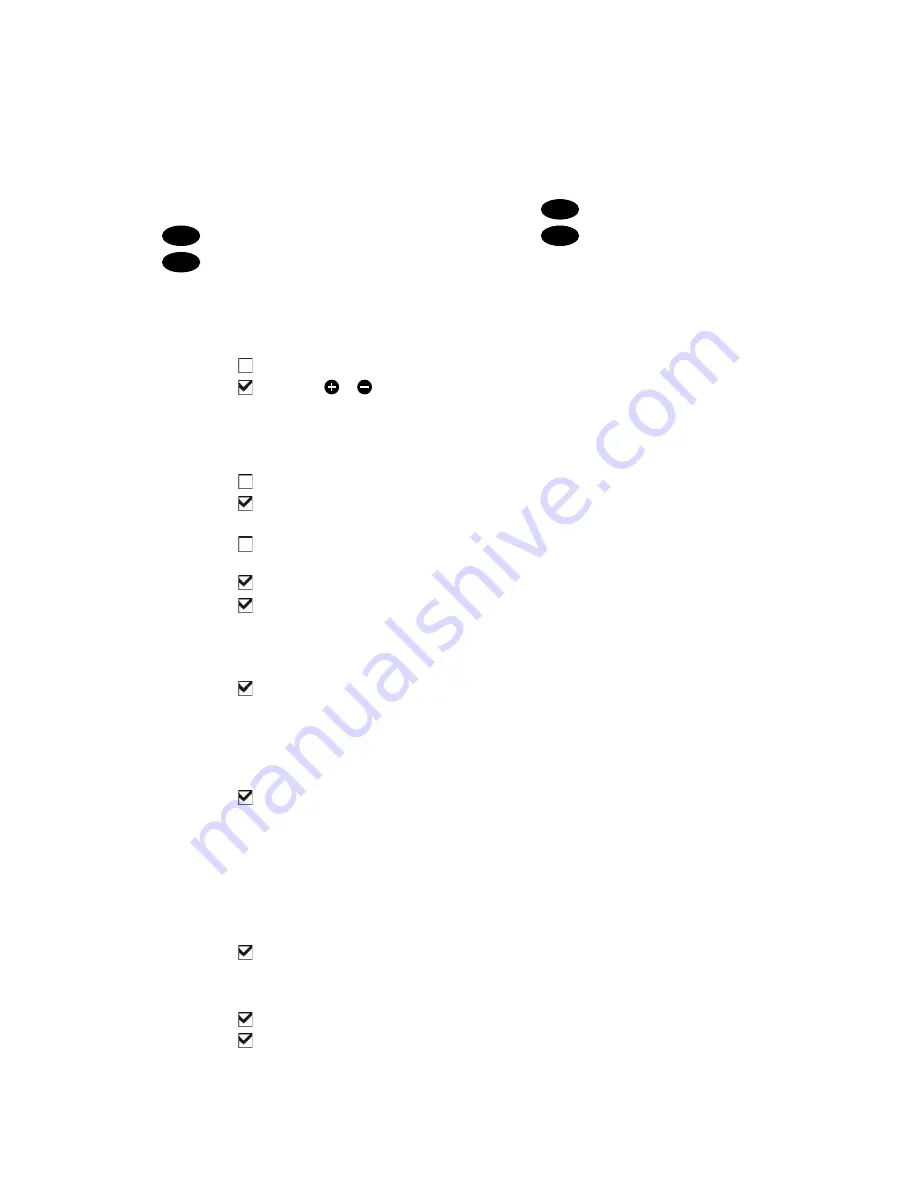
NAVMAN
8120/8084
Installation and Operation Manual
76
General submenu
Plotter mode
Only scales available on the chart card can be displayed.
If you press
or
to select a chart scale which is not available, on the chart card, the chart win-
dow will change to this scale but will only display the boat position and track (if enabled). The rest of
the window is white with black crosshatch lines and no chart information is displayed. This is useful
to zoom to a small scale to track small boat movements or if there is no detailed chart for an area.
Mixing levels
Mixes lower detail charts with higher detail charts on chart boundaries.
:Lower detail chart is not shown.
:Lower detail chart shown; this is slower to redraw.
Anticlutter
Names and icons shown.
Note:
this is independent of the change in detail shown at diff erent
zoom levels.
Hides some less important names and icons when they overlap to make the chart clearer.
Value added data
Non marine chart data shown
Projected course
The Instrument can estimate the course after a given time, based on the current speed and heading
(see section 3-4). The options are 2 minutes, 10 minutes, 30 minutes, 1 hour, 2 hours or Off .
CDI scale
See Appendix C. The options are 0.05, 0.1, 0.2, 0.5, 1.0, 2.0, 4.0 and 10.0 distance units.
Lat/lon grid
displays a latitude and longitude grid.
Boundaries
Displays boundaries around areas where more detailed chart coverage is available: Auto shows the
next four detail levels; On shows all.
Text/icon size
Select the size of chart text and icons.
Water submenu
Water features
displays nature of sea bed (for example, M shows areas of mud)
and tide station icons.
Bathymetric[s] lines
Displays underwater depth contours between
Bath & dndgs min
and
max
.
Spot soundings
Displays underwater depth contours between
Bath & dndgs min
and
max
.
Bath & sndgs min
The minimum depth for
Bathymetrics
and
Spot soundings
.
Bath & sndgs max
The maximum depth for
Bathymetrics
and
Spot soundings
.
Tidal stream
displays dynamic tide fl ows: arrows on a chart showing the present tide stream and orientation
(requires a GPS fi x and an NT-MAX card)
Land submenu
Land features
displays land features, for example regions, rivers, roads, railways, airports.
Land elevation
displays land contours, shaded like depths (requires an NT Max card)
Applying a map shift
1 Move the boat to a known point on the
chart, for example a marina berth.
2 In the Chart setup menu, select
Map shift
.
3 Move the cursor to the position on the
chart where the boat actually is.
4 Press
MENU
and select
Set
.
5 Press
ESC
to set the new map shift.
The boat will now be displayed at its
actual location.
Clearing the map shift
Clearing the map shift removes any map
shift from the cartographic features on the
Instrument chart window.
1 In the Chart setup menu, select
Map shift
.
2 Press
MENU
and select
Clear
.
3 Press
ESC
.
Содержание 8084
Страница 1: ...w w w n a v m a n c o m Installation and Operation Manual Navman 8120 8084...
Страница 103: ...NAVMAN 8120 8084 Installation and Operation Manual 103 NAVMAN 8120 Physical Dimensions NAVMAN 8084...
Страница 114: ......
Страница 116: ...Lon 174 44 535 E Lat 36 48 404 S Made in New Zealand MN000444C G Navman 8120 8084 Installation and Operation Manual...






























